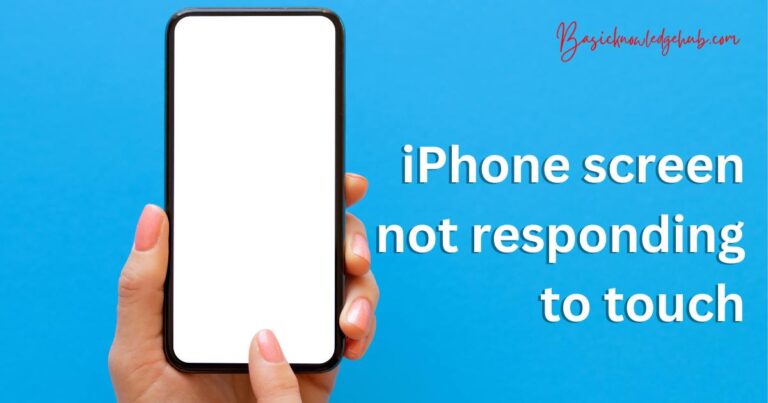How to share location on iPhone?
It is very useful to be able to share your locations, but how to share location on iPhone? You can easily share your location on your iPhone to enable your dear ones to keep track of your locations, whether you are attempting to let someone monitor you in live time as you find your way to a meet-up spot. You may even share your current position with folks rather than your actual real-time location.
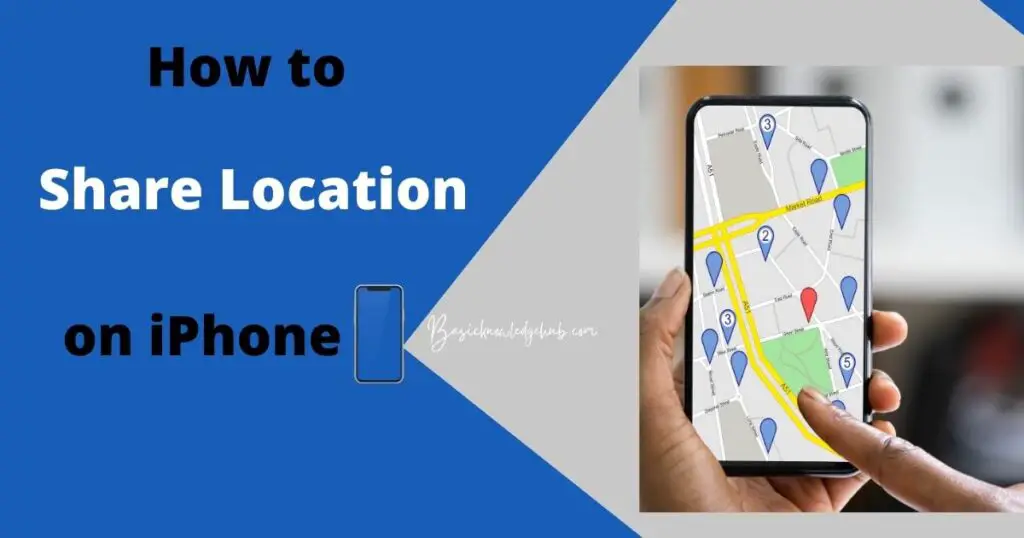
10 Ways to Share Location on an iPhone
1) Using iMessage, share your current location on an iPhone
If you are an iMessage user, you can share your location through iMessages instead. Here’s how to accomplish it.
- Launch the iMessage app on your iPhone and navigate into a chat thread. Then, select the name of the contact at the top right of the screen.
- Now, just press Send My Current Location, and you are done!
2) Using iMessage, share your Real-time location on an iPhone
- Open the Messages app, go to a conversation thread, and then tap the person’s name at the top.
- Now, select Share My Location and choose whether you want to share your location for an hour or two.
3) Share Location on an iPhone with a Contact
iOS also allows users to share their current location with a contact on their iPhone.
- Open the Contacts app and choose the person with whom you wish to share your location.
- Now, click Share My Location and then choose how long (select your time duration) you want your location to remain public for. If you wish to stop sharing the location later, return to the contact and choose to Stop Sharing My Location.
Check this: How do you backup iPhone data?
4) Using Apple Maps, you can share your location on an iPhone.
If you wish to share your location on iOS, you may use Apple Maps.
- On your iOS device, open Apple Maps. Then, in the popup menu, press the blue dot symbol that represents your location and chooses Share.
- Now, on the share sheet, pick the app you want to share your location with, followed by the person you want to share your location with.
5) Use Google Maps to Share Your Current Location on iPhone
Google Maps is a go-to place for location sharing across platforms, including iOS. From what I’ve seen, it provides a rather simple method of communicating location.
- Launch Google Maps on your iPhone and search for or locate a location on the map. Then, drop a pin, touch, and hold.
- Press the name of the location at the bottom and then tap Share. Then, select the app wherein you wish to share the map link.
6) Use Google Maps to Share Your iPhone’s Real-Time Location
- Launch Google Maps Then, press the blue dot that symbolizes your location and pick the Share My Location button in the popup menu. Alternately, touch your profile and select Location Sharing.
- After that, decide how long you would like to share your position and then select the name of the person, whom you would like to share your information with. Then, tap Share. To stop sharing the location, press the name of the person whom you’ve been sharing your location with and press Stop.
7) Using Signal, you can share location on your iPhone
- Open the Signal application on your iPhone and go to the relevant conversation. Then, in the menu, press the “X” icon to the left of the text field and choose the Location icon.
- Now, use the search box at the top to choose a place and click the Send button.
8) Using Messenger on your iPhone, you can share your location.
Facebook Messenger also makes it simple to share location on your iPhone.
- On your iPhone, launch the Messenger app and go to the conversation thread where you wish to reveal your location. Then, to the left of the text box, hit the “X” button.
- Now, in the popup, press the location button. After that, use the search box to pick a location or address, then click Start Giving Live Location. If you want to stop sharing your location at any moment, go back to the same conversation thread and press Stop Sharing Location.
9) Share your current/real-time location with Telegram on iPhone.
- Navigate to the particular chat in Telegram on your iPhone. Then, to the left of the text box, hit the menu button and select Location from the popup menu.
- Depending on your needs, you may now email your current location or opt to broadcast your live location.
10) Use “Find My” to share your location
- On your iPhone, go to ‘Find My.’ Hit the plus symbol in the ‘People’ tab, then tap ‘Share My Location.’
- Add a contact from the list that appears, or search for and add a contact. Then press the ‘Send’ button. You have the option of revealing your location for an hour, the entire day, or perpetually
Stop using Find My Friends to share your location.
If you wish to cease sharing your position with individuals in Find My for whatever reason, please follow the instructions below.
- Choose the contact with whom you wish to stop sharing your location on the ‘People’ page of ‘Find My.’ Scroll down to ‘Stop Sharing My Location’ and press it. To confirm, press ‘Stop Sharing Location’ on the pop-up.
- That is it; the contact will not be able to view your location anymore.
Some things to Keep in mind
- In the Find My app, your family members may now see your location. They can see your whereabouts in the Find People app if they have an Apple Watch on watchOS 6 or later.
- If you have location sharing switched on, you may enlist the support of a member of the family to locate your device via the Find My app if it is lost or stolen.
- The device on which you have signed up for Family Sharing is the one that shares your location by default. You do, however, have the option of sharing your location from another device.
- To do so, go to App settings -> personal name -> Family Sharing -> Gps Sharing -> Share Location -> Via and choose the device you want to use.
- Keep in mind that owing to local restrictions, location-sharing is not permitted in some areas, such as South Korea.
How Does iPhone Location Sharing Work?
Apple allows you to share your location with family members and friends in a seamless manner. So, if you have enabled Family Sharing on your iPhone, you may use the Find My app (which in recent iOS versions integrates Find My iPhone & Find My friends into a single app) to easily share your location.
You can also share your current position or real-time location on your iPhone using iMessage, Apple Maps, and the world’s most popular navigation program “Google Maps.” Third-party messaging programs such as Facebook Messenger, Telegram, Signal, and Whatsapp can also handle the job.
Conclusion
That concludes our discussion. So, these are the simple and dependable ways to share your iPhone location with friends/family and other people. You may pick your preferred manner of location sharing depending on needs from a variety of possibilities. When speaking with someone over iMessage, for example, you may use the native location sharing capability. And, if you are using Google Maps for navigation, you can use the integrated real-time location sharing feature to keep your loved ones up to date on your journey.
By the way, what is your preferred method of sharing your location on iOS? Make sure to leave your thoughts in the comments section.