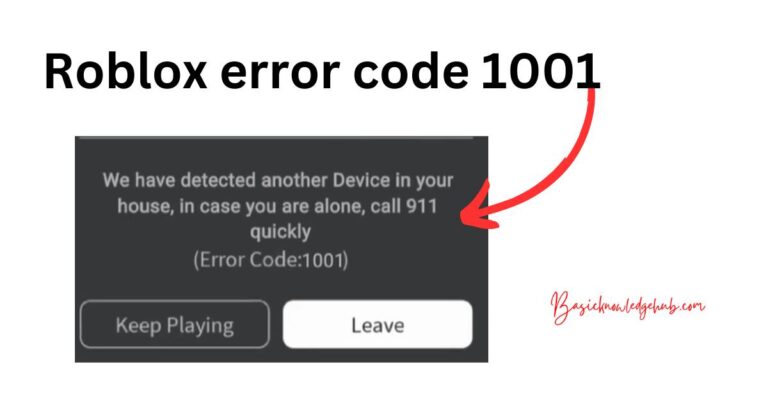How to have multiple home screens on android
The Android operating system, known for its flexibility and customization capabilities, allows users to streamline their smartphone experience by creating multiple home screens. Given the staggering number of applications, widgets, and information we rely on daily, having multiple home screens can be an effective way to organize and quickly access necessary tools and information.
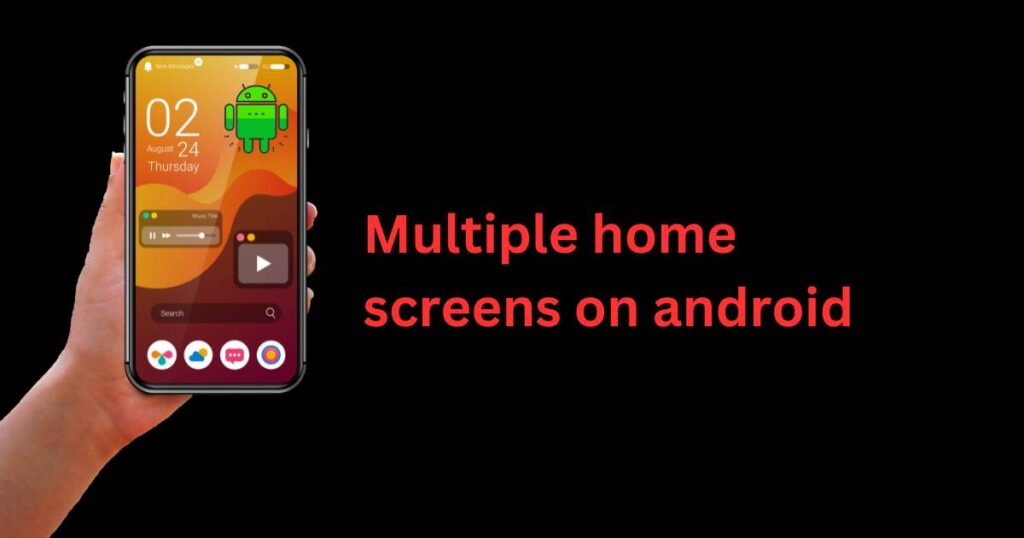
The Benefits of Multiple Home Screens
Multiple home screens on Android provide increased convenience and efficiency. They allow users to separate their apps into different categories, place widgets for quick access, and generally curate a more personalized smartphone experience.
For workaholics, one home screen can be dedicated solely to work-related apps, like emails, productivity tools, and professional networking sites. Meanwhile, another could be reserved for personal use, housing your social media and entertainment apps. And perhaps another could contain health & fitness apps and widgets, from step counters to dietary tracking tools. This way, information and tools related to different facets of your life are neatly organized and readily accessible right from your phone’s home screen.
How to Create Multiple Home Screens on Android
Creating multiple home screens on an Android device is uncomplicated and accessible to everyday users. First, tap and hold on your Android home screen. This action will shrink your display and reveal a horizontal strip of home screens at the bottom. To create a new screen, you merely need to swipe right until you hit a blank page, then click the ‘+’ symbol that your device shows.
Once the new home screen is created, you can populate it by dragging apps or widgets onto it. Another way to move apps onto this screen is by tapping on the app drawer (usually in the middle of your screen at the bottom), then holding and dragging the desired app to the left or right screen edge; doing so will move the app onto your newly created screen.
Organizing Multiple Home Screens
Organization is a key aspect of maximizing the benefit of multiple Android home screens. Customizing your screens according to your needs creates a more efficient user interface. For example, placing frequently used apps or widgets on your primary home screen can help you access these essential tools expediently.
Widgets, in particular, add a unique layer of functionality. They offer reduced versions of apps that can be accessed directly from the home screen, displaying, for instance, the current weather, upcoming calendar events, quick settings, or even to-do lists. Adding widgets is quite easy: simply long-press on any open area on your home screen, tap ‘Widgets’, and then choose from the list.
Use of Folders For Increased Organization
Android also allows you to create app folders on your home screens, further increasing organization. To create a folder, simply drag one app icon onto another. A circle will appear around the apps, indicating they are now within a folder. You can then add more apps to the folder and even rename it according to your preference. This feature is especially useful when dealing with a large number of apps, as it helps reduce clutter across your home screens.
Having multiple home screens on Android undoubtedly contributes to a more personalized and efficient smartphone experience. As more people rely on their smartphones for various aspects of their life – work, social interaction, health monitoring, entertainment, and more – having the ability to customize and organize information directly from the home screen becomes increasingly essential.