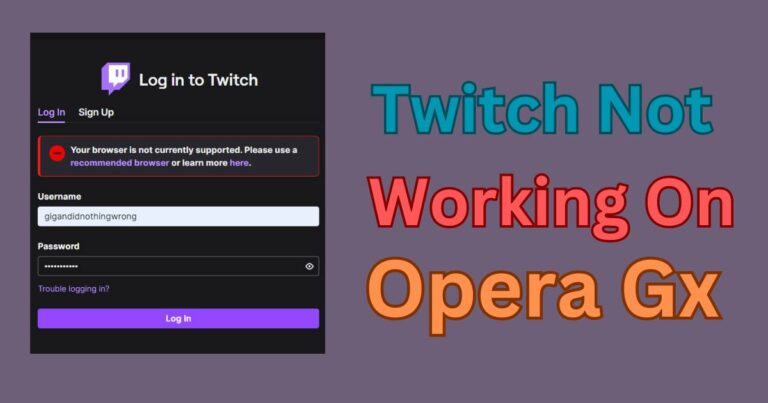How To Hide Notifications On Lock Screen Iphone?
Technological wizardry is at its peak with the latest iPhone models that offer a range of advanced features. But if you worry about privacy compromise when notification previews pop up on your lock screen, you can now breathe easy. iPhones present the feature to hide notifications on your lock screen. It’s an ingenious way to retain control on what others can or cannot see, when your phone is locked. It’s a crucial detail when the intent is securing digital privacy in an increasingly connected world.
Understanding the Need to Hide Notifications
Missing a whiz of incoming notifications can often be distracting and bothersome on a busy day. But in other scenarios, this distraction could shift to being risks to privacy and confidentiality. From a personal text from loved ones to a confidential email from work, seeing such notifications on the lock screen can be touchy, particularly when your iPhone is not immediately within your reach. To avoid these chances of privacy violations, hiding notifications on the lock screen become practically a necessity.
Steps to Hide Notifications on Lock Screen
The process to hide notifications on the lock screen is simple and straightforward. Start by opening the Settings app on your iPhone. Proceed by clicking on the Notifications option. This will take you to a page where you will find a list of apps that send you notifications. Select the app for which you want to hide the notifications and then tap on Lock Screen. By turning the switch off, notifications pertaining to that app will remain hidden from your iPhone’s lock screen, thus ensuring greater privacy.
Customize Notification Preview Display
Even with hiding notifications, you may want to retain a minimal view of incoming alerts. In such cases, you can customize what exactly shows up in your notification previews. Go to Settings, then Notifications, and finally select Show Previews. Here, you can choose from displaying previews Always, When Unlocked, or Never. The ‘When Unlocked’ option is a nice balance between privacy and accessibility.
Ensure Privacy with Hidden Notification Messages
For absolute privacy, you can choose to hide the notification message content from your lock screen. The same process can be performed under the Settings option. Once you tap on Notifications, and choose the app, you need to select Show Previews, and finally tap on Never. This will still let you know the app that has a new alert, but shall not reveal any content unless the phone is unlocked.
Convenient Yet Secure Usage
The beauty of the iPhone lies in its ability to allow sophisticated operations in the simplest way possible. Hiding notifications on your lock screen is a potent tool to guard against privacy breaches. Additionally, it saves you from those seemingly harmless distractions that manage to disrupt your focus during important tasks. Where total productivity meets top-notch security, you embrace the true power of technological advancements.
As you regain control over what content is exposed on your locked iPhone, you can allay your privacy concerns effectively.