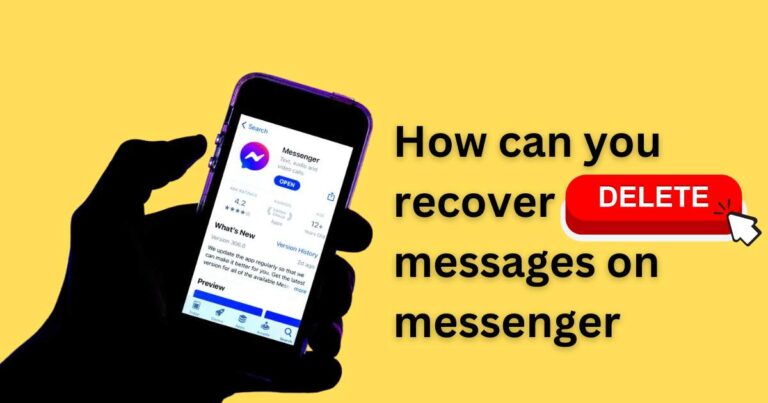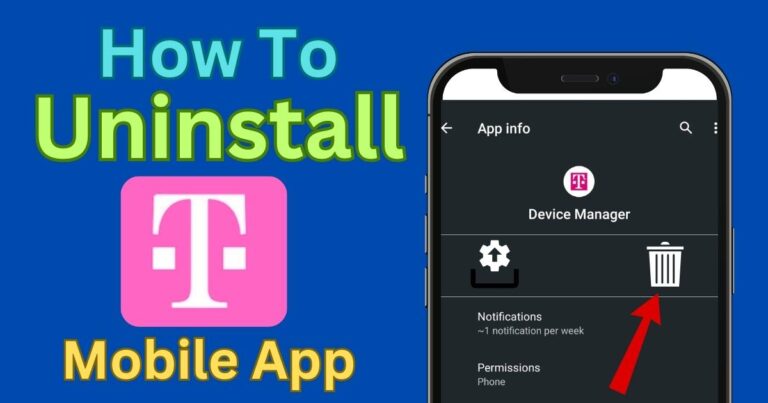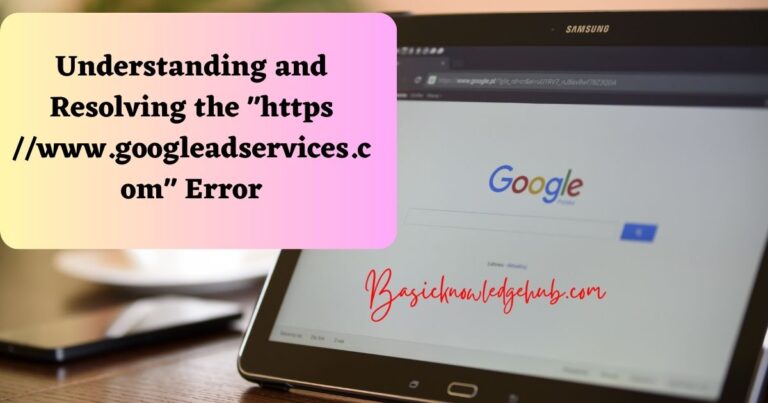How to install network driver without internet
Imagine finding yourself in the middle of uncharted territories without a compass— quite daunting, right? This situation is similar for computer users who must install a network driver without an Internet connection. It may seem like a complex chore but, the whole process is quite straightforward once you know the right steps.
Chart a course; be your own compass. In this guide, we will explore “how to install a network driver without internet.” In simple terms, a network driver is a vital piece of software that allows your computer, or rather your Network Interface Card (NIC), to connect with the Network and exchange data with other computers or servers.
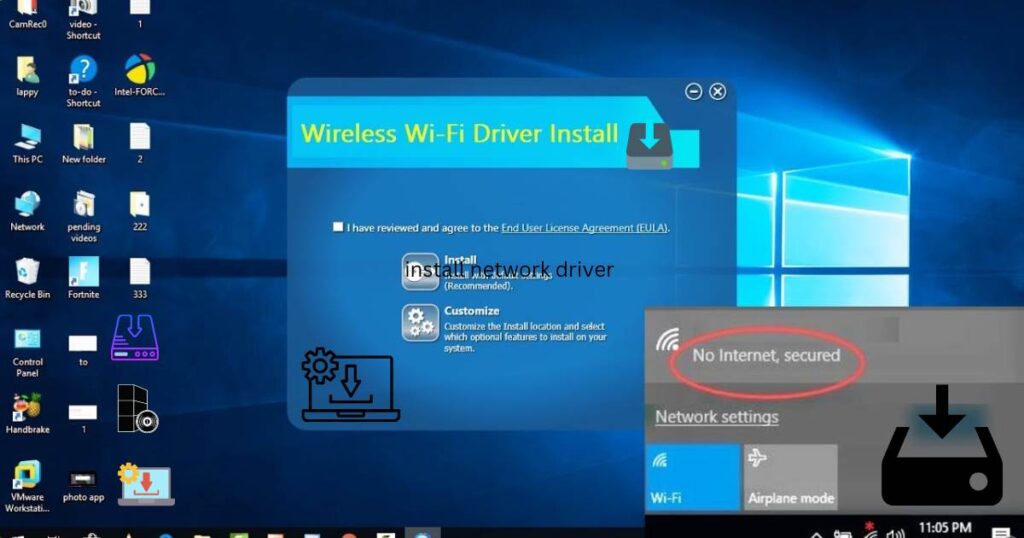
Preparation before Installing the Network Driver
Before we dive into the installation process, it is crucial to ensure you have the required files at your disposal. If you need to install network drivers without Internet access, it means you cannot download these files directly from the manufacturer’s website. Therefore, you’ll need to use another computer with an active connection and download the necessary network drivers onto a portable storage device such as a USB drive.
Identifying the Correct Network Driver
Identifying the appropriate network driver can be tricky. There are many types, and each is specific to a particular network card model. Hence, it’s essential to know what type of network card your computer uses.
“How do I identify which network driver to download without Internet?” This is a valid concern. You can get this information from your computer’s Device Manager utility, which provides detailed specifications of your hardware components.
Steps to Install a Network Driver without Internet
Now that you’ve retrieved the necessary driver files, here are the step-by-step instructions to install your network driver:
Step 1: Insert your USB drive with the downloaded network driver files into your computer.
Step 2: Navigate to the download location on your USB drive and locate the driver’s executable file. Typically, it carries an .exe or .inf extension.
Step 3: Double-click the driver’s executable file to start the installation process. Follow on-screen instructions to complete the setup.
Step 4: If the .exe file is not available, you’ll have to install manually through Device Manager. Right-click your computer’s device in the Device Manager and choose the option ‘Update Driver Software.’ Choose the option to ‘Browse my computer for driver software’ then navigate to the location of your downloaded .inf file.
Do We Wait or Restart?
Once the network driver’s installation completes, your computer won’t immediately connect to the Internet. It might take a few minutes for everything to align. In some cases, it’s best to restart your computer, which sets in motion the new changes.
Wrap Up
With these simple steps, connecting a computer to the Internet without an initial connection may not be as daunting as it seems. Foods don’t cook themselves; you need ingredients and a recipe. Navigating your way through network driver installation is another recipe waiting to cook up a storm. So, get on board and brave this digital uncharted territory with ease. Remember, it’s more about understanding the instructions; the technicality is often more straightforward than perceived.
In today’s digital age, offline installation of network drivers facilitates ‘digital inclusion,’ ensuring that everyone can access the internet regardless of their initial connectivity status. We hope this guide helps you navigate the winding roads of offline network driver installation with a bit more ease and clarity.
Remember, knowledge and expertise are gained by trying out new things. So, why not give this a shot? Make your offline network driver installation an exciting adventure into the intricate marvels of computer networking. You might be surprised at how rewarding the journey can be.
“Remember, it’s more about understanding the instructions – the technical factor is often more straightforward than perceived.” After all, that’s what technology is about — making life simpler, one step at a time.