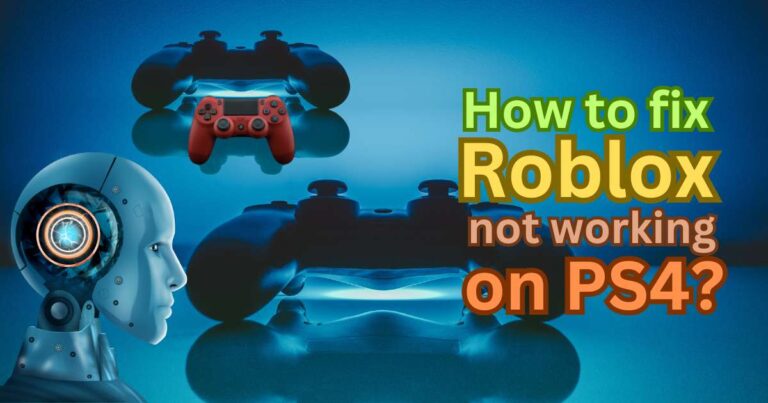How To Italicize Text On iPhone
When it comes to communicating via smartphones, expressing ideas effectively is not constrained by verbal speech alone. Text messaging has significantly evolved from mundane composed messages to the inclusion of highlights, such as italicized text. On the iPhone, which is inarguably one of the most popular smartphone devices worldwide, knowing how to italicize text can make your message stand out. When you italicize text, you can emphasize a point, identify titles of works, separate different parts of a text, or simply make your text look more aesthetically pleasing. In this tutorial, we simplify the process of italicizing text on iPhone, ensuring you navigate this feature with ease. This easy-to-follow guide underscores the unique relevance of iPhone’s smooth-running, user-friendly features tied into a comprehensive technology.
Where Can You Use Italicized Text on an iPhone?
To clearly set the stage, it’s important to note that italicizing text on an iPhone doesn’t apply in every app or all circumstances. It can be used in Mail and Notes apps, for instance, where the formatting options are relatively broad. However, in apps like Messages, WhatsApp, and Instagram, such extensive formatting may not be available.
The Built-In Way: Utilizing the Rich Text Format
Unlike other devices, the iPhone has an inbuilt feature that allows you to apply a variety of text formats, including italicizing. This feature, called Rich Text Format, is available in the iPhone’s Mail and Notes apps. Here’s how to do it:
– Open the Notes app and start a new note.
– Double-tap the word you want to format and hit “BIU” from the popup.
– Select “Italic” and your text will instantly turn into italicized format.
As you can imagine, this straightforwardness ensures your iPhone usage is a fatigue-free experience, keeping up with the dynamic digital world while exerting minimum effort.
Bypass the Limitation with Third-Party Keyboard Apps
While the built-in rich text format is comfy for apps like Mail and Notes, several other apps don’t support this feature, thus prompting a quest to bypass this limitation. Thanks to the technological ingenuity of third-party developers, there are apps on the App Store that allow you to italicize text for use in unsupported platforms. One such app is FancyKey, a customizable keyboard tool where you can draft your message, italicize it and then paste into your chat box.
The Surprisingly Effective “Symbol” Trick
If downloading a third-party app feels like a chore, there’s yet another neat trick that could do the trick. Using certain symbols, you can create the effect of italicized text. Just add an underscore symbol at the start and end of the phrase you want to italicize: _this is an example_. While this isn’t technically true italicizing, it can give the same sense of emphasis in apps that otherwise don’t support it.
While using smart devices like the iPhone, there is a need to keep exploring its features to maximize its utility. Understanding how to italicize text in iPhone not only brandishes your digital literacy but also helps your messages come across in style and clear intent. Integrating this knowledge into your regular iPhone use will undoubtedly enhance your communication experience in this digital era.