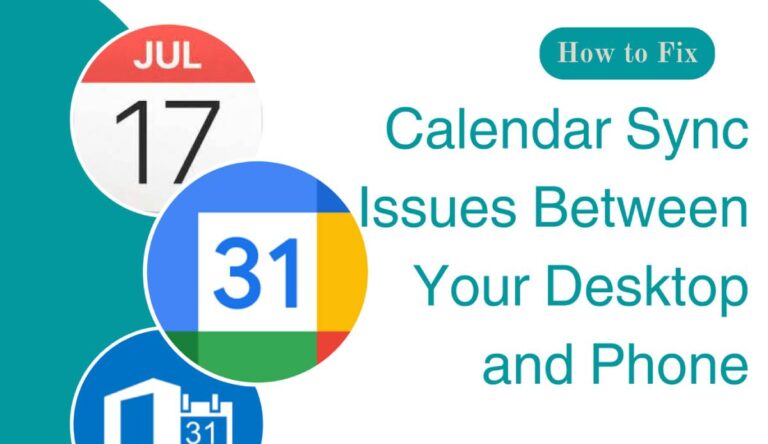How To Flip A Video On iPhone
Have you ever recorded a video with your iPhone only to realize that it’s in the wrong orientation? You’re not alone. Many iPhone users encounter this common problem where they take a landscape video in portrait mode or vice versa. Not to worry though, flipping a video on iPhone is actually a simple and straightforward process. Before you despair and delete what could be a stunning video, let’s take a look at how you can flip it to the correct orientation and save it for posterity.
The Need to Flip a Video
Flipping a video on iPhone is a handy skill. Whether you’re filming your child’s first steps, capturing footage of your holiday adventures, or making a short film for a school project, you’ll want your videos to play in the correct orientation when you share them with friends, family, or colleagues. Understanding how to fix misaligned videos can massively improve your video viewing experience. It could also mean the difference between a cherished memory and a lost moment.
Using iPhone’s Native Photos App
The most simple and direct way to flip a video on iPhone is through the Photos App. With the iOS 13 update, Apple incorporated video editing capabilities directly into the Photos App, including the ability to rotate a video.
To rotate a video, open the Photos app and select the video you want to flip. Tap on ‘Edit’ in the top right-hand corner and a new set of options will appear at the bottom of the screen. By touching the rotating icon, you can flip your video 90 degrees. Tap ‘Done’ to save the changes, and voila, your video orientation has been corrected.
Note: With this method, you’ll lose a bit of the video’s resolution, making it a less viable solution if you’re dealing with high-resolution, professional footage.
Using Third-party Apps
When the native Photos app is unable to meet your video flipping needs, third-party applications often save the day. Many of these apps offer superior tools for precision editing.
One of the more popular apps is iMovie. To use iMovie to flip a video, start by creating a new project and add the video you want to flip. With a rotating gesture on the viewer, you can twist your video to the desired orientation. Once satisfied, you can save the video back to your iPhone’s photo library. It’s worth mentioning that iMovie retains the video’s original resolution, making it ideal for high-definition videos.
Another reliable app is ‘Videoshop – Video Editor’, which includes a valuable ‘Rotate’ tool. After importing a video into the app, simply select the ‘Rotate’ and tap either the left or right button to flip your video. Save your changes, and your video is ready.
Taking It a Step Further
While being able to flip a video on your iPhone is a basic but essential skill, it’s worthwhile to explore the range of video editing capabilities available. With the array of both native and third-party apps on offer, enhancing your videos and storytelling can become second nature.
Just remember that while video editing software has become more accessible and easy-to-use, there’s no substitute for filming with the right orientation in the first place. So next time, remember to check your phone’s orientation before pressing the record button. Meanwhile, happy flipping!