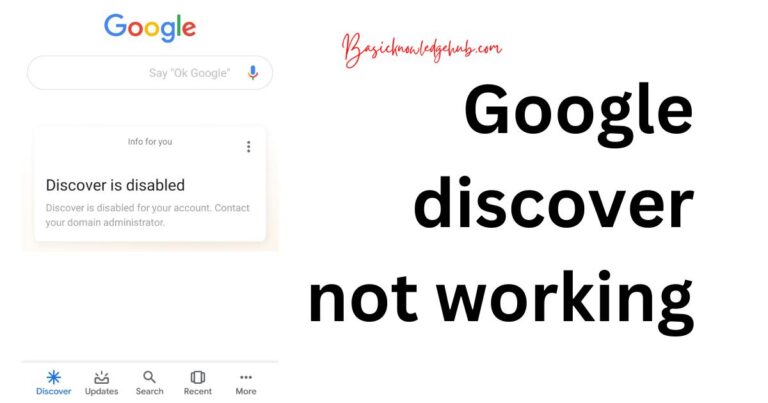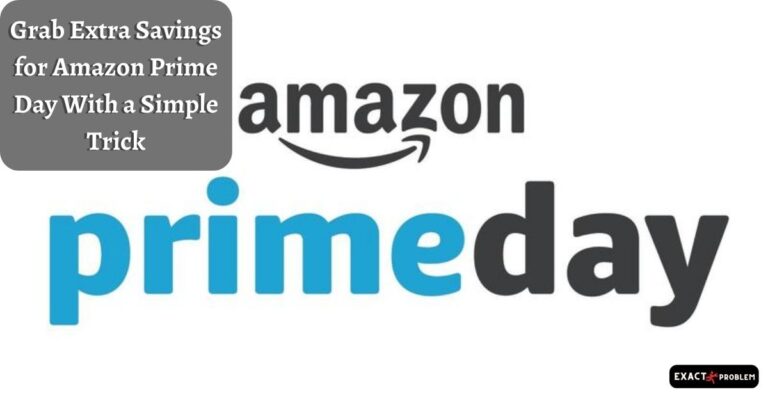How to Lock Screen Wallpapers
In our modern age of digital tech, personalization is a significant aspect of user satisfaction. One area which sees our enthusiasm for customization truly shine is that of screen wallpapers. Be it on our desktops, laptops, tablets, or smartphones, we take delight in selecting the ideal visuals that express our style or mood. Do you want to guard that perfect balance you’ve mapped out between icons, widgets and your chosen picturesque or abstract backdrop? This article will delve into the nitty-gritty of how to lock screen wallpapers and explain why it might be a necessary move for some users.
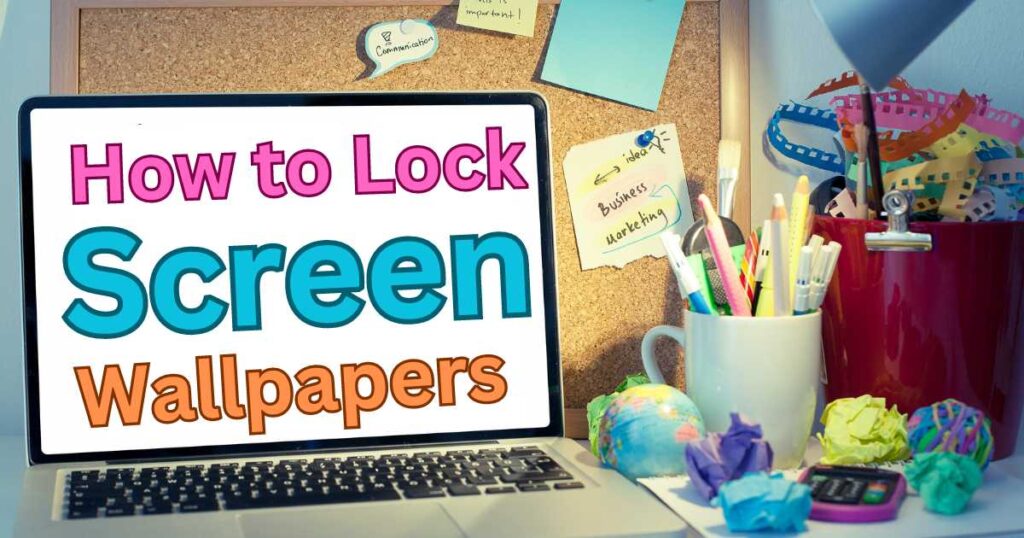
Why Should You Lock Your Screen Wallpaper?
Sure, you’ve painstakingly chosen an inspiring scenery or edgy abstract image as your screen wallpaper, but curious fingers might alter all of that in an instance. This could especially be the case if you share your desktop or device with others. Or perhaps, an inadvertent click could rearrange your meticulously positioned icons. By learning how to lock screen wallpapers, you can maintain the equilibrium and aesthetics of your digital workspace.
The Process of Locking Screen Wallpapers
Desktop PCs or Laptops: For users with access to Group Policy Editor, locking the screen wallpaper on Windows can be straightforward. Navigate to “User Configuration” > “Administrative Templates” > “Control Panel” > “Personalization,” click on “Prevent changing wallpaper”, and set it to “Enabled”. It’s worth noting that this particular method might be a trudge for some users as it requires initially unlocking the efficiency-boosting, but not instantaneously accessible, Group Policy Editor.
For Tablets or Smartphones (mainly Android): There are several ways to lock the wallpaper. One method is to use third-party apps like “Wallpaper Changer”. Another popular approach is to utilise the security settings of the device. Ensure to review the options available and pick what best suits your needs.
Tackling Challenges with Locking Screen Wallpapers
While it might seem like a simple task, you might encounter challenges when trying to lock screen wallpapers. For instance, the selection of third-party applications available might be overwhelming; you could be puzzled over what app best provides a seamless experience between functionality and user interface.
For Windows users, not everyone has access to Group Policy Editor as it’s more of an advanced tool. Additionally, these practices might not apply to iOS devices or macOS as they are structured differently from their Android or Windows counterparts.
Locking Screen Wallpapers – A Personal Touch of Permanence
The attitude towards personalizing and securing screen wallpapers further underlines the importance we place on the aesthetics and orderliness of our digital lives. As the digital landscape continuously evolves and becomes more sophisticated, users— both specialized tech-savvy and casual— are demanding greater control over every aspect of their devices.
In line with this trend, tech companies and developers are putting more thought and engineering into their user interface and personalization options. Hints from recent patents and leaks reveal that more rhetoric might be put into GUI (Graphical User Interface) customization and preservation in the future.Locking Screen Wallpapers is just one testament to our collective pursuit for greater control in this digital realm we navigate daily. The process of doing so may involve a few hurdles, but the result is indeed worth it for those desiring consistency and personal touch in their digitals spaces.
How we make use of advances in digital tech is shaped by our needs, preferences, and contexts. Therefore, as we continue to explore this new frontier, let’s not forget the importance of owning spaces, even the digital ones, by molding them into what reflects us. Learning how to lock screen wallpapers is certainly a step toward taking control of your digital environment.