How To Lower Alarm Volume On iPhone
The clang and bang of an alarm clock in the morning can be jarring and can start your day with a mini-fight or flight response. This is particularly true if you own an iPhone, whose alarm volume is directly tied to your ringer volume. But what if you could wake up to a more subtle, less intrusive alarm? Believe it or not, there are a few different ways to lower alarm volume on an iPhone, and we are going to walk you through them.
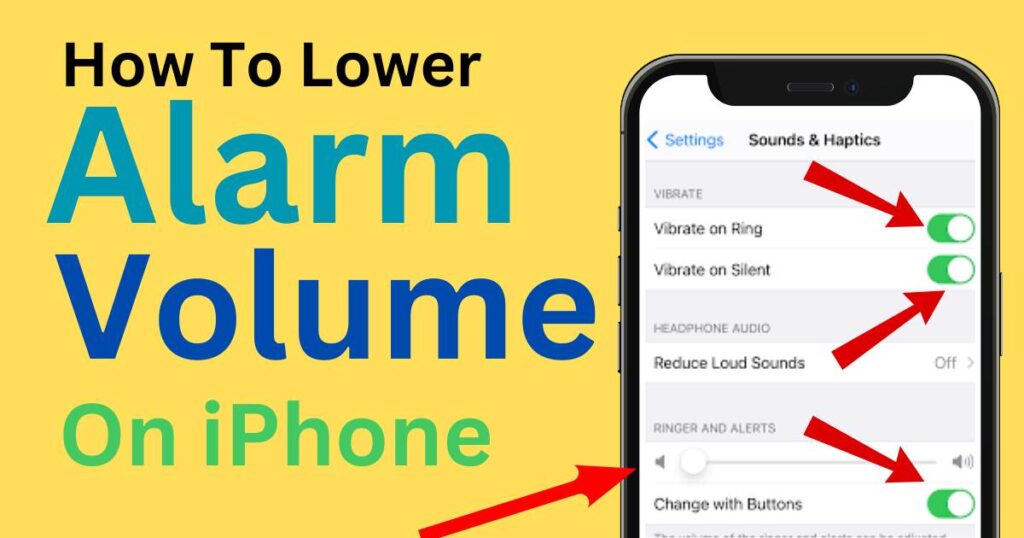
Link Between Ringer and Alarm Volume
To begin, it’s important to understand the relationship between iPhone’s ringtone and alarm volumes. By default, the volume of your iPhone alarm is set to match that of your ringtone. So, if you often have your ringtone volume turned up, you’re likely to experience a rather loud wakeup call. This can come as a rude shock to you, especially in the tranquil silence of the early morning.
Adjusting The Ringer’s Volume to Lower Your Alarm
Fortunately, you can easily lower alarm volume on iPhone by reducing your ringer’s volume. To do this, go to the “Settings” on your iPhone, then locate and tap on “Sounds & Haptics.” In this screen, you’ll have the chance to adjust the ringer and alerts slider to suit your preference. Remember, the level you set is the maximum volume for the ringtone and alarm, both of which use the same volume settings.
Note: This means your incoming calls also ring at a lower volume, so make sure it’s not so low that you’ll miss vital calls!
Use Third-Party Alarm Applications
Not satisfied with having your ringer and alarm volumes tied together? There’s another solution: third-party alarm apps. Apps like Alarmy, Bedtime, and Sleep Cycle are renowned for offering more granular control over your alarm volume, without affecting your ringtone volume. Do your due diligence when choosing an alarm app, ensuring that it offers the specific features you’re looking for.
Use Volume Limit for Music and Videos
Dealing with stubbornly high alarm volumes might also involve tinkering with the volume limit on your iPhone. The volume limit affects the level of sound when you are watching videos or playing music, but it also indirectly influences the alarm volume if you’re using a song as your alarm.
To change the volume limit, go to “Settings”, then “Music” and afterwards “Volume Limit.” Now, adjust the maximum volume slider as required.
Try The Bedtime Mode Instead
A feature that’s often overlooked by iPhone users is the Bedtime mode. It’s been specifically designed to assist users in establishing a regular sleep schedule, with an alarm to wake you up. The volume of the Bedtime mode wake-up sound gradually increases, starting at a lower level and rising to a more audible level over a few seconds. This can offer a gentler, more peaceful wake-up call compared to the traditional alarm.
Paying attention to the alarm volume on your iPhone can undeniably contribute to waking up less stressed and more prepared to face the day ahead. By exploring these options and finding what works best for you, you can avoid the shock of high-volume alarms and start your day off on a more peaceful note. Remember, technology is there to assist us and enhance our comfort, so don’t shy away from exploring and configuring it as per your needs.
