How To Make Google Maps Default On iPhone
Apple iPhones come with Apple Maps by default, but a staggering number of users prefer Google Maps for its superior navigation tools and accurate traffic data. However, some iPhone users find themselves in a conundrum, wondering, “How do I make Google Maps my default on iPhone?” This guide will take you on a step-by-step journey towards making Google Maps your iPhone’s default map application—from the initial app download to adjusting relevant settings—making your navigational experience more streamlined.
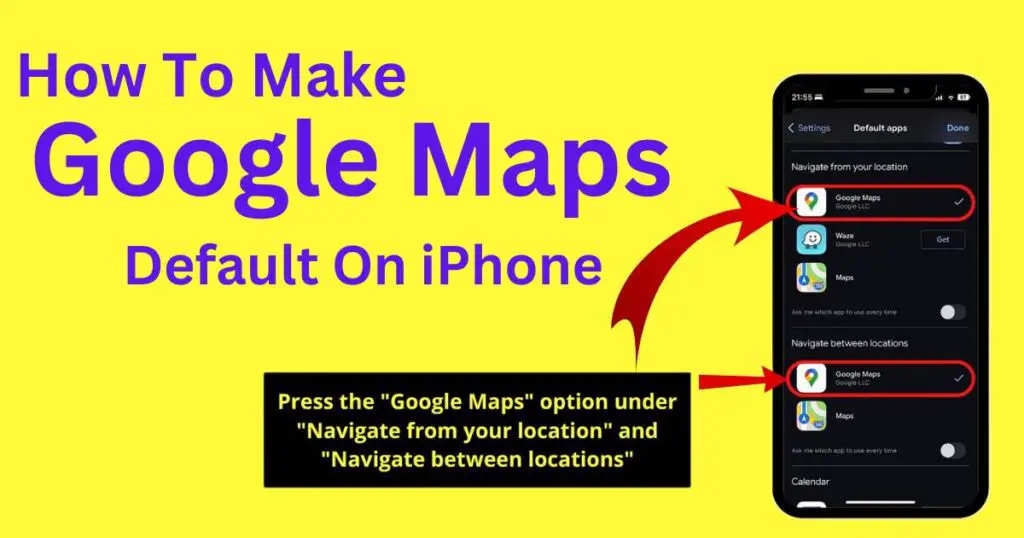
Downloading Google Maps
To set Google Maps as your default mapping tool on iPhone, you first need to download the app from the App Store. Open the App Store on your device, search for “Google Maps”, and tap “Get” to download it. Once installed, you can open it and sign in (or make a new account if you do not have an existing one) to access its features.
Setting Default Maps to Google Maps in Web Browsers
Google Maps can be easily set as the default maps app in web browsers on your iPhone. For example, in Safari, you can’t change the default maps app directly. But you can choose “Open in Google Maps” whenever you search for a location. In Google Chrome, making Google Maps the default is smoother. Once you click on an address link, select “Google Maps” in the pop-up window that asks how you want to open the address.
Personalizing Google Assistant’s Default Map Setting
If you tend to use Google Assistant often, you can set Google Maps as the default maps service for your requests. To do this, open Google Assistant and navigate to the preferences. Under the “Getting around” option, choose Google Maps. With this setup, any navigation-related command you voice to Google Assistant will automatically be carried out by Google Maps.
Adjusting Default Map Settings in Other Apps
Many iPhone apps, including Calendar and Mail, often open addresses in Apple Maps by default. However, you can work around this by copying the address, opening Google Maps manually, and pasting the location within the app. While this may seem cumbersome, it’s a worthy workaround for those committed to using Google Maps as their primary navigation system.
Limitations
The important thing to remember is that on an iPhone, Apple Maps will still open when you tap an address directly from a text, email, or webpage. Unlike Android devices, iPhones do not let you change the default maps app across the entire system. This fact may be inconvenient for die-hard Google Maps enthusiasts, but remembering a few navigational tips and tricks can make your journey run smoothly.
While Apple is yet to offer a simple switch to make Google Maps the default on iPhone, recent statistics from Sensor Tower show that Google Maps was the fifth most downloaded iPhone app in 2020. Many users see the advantages of this reliable app, offering extensive international coverage, detailed directions, real-time traffic updates, and comprehensive points-of-interest data. Until Apple decides to allow cross-app default customization on its devices, it’s useful to understand the adjustments necessary to make Google Maps your primary mapping tool.
Ultimately, each step outlined above works to bring you closer to integrating Google Maps seamlessly into your iPhone usage. Despite the added steps, the benefit of reliable navigation and access to Google’s comprehensive mapping data can be well worth the effort. By personalizing your device settings, you can ensure Google Maps is readily available, whether you’re voyaging to a new city or finding the quickest route to your local supermarket.
