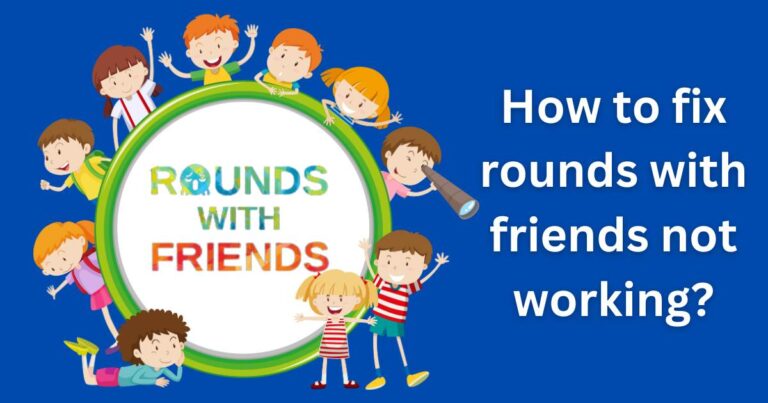How To Put Signature On iPad Document
The nature of work has changed dramatically and many of us find ourselves signing documents on digital devices like an iPad. It is not only convenient but also saves time, plus it’s environmentally friendly. So, how can you add your signature to documents on an iPad? Well, you might think it’s a complex task, but you’ll be surprised by how easy and straightforward it is. This article will show you how to put a signature on an iPad document, will discuss some great tools available to make this process hassle-free, and will also provide tips to ensure your digital signature carries the same weight as your pen-and-paper one.
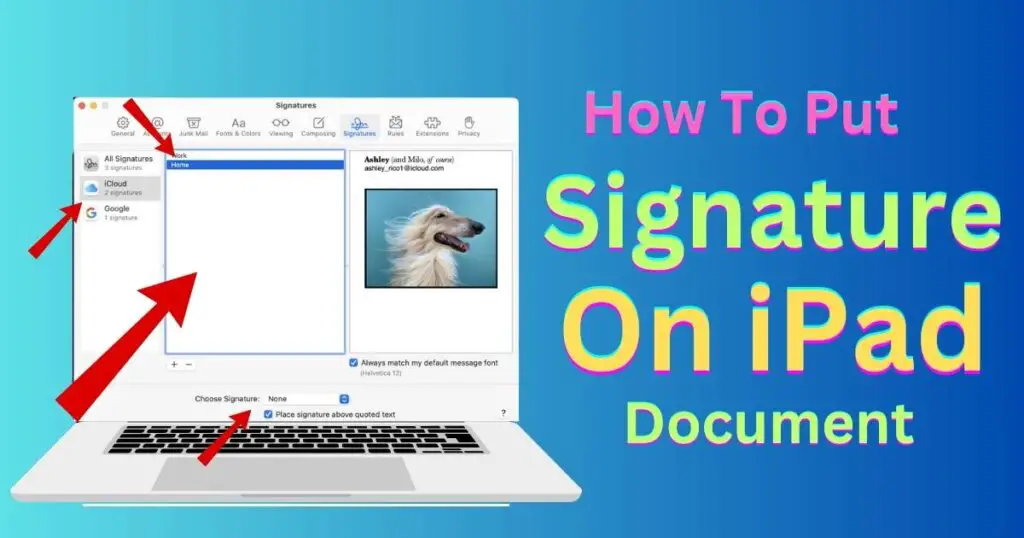
How to create a digital signature on your iPad
Apple’s own Preview app has a secret tool, the Markup tool, that allows users to add text, signatures, and even drawings directly onto a document. Here, we’re particularly focusing on its signature functionality. First, you need to open your desired document in the Preview app. Then, tap on the pen icon at the top right of your screen to open the Markup tool. Tap on the ‘+’ button, then signature. From there, you can use your finger or a stylus to create your signature directly on the screen. After saving it, you can place it anywhere on the document by simply dragging and dropping it.
Third-party apps for adding signatures on iPad
Adobe Fill & Sign lets you sign any form fast and securely on your iPad. It even lets you create your signature using a stylus or your finger. Another excellent choice is DocuSign, an industry-standard app for digitally signing documents. Once created, your signature can be saved and used on other documents easily as well. Try exploring these apps to find which one suits your needs the best.
How to ensure your digital signature is legally binding
While adding a signature to a document on an iPad is remarkably straightforward, you need to ensure that your digital signature is legally binding. When using electronic signatures, authenticity and the integrity of the signed document are essential. iPads and many of the apps available use cryptographic techniques to provide proof of authenticity. It’s also important to have a clear audit trail, so any changes to the document after signing can be tracked. In many countries, depending on local law, e-signatures can have the same legal standing as a handwritten signature, so you can confidently sign documents digitally.
Embracing the future of document signing
Digital signatures are becoming increasingly regarded as the norm. In fact, a recent study by Forrester Research estimates that the total number of digital signature transactions will grow to 700 million in 2020, up from 210 million in 2014. So with a wide range of user-friendly apps, it’s becoming easier for laypersons to add their signature to iPad documents. Fears about the validity of e-signatures are being allayed by strict security measures, meaning you can have confidence that your signature on an iPad document holds validity and legality.
Final thoughts
So there you go – adding your signature to an iPad document is a breeze. With a variety of apps to choose from, you can choose the one that fits your needs perfectly. By following the explained steps, you are embracing the future of document signing and entering into the increasingly prevalent world of digital signatures. Remember, going digital does not mean compromising your signature’s security. It’s high time to say goodbye to the old pen-and-paper way and let technology streamline your workflow.