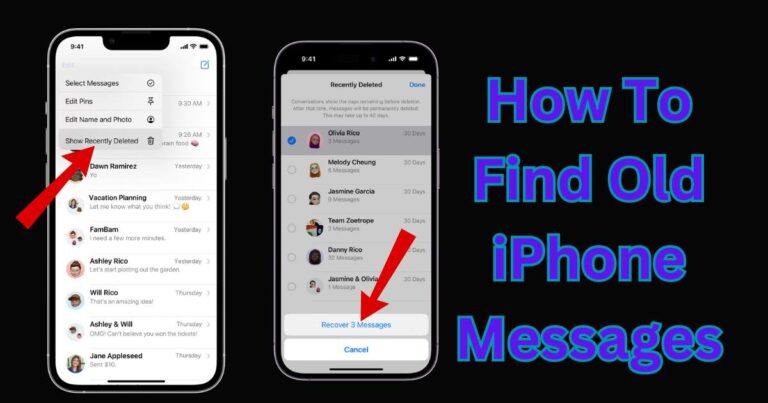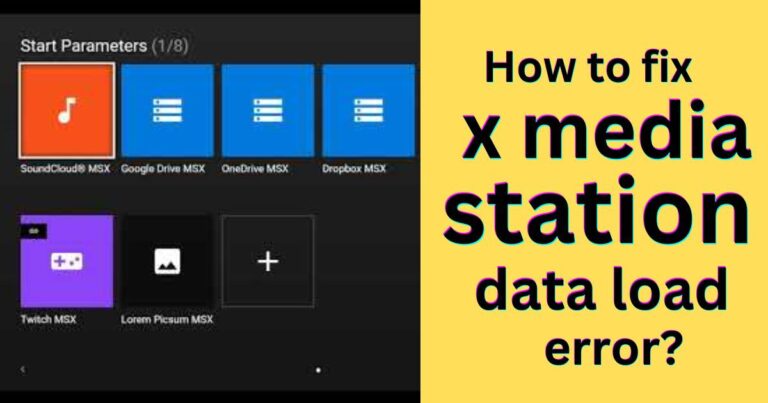How to stop iPad screen from dimming
If you’ve ever found yourself squinting at your iPad because the screen has suddenly dimmed, you are not alone. This is an issue that many iPad users experience, especially those who appreciate the stunning visual display that iPads offer. Fear not as this article will help you tackle this dimming problem in no time. Unravel the simple techniques of optimizing your iPad settings and regain full luminosity of your device.
Why does my iPad screen keep dimming?
The iPad is designed to adjust brightness and color automatically according to environmental changes. This auto-brightness feature helps to provide an optimal viewing experience and to preserve battery life. However, it may also cause occasional, unwanted dimming of the iPad screen.
How to stop your iPad screen from dimming
Disable Auto-Brightness: To gain control of the screen brightness, disable auto-brightness by following these steps – Go to Settings > Display & Brightness > Toggle off Auto-Brightness.
Disable True Tone: Just like auto-brightness, True Tone adjusts the color and intensity of your display to match the light in your environment. Turning off True Tone can stop your screen from changing its brightness – Go to Settings > Display & Brightness > Toggle off True Tone.
Change Display & Text size settings: Sometimes, the iPad dims when the device switches to the ‘Bold Text’ mode. This feature can be turned off from Display & Text size settings.
Keep iPad Updated: Software updates often come with bug fixes. If the screen dimming issue is a known problem affecting users, you can expect it to be address in subsequent software updates. Check and install updates periodically by going into Settings > General > Software Update.
Energy-Saving Settings to Avoid
Low Power Mode: A great battery-saving feature, but it also dims the screen. Turning off Low Power Mode can keep your iPad’s screen from dimming. Find this option in Settings > Battery > Toggle off Low Power Mode.
Auto-Lock: The auto-lock setting is the time frame in which your iPad will go to sleep after not being used. Extending this timeframe or turning off the feature altogether will keep your iPad screen from dimming so frequently. Change this from Settings > Display & Brightness > Auto-Lock, and select either ‘Never’ or extend the timeframe.
Seek Professional Help: Apple Support
If none of these suggestions work and your iPad is still dimming, consider reaching out to the professionals at Apple Support. In 2020, Apple boasted of an incredibly high 80% customer satisfaction rate for their AppleCare program. Not only do they offer expert technical support but can talk you through these steps, including determining if your device may require a hardware repair or replacement.
In conclusion, the iPad screen dimming is a common issue that can often be quickly resolved by modifying certain settings of your device. Remember that the goal is to provide an enjoyable user experience that doesn’t leave you squinting. Reactivate the full vibrancy and enjoy your iPad to its full potential.