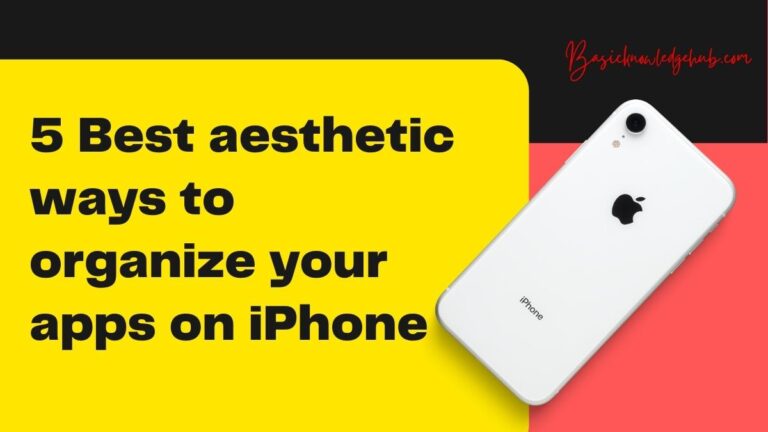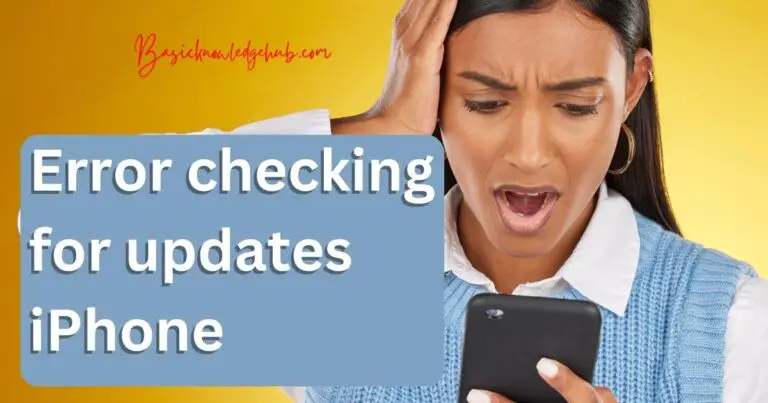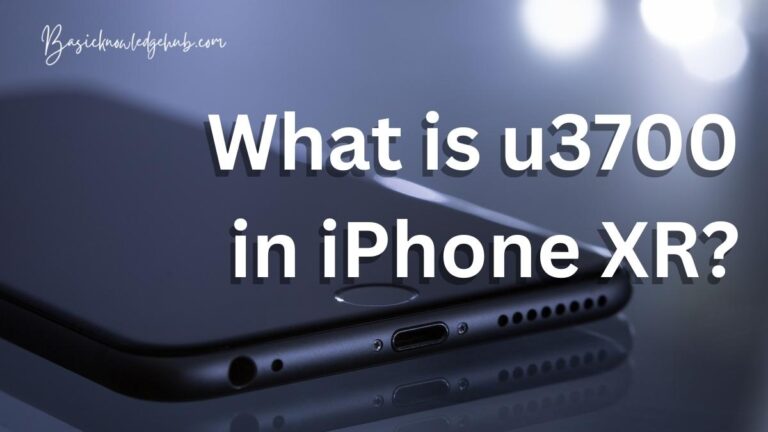How to record a phone call on iPhone?
Nowadays, all mobile phones are programmed to record phone calls, but in the Apple iPhones, there is no such feature due to the strict policy of customer privacy and you may be wondering exactly how to record a phone call on iPhone. Though your state or country might or might not allow recording the phone call, recording a phone call on your iPhone is not that simple, but it is not impossible too. We should use another device or any third-party application to get it done. We can do that by following some simple steps.
Stop thinking about how to record a phone call on iPhone. Use an APP instead.
There are many apps on the app store we can download any one of them and use them to record the call. Many of the call recording apps available on the app store are premium apps. We need to buy subscriptions to get them working. Be careful while using random apps, they might be harmful in a few cases. All we need to do is call the person, whose call we are trying to record from the app and record it.

This may or may not work because Apple does not let third-party applications use the microphones during a call, so these apps use clever mechanisms to get it done. That is one of the reasons such apps might not be totally safe, some might hack your sensitive information.
Wondering How to record a phone call on iPhone? Use two devices and the Voice Memos app
The problem with using an app within the same phone, we are recording might be a problem, Since the call clarity will not be good. So we can have two devices and an app installed on one of the devices to record the call. The two devices may be both iPhones or an iPhone and a device with a microphone.
Testing the app
First, make sure you have both the set up for recording. The second device should be something that can download the apps from the app store and is with a microphone. Download the Voice Memos app on the second device.
To test audio quality, just open the application and start recording your voice. Now play the file and check the quality of the audio. Adjust your voice according to the audio file. Once you have had a good test run, continue the process.
Starting the recording process
All you need to do now is just open the voice memos app on the second device and start the recording. Once the recording has started, initiate the phone call on the iPhone and set it on loudspeaker mode. You may want to start the recording a few seconds before if you cannot afford to lose any part of the conversation. Place the two devices such that audio clarity is good and increase your phone volume for high audio quality. Make sure the voices are detectable. And check the frequency lines to know how well the audio is getting picked by the Voice Memos app. The audio waveform lets us understand the high and low tones from the recording audio.
Informing the opposite party
Based on the rules and regulations of your country, make sure you are informing the other person on the call that you are recording the phone call. Some federal laws require at least one party’s concern otherwise, it is considered illegal. The most important thing while you are in a conversation is to make sure that the devices are enough close to each other. Most people have this habit of walking while talking on the phone, so they need to carry both the devices and make sure they are close enough to record the call.
Read Also: Reverse image search iPhone
Sending the file to your mobile
After ending the call, stop the recording on the second device. In the Voice Memos app, choose the file you want to send to the mobile and tap the ellipses button to get the sharing option. Send that file directly to the phone or can also be sent via email or other mediums.
Once the recording is ready, you can use it as you wish. Now you can edit the part you want and use it. This is a safe way of recording since a third-party application can make your phone vulnerable to viruses and hacking. Parallelly, we can also use personal computers to record a call as long as you can be at a distance where you can record the voice with good audio quality.
Conclusion
I hope the above methods may have helped you to understand How to record a phone call on iPhone. In the Modern era, recording the phone is very important as you never know which call you should record for some sort of proof. Call recording is also an option for you to have the recordings so that whenever you want you can relisten to them to remind yourself of the things which you may have forgotten from the conversation.