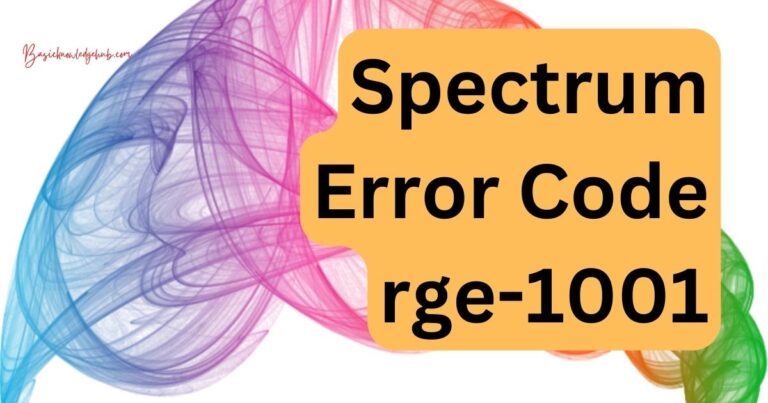How to reset hp laptop to factory settings without password
If you’ve ever wanted to reset your HP laptop to factory settings but realized you forgot your password, you’d know it could be a nerve-wracking experience. The thing about laptops is that they are designed to be personal and secure. This is great if you want to keep private information confidential, but not so much when you’re locked out of your system and wish to restore it to its original settings. However, don’t worry; this article explores how you stay afloat and do just that with your HP laptop.
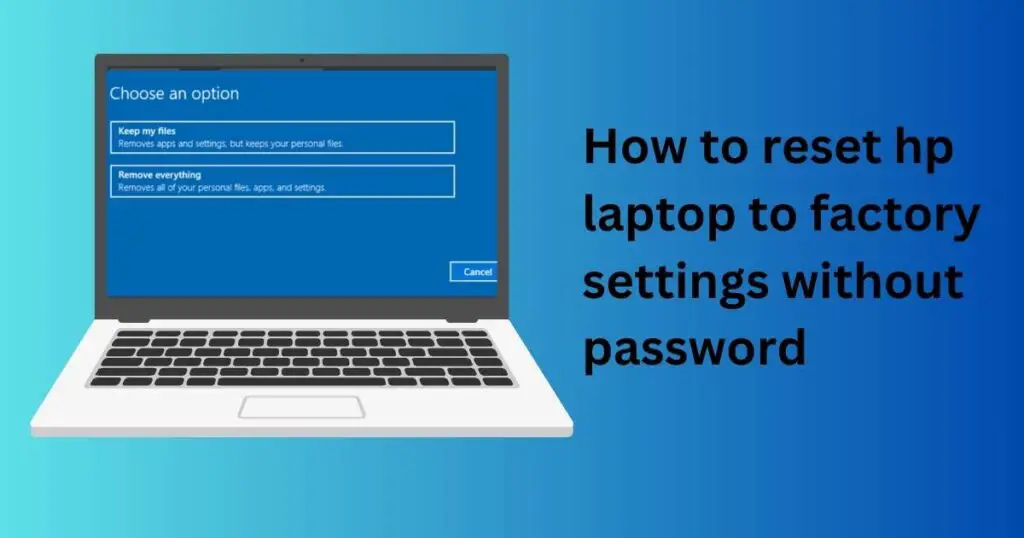
Why Would You Need to Factory Reset Your HP Laptop?
There are many reasons why you may want to reset your HP laptop to factory settings. You may be troubleshooting some stubborn software issues, or your system might’ve slowed down and you want to give it a fresh start. Perhaps you’re intending to donate or sell your laptop and want to ensure personal data doesn’t fall into wrong hands. Forgetting your password to your HP laptop only compounds these issues, so knowing how to navigate this situation is a practical and essential skill.
Understanding HP Laptop Factory Reset
Performing a factory reset on an HP laptop involves erasing the hard drive and reinstalling the original operating system and software. As simple as this sounds, it’s a process that should be undertaken with caution. Since all data will be wiped clean, it’s crucial to back up essential files and information before performing a factory reset.
How to Reset HP Laptop to Factory Settings Without Password?
Now, down to the crux of the matter: how do you restore HP laptop to factory settings when you’ve forgotten the password? There are several methods to this, allowing users to choose the most appropriate one based on their circumstances.
Method 1: HP Recovery Manager
HP laptops typically come with a built-in recovery manager that helps when you need to factory reset. Start by switching off your system, then switch it on and repeatedly press the F11 key until the “Choose an option” screen pops up. Navigate to “Troubleshoot” > “Recovery Manager”, and then choose “System Recovery”. Follow the prompts and voila, you’ve completed a factory reset on your HP laptop.
Method 2: Using Windows Password Reset Disk
If you previously created a Windows Password Reset Disk, you could use it to reset the system without needing the password. Insert the disk into your HP laptop, select “Reset password” from the login screen, then follow the ensuing instructions. However, it’s worth noting that this method works only if you prepared the reset disk prior to forgetting your password.
Method 3: Using a Professional Windows Password Recovery Tool
Third-party tools like Windows Password Recovery Tool offer a safe and effective way to perform a factory reset without a password. Download the tool on a different computer, then create a bootable reset disk (CD/DVD or USB). Use this disk to boot your locked HP laptop, select “Reset Windows Password”, and you’ll be guided through the process.
Take Precautions to Avoid Future Hassles
Now you know how to reset your HP laptop to factory settings without a password, but wouldn’t it be better if you didn’t have to? Ensuring your passwords are both complex and memorable, using password managers, and consistently backing up your data are a few good measures to prevent a repeat of this situation. Remember, “Better safe than sorry!”
While these methods offer solutions when you’re in a pinch, they’re no substitute for good digital hygiene. Functioning at the intersection of technology and security, understanding how to navigate issues with your devices is incredibly useful. And it all begins with taking necessary precautions and learning how to troubleshoot issues.