How To Turn Off Vibration On iPhone
There has been an increasing clamor amongst iPhone users about the cause, effects, and possible solutions to the ever-buzzing vibration feature. This article isolates and explores the efficient ways to turn off vibration on the iPhone. Each time a notification comes in, your iPhone shakes and quakes. While the feature can be useful in a noisy environment, it can be a nuisance in quiet periods. Hence, it might be necessary to learn how to stop your iPhone from vibrating entirely, or at least to customize the way it does vibrate. Stay with us as we explore the smart ways to regain control of your peace.
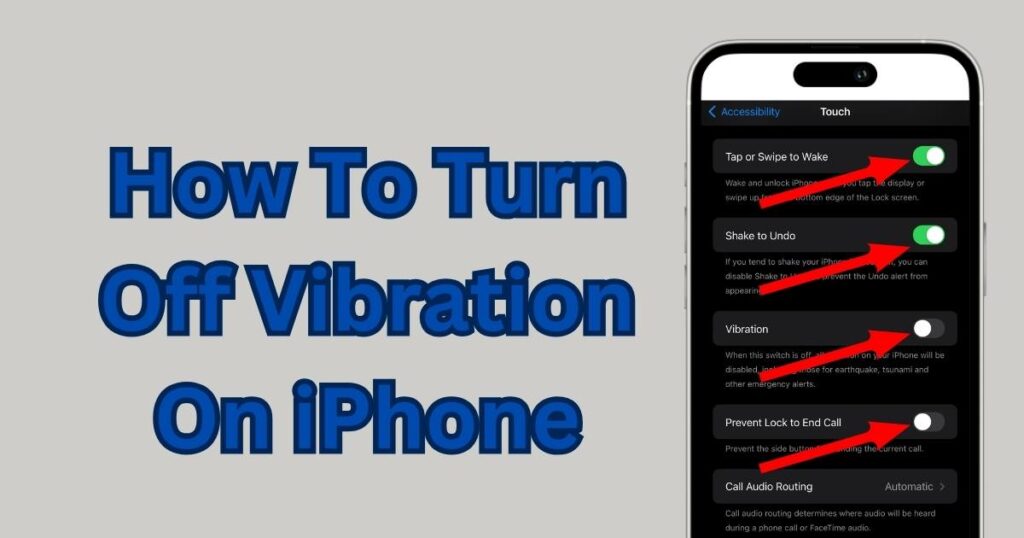
How To Turn Off Vibration On iPhone
Apple’s ingenious design of the iPhone’s tactile feedback provides a personal touch within the phone-user interaction. It alerts you, but in a non-intrusive way, to call attentions, messages, and other notifications. However, some users find the vibration feature irksome or battery-draining. Stopping your iPhone from vibrating is simple and customizable to suit your preference.
You can turn off vibration on iPhone by following these steps:
1. Go to Settings.
2. Scroll down and tap Sounds & Haptics (or Sounds on older models).
3. In the VIBRATE section, toggle off “Vibrate on Ring” and “Vibrate on Silent.”
You’ve now successfully turned off vibration for incoming calls and notifications, even when your phone is in silent mode.
How To Customize Vibration Alerts
However, some users may want to receive vibration alerts for specific functions. For example, you may want your iPhone to vibrate only when you get a call but not when you get text messages or emails. In such cases, the iPhone allows users to customize vibration alerts depending on the app or type of notification.
To customize the vibration alerts,
1. Navigate to Settings,
2. Tap Sounds & Haptics,
3. Tap on the notification type under the SOUNDS AND VIBRATION PATTERNS section,
4. Once you tap on it, if “Vibration” is set to Default, your phone will vibrate. To stop it from vibrating, tap on “Vibration” at the top of the screen,
5. Lastly, tap on “None” at the bottom of the page.
Turning off Haptic Feedback
Apple has introduced “haptic feedback” in recent iPhone models, which create subtle vibrations to help you interact more directly with the interface. Although they enhance the user experience, they can be unnecessarily disturbing for some. Disabling system haptics will stop vibrations for system-controlled interactions, such as those in the system keyboard, app switcher, etc.
To disable system haptics:
1. Go to Settings,
2. Scroll down and tap Sounds & Haptics,
3. Scroll down to the SYSTEM section and then toggle off the “System Haptics” option.
Using these steps, any user can efficiently mute the quivers that have often disrupted serene moments or caused unnecessary distractions.
It goes without saying that a phone’s vibration feature is there to alert the user and to provide a level of convenience when the device is in silent or in loud environments. But when the feature becomes a bother, it’s comforting to know that it can be easily managed and customized to suit personal preferences. After all, the power to control a device’s features should always lie with the user, and Apple continues to give this power to its users.