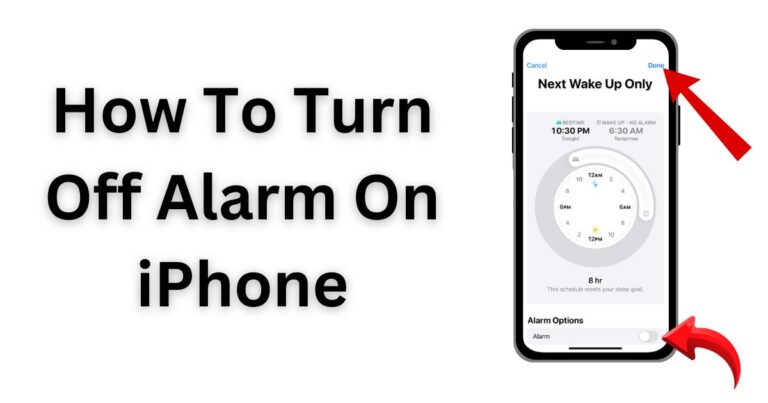Keep Getting Script Error-How to fix?
Suffering from Perennial ‘Script Error’ Woes? Here’s Your Solution
Isn’t it incredibly frustrating when you’re in the middle of an important task or engrossed in your favorite web content, and the screen flashes the cryptic “script error”? Such ubiquitous and pesky messages can erupt due to a multitude of reasons, including a faulty program script, compatibility issues, or even an outdated web browser. In this article, we delve into the nitty-gritty of script errors and arm you with the necessary tools to restore your digital peace.
Understanding Script Errors: A Primer
A script error is essentially a runtime error or bug within the web code. Most frequently, it occurs when your browser tries to execute a JavaScript command that encounters a problem. Here’s the humdinger: These errors can be alarmingly vague, displaying just a vague “An error has occurred in the script on this page” without specifying the specifics of the error. However, fret not, for simple steps can help you bring your worldly web order back.
Nipping the Issue in the Bud
Your foray into ‘how to fix script errors’ usually begins with updating your web browser. An older version may not support the current web technology, leading to loss of functionality and pesky errors. Hence, an upgrade to the latest iteration is often a savvy first move. It can enhance security, improve speed, and expand compatibility with the latest web technology.
Adjusting your Browser Settings
If an error persists, you can aim at its Achilles’ heel, starting from adjusting the browser’s settings. This can usually solve most “keep getting script errors”. Followed by that, enabling the debugging feature of your browser can help you understand the locus of the issue. With most modern browsers, you can open ‘developer tools’ using the key combination ‘Ctrl + Shift + I’. Go to the Console tab, and the source of the error will display, indicating exactly what is causing the script error.
Running a Malware Check
Still at sea? Pitch your net wider by running a malware check. Malware infections could manipulate your browser settings and trigger script errors. Regular, thorough scans using a reliable antivirus and antimalware tool can go a long way in ensuring a hassle-free browsing experience.
Disabling Browser Add-ons
Another common villain behind the script error messages are browser add-ons or extensions that might not be compatible with certain web pages. Again, by accessing the ‘developer tools’ in your browser and checking the ‘console’ tab, you can identify any external extensions that could contribute to these errors.
In conclusion, while being annoyed by persistent script errors has almost become a universal online experience, there are plenty of straightforward troubleshooting steps you can take to reclaim control of your browsing. From updating your browser to minimizing the use of add-ons, you have an arsenal of solutions to fight those pesky pop-ups. Remember, every digital problem comes with a digital solution. Effortlessly navigate your online world minus those cumbersome script errors, one step at a time.