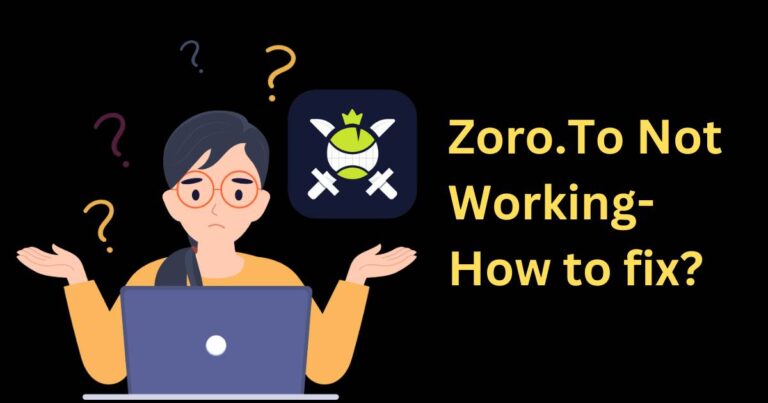How To Update iPhone Without Wifi
In the fast-paced world of the 21st century, staying connected with the latest updates is of sheer importance. If you’re an iPhone user, you might understand the significance of keeping up with the latest version to ensure top-notch performance and security. While updating an iPhone generally requires a stable Wi-Fi connection, not everyone has regular access to it. Are you wondering how to update your iPhone without Wi-Fi? Don’t worry, as today’s discourse will walk you through this daunting task, making the daunting relatively manageable.
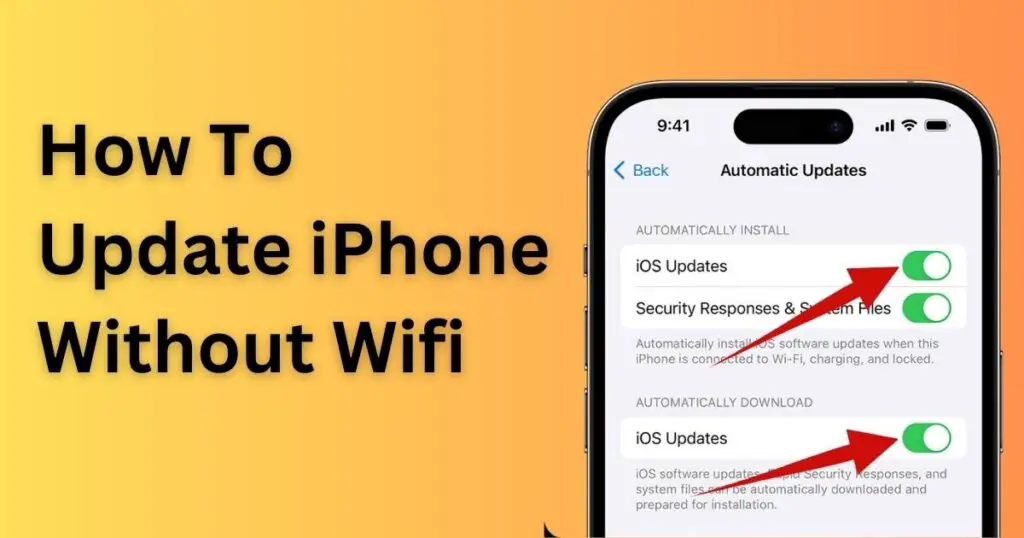
Updating iPhone Using a Cellular Network
Firstly, Apple allows updates over cellular data, but only for smaller updates. When your device is connected to Wi-Fi, it downloads iOS updates in the background and prompts you to install them. However, Apple temporarily suspends this auto-download feature when your iPhone is operating on cellular data. To manually check and install such updates, open the ‘Settings’ app, go to ‘General,’ and select ‘Software Update.’ If an update is available and no Wi-Fi is in sight, your iPhone can download updates smaller than 200MB over cellular data.
Using iTunes For iPhone Updates
The standard and reliable method for updating an iPhone without Wi-Fi involves using a computer with an active internet connection. For this, you need iTunes, a dedicated software developed by Apple that syncs your device with your computer, thereby allowing data transfer and updates.
You’ll first want to make sure that your computer has the latest version of iTunes. Assuming you’ve got it installed, open iTunes, and connect your iPhone using a USB cable. Choose your device from the list, then click ‘Summary.’ Finally, click ‘Check for Update’ and ‘Download and Update’ if an update is available.
Using Finder For iPhone Updates
For those using a MacOS Catalina or newer version, you’ll use the Finder app instead of iTunes. Ensuring your Mac has an internet connection, take a USB or USB-C cable and connect your iPhone to your Mac. Your phone will appear in the Finder sidebar under ‘Locations.’
Click on ‘Check for Updates’ under the ‘General’ or ‘Settings’ tab. If an update is available, click on ‘Download and Update.’ You can do this any time your Mac is connected to the internet, without needing a Wi-Fi connection for your iPhone.
Using a Personal Hotspot
Another option is to use another device as a personal hotspot. If you’ve got a gadget that can access the internet, you can turn that device into a hotspot and connect your iPhone to it. Just remember that this method still utilises data from the ‘host’ device, so ensure you have ample data allowance.
Acknowledge the Risks
While all these methods allow you to update your iPhone without a Wi-Fi connection, please proceed with caution.
Software updates, especially major ones, can be quite large and take up a significant portion of your data. Another notable risk is the possibility of interrupting the update process. Ensure that your battery is sufficient, and the network is stable before proceeding with the update.
We hope this guide provides insight into different strategies for updating your iPhone without needing a Wi-Fi connection. Just remember, always back up your data before proceeding with a software update to prevent any potential data loss. As the adage goes, ‘Better safe than sorry!’ Now go forth and enjoy the new features that your updated iPhone brings!