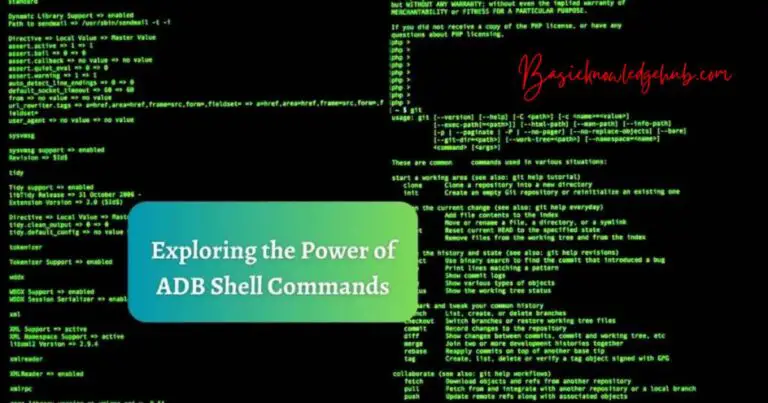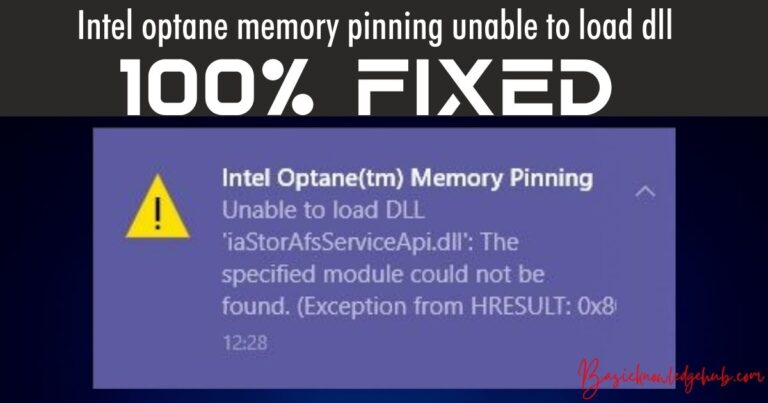Hulu Error Code P-TS207: Causes and Solutions
If you’re an avid Hulu user, you may have come across the Hulu error code P-TS207 at least once. This issue tends to disrupt your streaming experience, making you scramble for immediate solutions. But fret not, as this article aims to unravel the causes behind this error and guide you through simple yet effective steps to rectify it.
Why Do You See Hulu Error Code P-TS207?
In most cases, this error relates to data issues in your device or Hulu’s servers. The error implies that there’s difficulty in reaching the server, often leading to disruptions during streaming. A variety of factors can cause this issue, ranging from internet connectivity problems to outdated application versions.
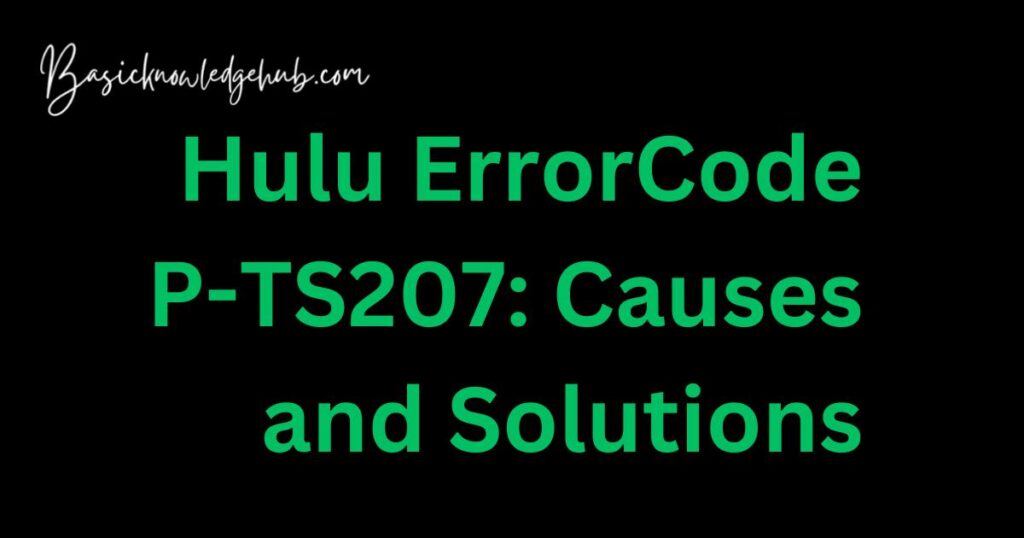
Internet Connectivity Issues
A stable and robust internet connection is the cornerstone of uninterrupted streaming. If your device can’t establish a solid connection with the Hulu servers, it results in the Hulu error code P-TS207. This problem often occurs due to unstable Wi-Fi connections, poor cellular data, or overall low-speed internet.
Outdated Hulu App
Running an outdated Hulu app might also invite the error code P-TS207. Most apps release regular updates to fix bugs and provide users with better streaming quality. Using an older version of the app could mean you’re missing these crucial updates.
Server-Side Issues
At times, the problem could lie with Hulu’s servers. Server-side issues can often cause error codes like P-TS207. If Hulu’s servers are down or undergoing maintenance, users might face difficulty in streaming.
Learn more about how to fix Hulu Error Code P-DEV340.
How to Fix Hulu Error Code P-TS207?
Knowing the causes is half the battle won. Now let’s delve into simple solutions to fix this error.
Fix 1: Addressing Internet Connectivity issues
To resolve Hulu error code P-TS207 due to internet issues, follow these steps:
- Step 1: Check your internet speed: Start by checking your internet speed. There are plenty of free tools available online that can help with this. Hulu requires 3.0 Mbps for on-demand streams, 8.0 Mbps for live streams, and 16.0 Mbps for 4K content.
- Step 2: Disconnect and reconnect your device: Sometimes, the simplest solution is to disconnect your device from the internet and reconnect it. This action can refresh the network connection and may resolve the issue.
- Step 3: Restart your modem/router: If the error persists, try restarting your modem or router. To do this, unplug the device from the power source, wait for about 30 seconds, and then plug it back in. This step will allow the device to reset and might resolve the issue.
- Step 4: Check with your Internet Service Provider (ISP): If none of the above steps work, contact your Internet Service Provider. They can check if there’s a problem from their end that’s causing the issue.
By following these steps meticulously, you can easily address internet connectivity issues causing the error.
Fix 2: Updating Your Hulu App
If your Hulu app is outdated, it might cause the error code P-TS207. Here’s how you can update your Hulu app:
- Step 1: Visit your device’s app store: For Android devices, go to Google Play Store, and for Apple devices, head to the App Store.
- Step 2: Search for Hulu: In the search bar, type ‘Hulu’ and proceed.
- Step 3: Click on ‘Update’: If your Hulu app is outdated, you will see an ‘Update’ option beside the app. Click on it to update your app to the latest version.
Remember, a regularly updated Hulu app not only fixes bugs but also enhances your streaming experience.
Fix 3: Checking Hulu’s Servers
Checking Hulu’s servers for potential issues is an important step in addressing the Hulu error code P-TS207. Here’s how:
- Step 1: Visit a server status website: Numerous websites provide real-time server status updates for various platforms, including Hulu. Websites like Downdetector or Outage.Report can help you.
- Step 2: Check Hulu’s server status: In these websites, search for Hulu and check if there are any reported server outages or maintenance updates.
If Hulu’s servers are indeed down, the only solution is to wait for the team to rectify the issue. This process might take a few minutes to a couple of hours, depending on the severity of the problem.
By addressing these crucial aspects, you can troubleshoot and fix the Hulu error code P-TS207 effectively, ensuring uninterrupted streaming on Hulu.
Fix 4: Clearing Hulu App’s Cache and Data
A cluttered cache or data might also cause the Hulu error code P-TS207. Clearing your Hulu app’s cache and data can often rectify the error. Here are the steps:
- Step 1: Navigate to Settings on your device: For Android users, go to ‘Settings’, and then to ‘Apps’. For iOS users, go to ‘Settings’, and then to ‘General’, followed by ‘iPhone Storage’.
- Step 2: Find Hulu App: In the list of apps, scroll to find ‘Hulu’. Click on it.
- Step 3: Clear Cache and Data: For Android users, you’ll find options to ‘Clear Cache’ and ‘Clear Data’. iOS users will see an option called ‘Offload App’. Clicking on it will clear the cache and data without deleting the app.
Remember, clearing the cache and data will log you out of the app. So, make sure to remember your login credentials before you perform this step.
By following these steps, you can clear your Hulu app’s cache and data, possibly resolving the Hulu error code P-TS207. This method will help refresh the app, potentially rectifying any glitches causing the error.
Fix 5: Reinstalling the Hulu App
If all the above-mentioned solutions don’t work, the last resort would be to reinstall the Hulu app. This action can rectify any major glitches in the app that may cause the Hulu error code P-TS207. Here’s how you can do it:
- Step 1: Uninstall the Hulu App: Go to the ‘Settings’ on your device. Navigate to ‘Apps’ for Android or ‘General’ > ‘iPhone Storage’ for iOS. Find ‘Hulu’ and select ‘Uninstall’ or ‘Delete App’.
- Step 2: Restart Your Device: After uninstalling, restart your device. This step helps clear any residual data that might be causing issues.
- Step 3: Reinstall the Hulu App: Once your device is restarted, go to your device’s app store. Search for ‘Hulu’ and select ‘Install’. Once the app is reinstalled, log in with your credentials.
Reinstalling the Hulu app can solve the issue by providing a fresh start. But remember, reinstalling will require you to log back into your Hulu account. Make sure you remember your login credentials before uninstalling the app.
By following these steps meticulously, you’re likely to overcome the Hulu error code P-TS207 issue, paving the way for a smooth and immersive streaming experience on Hulu.
Fix 6: Checking Device Compatibility
At times, it might crop up if your streaming device isn’t compatible with the Hulu app’s latest version. Hulu continuously updates its app to provide a better user experience, and older devices might not support these new features, leading to such errors. Here’s how to check and address device compatibility issues:
- Step 1: Check your device compatibility: Go to Hulu’s official website and check their list of supported devices. Ensure that your device model is on the list.
- Step 2: Update your device’s software: If your device is compatible but you’re still facing issues, it might be due to outdated device software. Update your device to the latest software version, which you can typically find in the ‘Settings’ menu of your device.
- Step 3: Consider upgrading your device: If your device is not listed as a compatible device, it might be time to consider an upgrade. Newer devices will not only support the Hulu app but also offer better performance and new features.
This fix ensures that you’re using a device that is compatible with Hulu’s latest app version, thereby minimizing the occurrence of the Hulu error code P-TS207. It’s a crucial step towards ensuring seamless and error-free streaming on Hulu.
Fix 7: Disabling VPN or Proxy servers
In some cases, VPNs or Proxy servers may cause the Hulu error code P-TS207. While VPNs offer online privacy and security, they might interfere with Hulu’s streaming service, causing the error. If you’re using a VPN or a Proxy server, try disabling it using these steps:
- Step 1: Turn off VPN: If you’re using a VPN service, go to your VPN app and disconnect or turn it off.
- Step 2: Disable Proxy servers: If you’re using a Proxy server, go to your device settings. On Windows, navigate to ‘Internet Options’ > ‘Connections’ > ‘LAN Settings’ and uncheck the ‘Use a proxy server for your LAN’ box. On a Mac, go to ‘System Preferences’ > ‘Network’ > ‘Advanced’ > ‘Proxies’ and ensure that no proxy options are checked.
- Step 3: Restart Hulu: After disabling your VPN or Proxy server, restart the Hulu app and check if the error persists.
Please note that Hulu strongly advocates for maintaining your digital security. So, disabling your VPN or Proxy server should be a temporary solution. If the error is fixed, consider reaching out to your VPN or Proxy server provider for a more permanent solution.
By performing these steps, you can determine whether your VPN or Proxy server is causing the Hulu error code P-TS207. This fix helps you maintain a balance between enjoying a seamless streaming experience and keeping your digital life secure.
Fix 8: Trying a Different Streaming Device
The Hulu error code P-TS207 might be specific to a particular device. To ascertain if that’s the case, trying Hulu on a different device might help. Here’s how to proceed:
- Step 1: Choose a Different Device: Select a different device for streaming. This could be another smartphone, a computer, or a smart TV that supports Hulu.
- Step 2: Log in to Hulu: Open Hulu on the chosen device and log in with your credentials.
- Step 3: Test Streaming: Try streaming the same content that was causing the error on the previous device.
If you can stream without encountering the Hulu error code P-TS207 on the new device, the issue might be exclusive to the first device. In such a case, consider updating the problematic device, or if it’s too old, you might need to replace it.
Switching devices can be a quick workaround to enjoy your favorite content without being stalled by the Hulu error code P-TS207. It also helps you identify whether the problem is with a specific device or is more widespread.
Preventing Hulu Error Code P-TS207: Proactive Tips
Prevention is better than cure. Here are some proactive measures to avoid encountering the Hulu error code P-TS207:
- 1. Maintain a Strong and Stable Internet Connection: A good internet connection is the key to smooth streaming. Ensure your internet speed meets Hulu’s minimum requirements. Regularly check your Wi-Fi or ethernet connections for any issues.
- 2. Regularly Update Hulu App: App updates often include bug fixes. Ensure your Hulu app is up-to-date to avoid any potential issues. Set your device to update apps automatically if possible.
- 3. Regularly Clear Cache and Data: Over time, cached data can cause performance issues. Regularly clear your Hulu app’s cache and data to maintain its optimal functionality.
- 4. Regularly Restart your Device: Periodically restarting your streaming device can help clear temporary files and prevent many common issues.
- 5. Use Compatible Devices: Ensure that your device is compatible with the Hulu app. Regularly check Hulu’s official website for any updates on their list of supported devices.
- 6. Avoid VPNs or Proxy Servers While Streaming: If possible, avoid using VPNs or Proxy servers while streaming on Hulu as they can cause connection issues.
- 7. Regularly Check Hulu Server Status: Keep an eye on Hulu server status to stay updated about any potential outages or maintenance that could affect your streaming experience.
By following these preventive measures, you can help ensure a seamless Hulu streaming experience, free from interruptions like the Hulu error code P-TS207.
Conclusion
Confronting the Hulu error code P-TS207 can seem daunting, but understanding its causes and possible solutions makes it manageable. Checking your internet connection, updating your Hulu app, and verifying the status of Hulu’s servers are all valuable steps in rectifying this error. Armed with this knowledge, you can ensure a smooth and seamless streaming experience on Hulu.
FAQs
The Hulu error code P-TS207 typically indicates a connectivity issue affecting your Hulu streaming service.
Yes, a slow or unstable internet connection can trigger the Hulu error code P-TS207.
Yes, using an outdated Hulu app can cause this error. Always keep your app updated.
In many cases, clearing the Hulu app’s cache and data can fix the error.
Yes, VPNs or Proxy servers might interfere with Hulu’s streaming service, causing the error.
The error can appear on any device, but it could sometimes be specific to one device.
Reinstalling the Hulu app can often resolve the issue by resetting the app to its default settings.