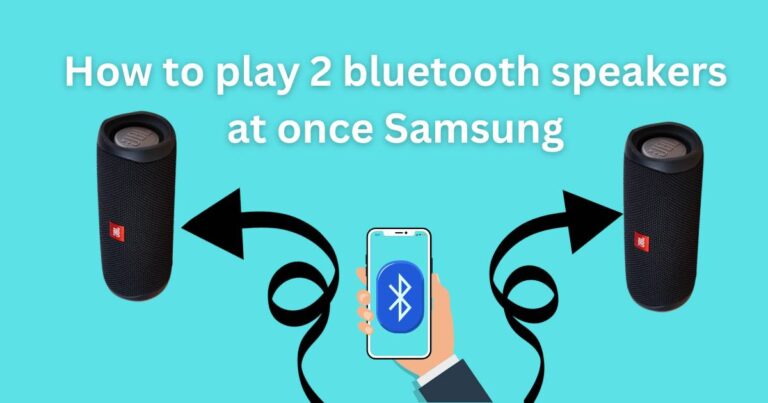iPhone Not Showing Up On Pc-How to fix?
There’s nothing quite as frustrating as when our technology refuses to cooperate. You’re ready to synchronize your data or transfer your favorite playlist, but your iPhone is just not showing up on your PC. This issue is not as uncommon as you might think, and it doesn’t necessarily indicate a major problem with your devices. We’ve done the research, and here are some straightforward steps to get your iPhone and PC back on speaking terms.
The iTunes Factor
Often, the issue of an iPhone not showing up on your PC can be traced back to issues with iTunes. iTunes is a key conduit for your iPhone and PC to communicate, therefore, an outdated version can create communication barriers. Simply go to ‘Help’ in your iTunes toolbar and click ‘Check for Updates’. If there’s an update available, install it and see if this resolves the issue.
Connection Check
While this might seem incredibly basic, it’s essential to verify the physical connection between your iPhone and PC. Check whether your USB port and lightning cable are working properly. Try using a different cable or port to rule out any hardware malfunction. Sometimes, the simplest solutions are the ones that hit the mark.
Trust Settings
A common reason for your iPhone not showing up on your PC can be due to trust settings. When you connect your iPhone to your PC, your iPhone should prompt a ‘Trust This Computer’ notification. Make sure you’ve trusted the computer; otherwise, your device won’t be recognized.
Restarting the Devices
The age-old solution of turning it off and back on again often works wonders. Restart both your iPhone and your PC, then reconnect them. Sometimes, a glitch might be the only issue, and a good reboot could potentially fix it.
Update the Drivers
Drivers are crucial programming code that allows your iPhone and PC to communicate effectively. However, it isn’t unheard of for drivers to become corrupted or outdated, causing communication limitations. Visiting the manufacturer’s official website, such as Apple in this case, might help you get updated, reliable, and secure drivers.
Apple Mobile Device Support
If your iPhone is still refusing to show up on your PC, the problem could lie with ‘Apple Mobile Device Support‘. Apple Mobile Device Support is automatically installed when you install iTunes, but it can become outdated or corrupt. Uninstall and reinstall iTunes to refresh Apple Mobile Device Support.
Professional Assistance
If you’ve tried everything and your iPhone is still not showing up on your PC, it might be time to seek professional assistance. Visit an Apple store or contact Apple customer support for guidance. It’s important to remember that while these tips can remedy common issues, other complex or underlying problems may need professional intervention.
Having your iPhone recognized by your PC isn’t just a matter of convenience. It allows essential features such as data synchronization, backing up crucial information, and iTunes multimedia management to function smoothly. Keep these tips handy for the next time you’re having trouble getting your iPhone and PC to communicate. You’re now equipped with an arsenal of potential solutions to combat this often frustrating issue.