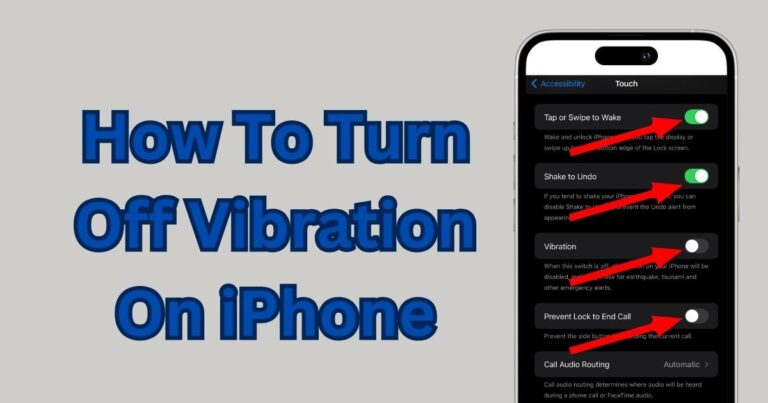iPhone Quick Start Not Working-How to fix?
Across the globe, iPhone users are drawn to the sleek design and intuitive interface of Apple products. But, at times, these users may face unexpected hiccups. One such hiccup is the iPhone Quick Start not working, which can significantly hamper the phone setup process for many. Throughout this report, we will delve into the details of this issue, providing plausible solutions on how to resolve it quickly and efficiently, ensuring that your experience with your iPhone remains seamless.
Understanding iPhone’s Quick Start Feature
Apple’s Quick Start feature was designed to simplify the initial setup process of their devices. Acting as your personal onboarding assistant, Quick Start transfers your data from your old device to the new one. It’s a way to make the process hassle-free, and usually, it’s as easy as bringing your old device close to your new one. However, when Quick Start does not work, it can frustrate even the most patient technology users.
Identifying the Quick Start Issue
Before diving into how to fix the iPhone Quick Start not working, it’s crucial to identify the possible reasons why it may not be functioning correctly. Users may notice errors like the Quick Start setup option not appearing on their devices, or the data transfer halting halfway. One common reason behind this can be software updates. Both devices must operate on iOS 11 or later. If one or both run on older versions, Quick Start may not work. Similarly, the Wi-Fi connectivity and Bluetooth settings of both devices play a pivotal role for Quick Start to function correctly.
Effective Solutions to Fix Quick Start Not Working
Updating the device software: To begin, ensure both devices have been updated to iOS 11 or later. The software update can be done by navigating to Settings > General > Software Update.
[b]Restarting devices[/b]: It may seem simple, but sometimes, simply restarting both of your iPhone devices can solve the problem. If Quick Start still does not work post-restart, don’t worry – there are other solutions.
Wi-Fi Connectivity and Bluetooth Check
Checking the Wi-Fi network: Make sure both devices are connected to the same Wi-Fi network – this is a crucial condition for the Quick Start feature to work.
Activating Bluetooth: Bluetooth should be enabled on both devices. Just like Wi-Fi, Bluetooth plays a huge role during the setup process, as it is the main conduit through which the devices communicate.
Using iTunes Backup as an Alternative
If Quick Start still fails to work even after trying all the aforementioned solutions, resorting to the traditional iTunes backup and restore process can be a reliable route. While it may not be the quickest method, it’s one we know to work from years of iPhone usage.
In conclusion, while the iPhone Quick Start not working can seem like a huge problem, remember that there are always solutions available. The key lies in perseverance and understanding that technology, while creating easier pathways, also comes with its share of potential glitches.