iPhone Wonʼt Swipe Up To Unlock
Imagine this all too common scenario: you’re in a rush for work, you’ve got your day’s schedule meticulously planned out, and suddenly, in a moment that disrupts your smoothly running routine, your trusted iPhone refuses to swipe up to unlock. Those few tense minutes of not being able to access your device may not seem daunting at first glance, but in today’s fast-paced world, every second counts. But don’t panic! There are solutions available and simple steps to handle this situation. This article dives into this issue, exploring the reasons behind the “iPhone won’t swipe up to unlock” problem and providing useful, feasibly implemented solutions.
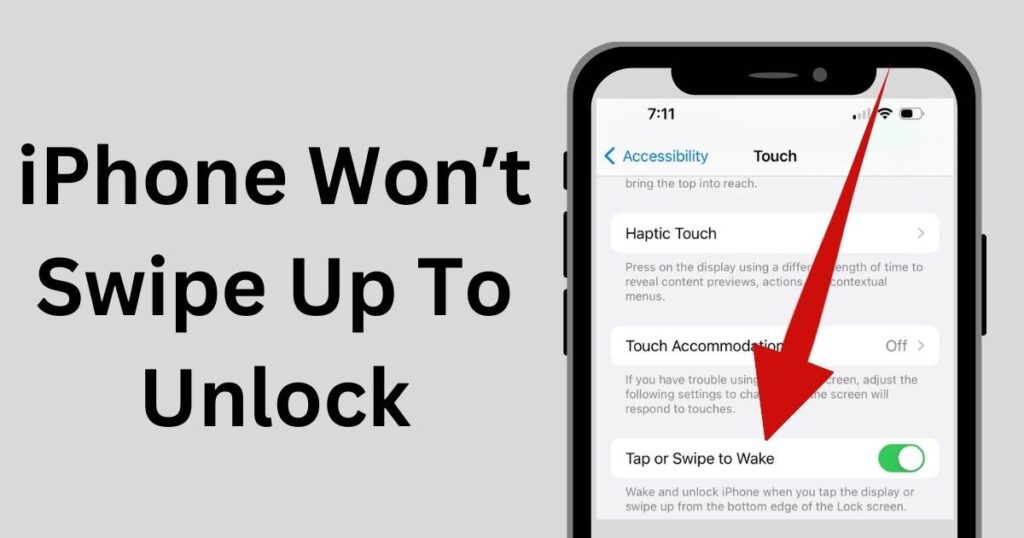
Why is “Swipe up to unlock” not working on your iPhone?
Understanding the cause of the problem is the first step towards its resolution. A frustrating “iPhone won’t swipe up to unlock” experience could be attributed to various reasons – it might be a software glitch, an issue with touch sensitivity or a problem with your iPhone’s operating system. Sometimes, even a recent iOS update might have bugs that cause such operational interruptions.
Common Solutions to fix the “Swipe Up to Unlock” problem
Let’s dive into the common strategies to handle the “iPhone won’t swipe up to unlock” scenario.
In the majority of situations, a simple restart or hard reset will solve the problem. The process for this is quite straightforward. However, in more complex scenarios, you might need to perform an iOS update or even a factory reset.
Restart Your Phone
Restarting your iPhone can often solve the “iPhone won’t swipe up to unlock” problem. It’s a surprisingly effective and straightforward solution. Simply hold down the side button and either one of the volume buttons until you see the power-off slider. Drag the slider to turn off your iPhone. After your iPhone turns off, hold the side button again until you see the Apple logo to turn it on. See if the swipe up to unlock issue is resolved.
Perform a Hard Reset
If restarting doesn’t solve the problem, try performing a hard reset. The exact steps vary based on the iPhone model but typically involve holding down a combination of the side button and either one of the volume buttons. However, be cautious. While this approach can solve some glitches, it doesn’t guarantee a solution for all cases.
Update iOS version
If the “iPhone won’t swipe to unlock” issue persists, updating your device to the latest iOS version might be a feasible solution. Apple frequently releases updates to resolve bugs and enhance performance. Visit ‘Settings’, ‘General’, and then ‘Software Update’ to see if any update is available.
Perform a Factory Reset
In rare and significantly pesky cases, you may need to perform a factory reset to get your iPhone back in shape. Remember, this should be your last resort, as it will erase everything on your phone, and you’ll need to restore your data from a backup.
Visit an Apple Store
If none of the previous solutions work, the issue may be more serious than anticipated. It could involve a hardware problem that needs professional attention. In such cases, it would be best to visit the nearest Apple Store or service center to get it checked out.
Final Thoughts
While the “iPhone won’t swipe up to unlock” issue could be disconcerting and disruptive, it’s generally solvable with some simple strategies. By understanding the potential causes and being armed with effective solutions, you can regain control and support of your device and get back to your routine in no time.