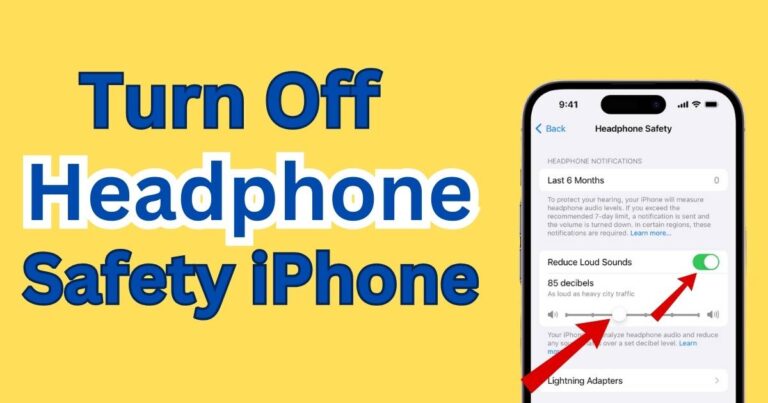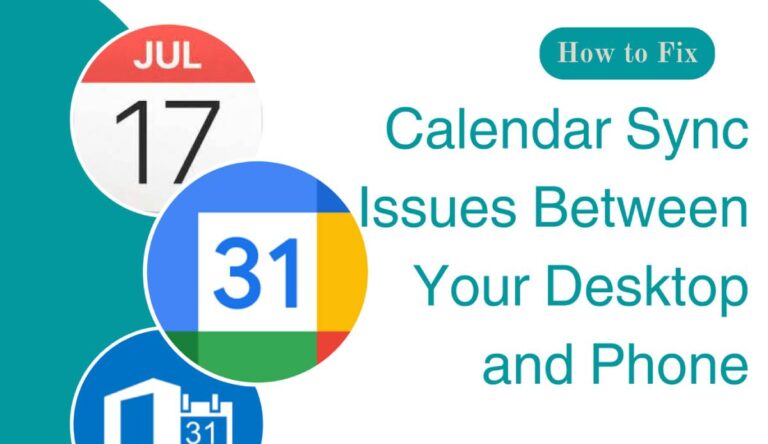iPhone Wonʼt Let Me Delete Photos
Nothing can be as frustrating as wanting to free some space on your iPhone, only to find out that it won’t let you delete photos. It’s a common technical snag that has left many users scratching their heads – and understandably so, given that this issue comes without a warning. If you’re facing this problem, you’re not alone. Numerous iPhone users have been asking, “Why can’t I delete photos off my iPhone?” This article delves deeply into the matter and offers solutions to help you resolve it.
Understanding the iPhone Photo Deletion Issue
In pursuit of organizing and decluttering your photo album, you may come face to face with the bizarre reality that some photos on your iPhone just won’t delete. Instead of moving to the ‘Recently Deleted’ album or vanishing altogether, they stay put. This issue could be attributed to a variety of causes – syncing settings with iCloud, restrictions set in place, third-party apps, or software glitches.
How iCloud Syncing Affects Photo Deletion
Whenever your iPhone is connected to WiFi, it automatically syncs your photos with your iCloud, but this process can also obstruct you from deleting them. This is because when ‘iCloud Photos’ is activated, your device tries to keep a synced album across all your iOS devices. Consequently, if you try to delete a photo on your iPhone, it could be restored almost instantly from the iCloud backup leading to the “can’t delete photos from iPhone” concern.
Are Restrictions Preventing Photo Deletion?
This might surprise you, but restrictions set on your iPhone could be the hidden culprit. These are parental controls that can block certain functions on your smartphone, including deleting photos. If these settings are tweaked, it might stop you from removing any photos from the device.
The Role of Third-Party Apps in Photo Deletion
Sometimes, photos that come from third-party apps cannot be deleted directly from the iPhone photo library. A common example is seen with WhatsApp images that are often saved automatically to the iPhone. These photos, often, can only be removed by deleting them from the originating app.
How to Fix the iPhone Photo Deletion Issue
Fixing this problem requires understanding the root cause. If it’s due to iCloud syncing, you can toggle off the ‘iCloud Photos’ feature from your Settings. Then, delete unwanted photos from your device. However, remember this action will stop the syncing of photos across your iOS devices.
If restrictions are causing the issue, navigate to your Settings, open Screen Time, and look for Content & Privacy Restrictions. Try disabling these to see if the problem gets solved.
In the case of third-party apps, perform the deletion from within the original app itself. For instance, for images received via WhatsApp, open the chat, find the image, and delete it from there.
However, if none of these methods work, it might be due to a software bug. In such scenarios, it’s recommended to back up your device data and proceed with an iOS update or device reset.
In Conclusion
Overall, being unable to delete photos from your iPhone can indeed be a frustrating issue. However, by understanding the causes and potential solutions, you can usually troubleshoot the problem yourself. Remember, it’s always important to regularly back up your data to prevent losses and ensure smooth performance of your device.