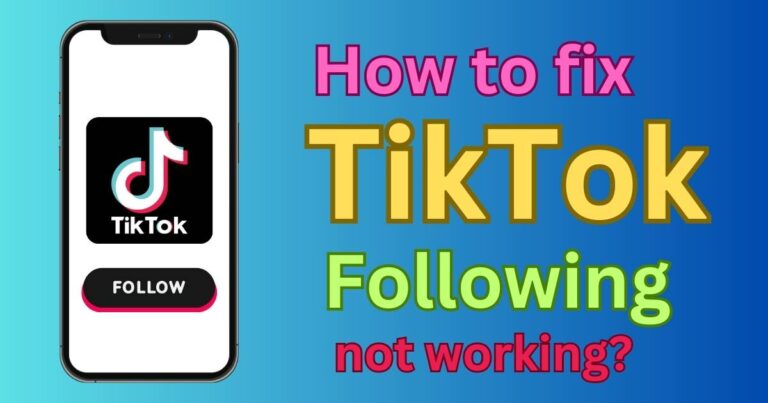Low Data Mode iPhone Turn Off
In a world obsessed with staying connected, data usage becomes a critical part of our everyday lives. Ironically, it’s this same connection that often leaves us struggling to maintain our data bundle until the end of the month, especially when we have a large number of apps on our iPhones constantly drawing from this data reserve. Understanding this dilemma, Apple introduced the ‘Low Data Mode’ feature, giving users more control over their iPhones’ data consumption. This article takes a deep dive into ‘Low Data Mode’ and provides a comprehensive guide on turning it off on your iPhone.
Understanding the Concept of ‘Low Data Mode’
Low Data Mode is a unique feature that Apple introduced with iOS 13. As the name suggests, this clever tool is designed to help iPhone users reduce their device’s data usage. When activated, it restricts the amount of cellular or Wi-Fi data that background apps and services consume. This feature proves beneficial when you’re nearing your data limits or are in an area with limited network coverage.
How ‘Low Data Mode’ Works
Once you turn on ‘Low Data Mode’, the system kicks in to conserve your data. It automatically pauses automatic updates and backups, reduces the quality of streaming content and even stalls services like Photos from updating to iCloud. It also ensures that apps refrain from using network data when you’re not actively using them.
Turning Off ‘Low Data Mode’
While the ‘Low Data Mode’ of the iPhone can help conserve data, there might be instances when you don’t need it as much. Perhaps you’re in a location with strong network coverage, or you’re simply not worried about your remaining data cap. It’s in these scenarios that you might want to turn off ‘Low Data Mode’. Here’s how you can do it:
For Cellular Data
1. Open Settings on your iPhone.
2. Tap on Cellular.
3. Tap on Cellular Data Options.
4. Switch the ‘Low Data Mode’ toggle off.
For Wi-Fi Network
1. Open Settings on your iPhone.
2. Tap on Wi-Fi.
3. Tap on the information button right next to the Wi-Fi network you’re connected to.
4. Switch the ‘Low Data Mode’ toggle off.
Remember, the ‘Low Data Mode’ setting is not universal. It needs to be set separately for individual Wi-Fi networks and your cellular data. Also, turning it off for one Wi-Fi network does not influence the settings on another Wi-Fi network or your cellular data.
Key Takeaways
Finally, while the ‘Low Data Mode’ is a powerful tool for keeping your data usage in check, it could impact your experience while using some apps and services on your iPhone. For instance, photos and videos might take longer to load, emails might not get downloaded until you open the Mail app, and iCloud updates might halt. However, it provides a useful short-term solution for those times when you need to conserve data. This guide should hopefully give you insight into how to navigate this feature to best suit your needs. At the end of the day, being savvy about your data usage is all about striking the right balance between performance and economy. And Apple’s ‘Low Data Mode’ offers just the right toolbox to achieve that balance.