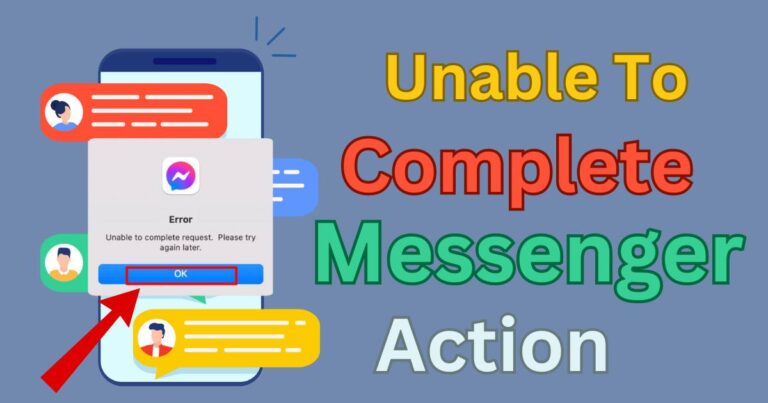Meta Quest App Not Working-How to fix?
More than ever, technology has become a significant part of our lives, and virtual reality devices, such as the Meta Quest, have taken the user experience to an entirely new level. However, it can be incredibly frustrating when this highly sophisticated technology doesn’t function as it should. Many Meta Quest users are increasingly experiencing issues, with the most predominant complaint being the Meta Quest app not working correctly. Fortunately, there are several solutions to this common issue. So, sit back, relax, and let’s resolve this issue together.
Understanding the Problem
The Meta Quest app serves as a crucial link between your mobile device and the Quest VR headset. Users reporting the Meta Quest app not working are experiencing a range of issues, like the app frequently crashing, not launching properly, or not recognizing the connected Meta Quest device. This inconsistent functionality disrupts the immersive VR experience and can lead to a good deal of user frustration.
Initial Steps to Fix the Issue
Before diving deeper into technical solutions, let’s start by tackling some basic troubleshooting steps. First and foremost, ensure your device is compatible with the Meta Quest app. Moreover, both your mobile device and the Meta Quest app should be up-to-date with the latest software versions. Also, verify if there’s a stable internet connection, as an unstable or weak connection can result in app dysfunction.
Efficient Solutions to the Main Issue
If you’ve checked all the initial steps and the Meta Quest app is still not working, don’t worry. There are a few more in-depth solutions you can try.
Restart the App and the Device
It may sound cliché, but “Have you tried turning it off and on again?” is often excellent advice. Try restarting the app and the device. If there’s a minor glitch causing the problem, this can often resolve the issue.
Reinstall the Meta Quest App
If the above solution doesn’t help, consider reinstalling the Meta Quest app. Sometimes, problematic cache files can create issues, and reinstalling the app from scratch can often resolve this.
Check Router Settings
Oftentimes, router settings can create a block for the app. Verify if the UPnP (Universal Plug and Play) setting is enabled on your router. If it’s disabled, try re-enabling UPnP to see if that solves the problem.
Reach out to Support
If none of these solutions works, be sure to reach out to Meta Quest’s support team. They’re well prepared and knowledgeable about common (and uncommon) issues and can often provide guidance or a fix you may not have come across in your research.
Remember, troubleshooting can be a process of trial and error, so don’t get discouraged if the initial solutions don’t work. With a bit of patience and persistence, your Meta Quest app will be back up and running, providing you the gateway to an exciting virtual reality experience. So, don’t hesitate to explore these different measures to fix the Meta Quest app not working issue.