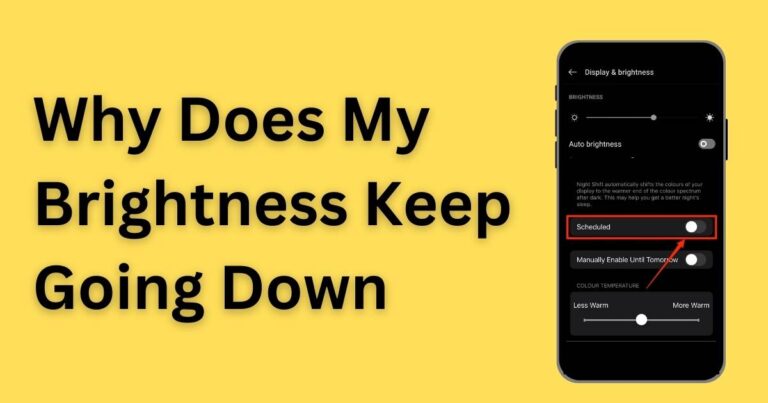Runtime Error 1004-How to fix?
VBA Runtime Error 1004 might sound like indecipherable tech jargon for many, but for those who work in Excel and frequently use macros, it is a frustrating hurdle in a usually smooth workflow. As one of the most common errors encountered when using Excel VBA (Virtual Basic for Applications), it can bring your work to a standstill until resolved. However, understanding its cause, coupled with practical solutions, can help you become proficient at troubleshooting this error, so you can get back to business faster.
Understanding VBA Runtime Error 1004
The VBA Runtime Error 1004 typically comes up when you attempt to duplicate a worksheet programmatically by copying it to a file that doesn’t exist or cannot be found. Additionally, it could show up when an Excel file or worksheet that the VBA macro is trying to access gets corrupted, or when the macro tries to manipulate cells that are already in use.
Solutions to Resolve the Runtime Error 1004
There are a number of proven solutions to resolve VBA Runtime Error 1004 – we’ll delve into them to assist you in restoring your Excel’s optimal performance.
-Method 1: Fixing the error can be as simple as ending using the “Excel.exe” task in the Task Manager. One cause for the error could be multiple Excel processes running simultaneously, causing inconsistencies.
-Method 2: In some cases, the error may occur due to the inability of the software to access specific files. Attempting to open the file through the File Explorer might help resolve this issue.
-Method 3: The Runtime Error 1004 could also be precipitated by an Excel add-in that’s causing bugs. Disabling add-ins one at a time can help you identify if this is the cause.
Preventing VBA Runtime Error 1004
Prevention, as they say, is better than cure. To prevent VBA Runtime Error 1004, there are a couple of steps you could follow.
-Update Your System: Regular software updates can often fix bugs and patches that might cause errors.
-Keep Your Workbook Clean: Too much data or unnecessary add-ins can sometimes result in errors. Try to keep your workbooks as clean and well organized as possible.
Professional Assistance
While these are some of the primary methods to resolve the issue, remember that Excel’s VBA could be a complex beast, and the same error could mean different things in different situations. Therefore, it’s always a good idea to enlist the help of a professional if you’re having difficulty addressing the issue or if you’re unfamiliar with manipulating the VBA codes.
With these solutions, working with Excel should no longer be problematic, even when the dreaded Runtime Error 1004 comes up. Armed with new understanding and equipped tools to resolve or prevent these errors, you can carry on with your data analysis, financial management, or whichever tasks you do on Excel unimpeded. Keep these pointers at your fingertips, and the VBA Runtime Error 1004 will be nothing more than a distant memory.