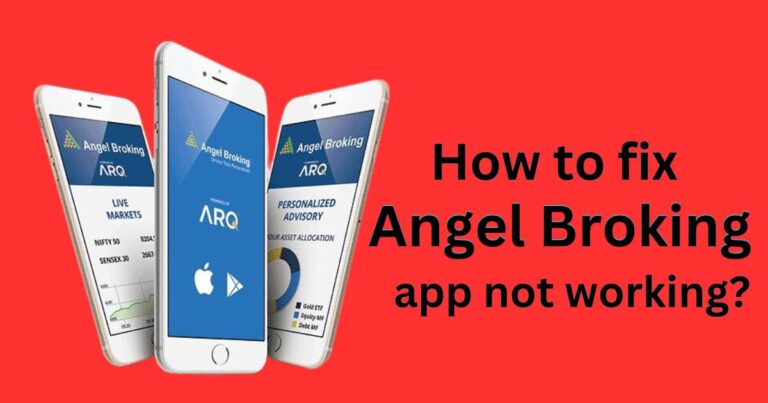How To Remove Mdm From Android
In today’s digital world, Android devices dominate the market in terms of user preference, thanks in large part to their customizable interface and user-friendly nature. One concern many Android users encounter from time to time however is the presence of Mobile Device Management (MDM) on their devices. This can restrict specific functions and settings, creating a barrier for the full utilization of the device. For every consumer who has ever wondered how to remove MDM from an Android, this comprehensive guide might just be your ultimate solution.
What is MDM?
Mobile Device Management (MDM) is a security software used by IT departments to monitor, manage and secure employees’ mobile devices that are deployed across multiple mobile service providers and across multiple mobile operating systems used in the organization.
How Does MDM Affect Android Devices?
MDM occasionally places certain limitations on your Android device. This is because the software serves a crucial purpose in ensuring corporate security by controlling and protecting the data and configuration settings for all mobile devices in a network. Essentially, MDM gives third parties access to your Android device. This access can limit your ability to customize various elements of your device, restrict access to certain applications, or even monitor your activities.
If you’re using your Android device for personal use, these restrictions can be bothersome, hence the need to remove MDM from Android. It’s important to note that doing so might be against your company’s policy if the device was provided by your employer.
Steps on How to Remove MDM from Android
Here are the steps on how to remove MDM from Android:
1. Accessing Safe Mode: The first step is to start your Android in safe mode. This can vary from device to device, so it’s best to look up instructions specific to your version of Android. In general, press and hold the power button, then select ‘Restart’ in safe mode.
2. Remove Device Administrators: Once you’re in safe mode, navigate to your settings and find ‘Device admin apps’ or ‘Device Administrators’. Depending upon the version of Android you’re using, this might be located in the ‘Security & location’ setting or ‘Lock screen and security’ setting. Once located, disable the admin rights for the MDM app.
3. Uninstall MDM App: Go back to your main settings page and select ‘Apps’. Locate the MDM app and tap ‘Uninstall’. Restart your device normally.
It’s worth pointing out that these steps, while generally effective, may vary slightly based on the specific MDM software installed on your device and the version of Android you are using.
In Conclusion
Removing MDM from your Android device requires careful consideration. Its presence might seem restrictive, but it serves a purpose in the context of corporate or organizational security measures. If you’re using a personal device, however, and find these restrictions intrusive, the steps outlined above will enable you to restore your android device to its unrestricted state.