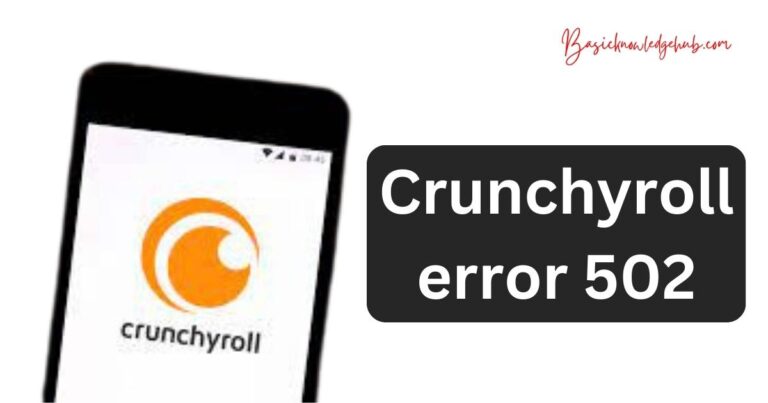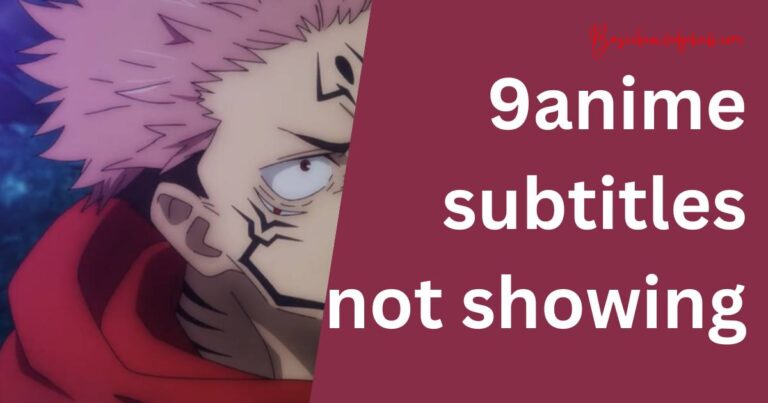How To Make iPhone Faster
In this fast-paced, modern world, having a smartphone that lags or slows down can feel like you’re carrying around a relic from the bygone era. As iPhones grow older, they tend to lose their initial speed and seamless functionality, causing frustration amongst users. However, there are numerous ways that you can make your iPhone faster, thereby enhancing your user experience and ensuring you get the most out of your device.
Update your iOS Regularly
One of the easiest ways to keep your iPhone running smoothly is to regularly update your iOS. Apple continually offers updates to its operating system, fixing bugs, and improving the overall performance of the device. These software updates frequently include enhancements that help to speed up your iPhone, increasing efficiency and allowing apps to run quicker and smoother. You can check for updates by going to Settings > General > Software Update.
Reduce Background App Activity
Background app activity can be a significant cause of slowdown on your iPhone. When multiple apps are open simultaneously, they continue to run in the background, consuming considerable processing power. This background activity can cause your device to slow down dramatically, especially as the number of open apps increases. To speed up your iPhone, regularly close unused apps by double-clicking the home button and swiping up on the apps you do not need.
Limit Dynamic Backgrounds and Motion
The dynamic wallpapers and motion effects, while visually pleasing, can take a toll on your iPhone’s speed. To reduce motion, go to Settings > Accessibility > Motion and turn on the “Reduce Motion” option. This will limit the parallax effect of icons and alerts. Similarly, consider using a static image as your wallpaper to free up more processing capacity for other important tasks.
Manage Your Storage Wisely
Having your iPhone’s storage close to or at capacity can drastically affect its speed, as it leaves less room for the device to operate efficiently. You can manage your storage by going to Settings > General > iPhone Storage. Here you can review the apps and content taking up the most storage and decide whether to keep them or not.
Reset Settings
If all else fails, a more extreme measure to speed up your iPhone is to reset all settings. This action will revert all system settings to their factory default but will not delete any data or apps. To reset all settings, navigate to Settings > General > Reset > Reset All Settings. This action might solve any systemic issues that could be causing your device to lag.
While it’s all but natural for older iPhones to slow down over time, following these steps can help revitalize your device and improve its performance. Regular updates, efficient storage management, limiting background activity, and judicious use of dynamic elements can significantly increase your iPhone’s speed and efficiency. And if necessary, resetting your device’s settings can work wonders, providing a fresh start for your device. Remember, a faster iPhone equates to a better user experience, and implementing these steps could make all the difference.