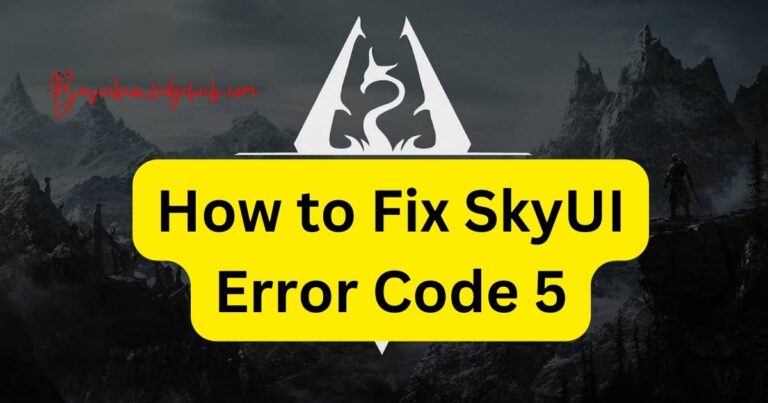Crunchyroll error 502
As a fan of anime and Asian content, nothing can be more frustrating than eagerly waiting for a new episode or series to drop, only to be met with an error message. One of the common errors that users face on Crunchyroll is the notorious Error 502. If you’ve encountered this, you’re not alone. Here, we’ll delve into what this error is, why it happens, and how you can possibly resolve it.
What is the Crunchyroll Error 502?
The Error 502 is technically known as a Bad Gateway error. It’s a standard HTTP response code that indicates one server on the internet received an invalid response from another server. In simpler terms, it means there’s a communication problem between servers.
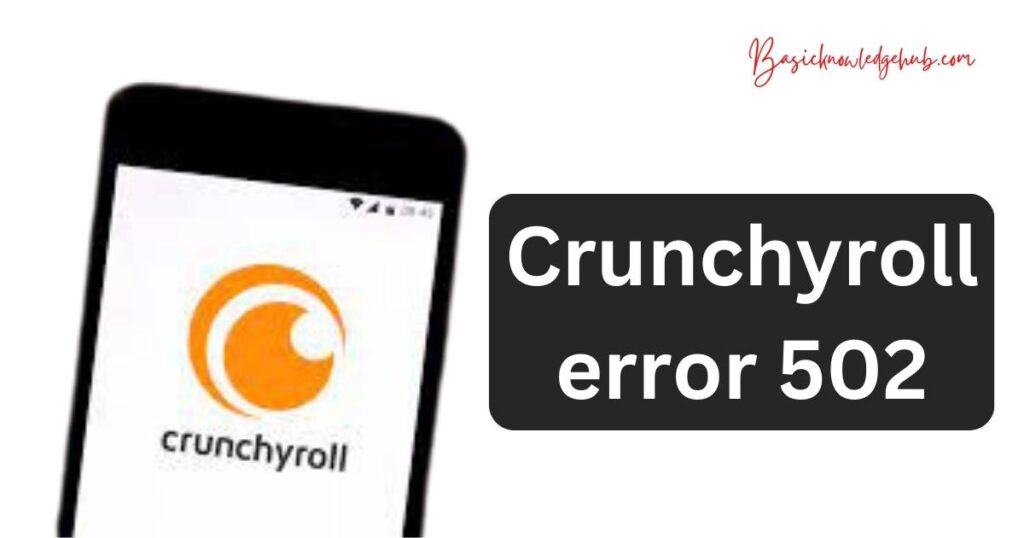
Why Does This Error Occur?
- Server Overload: Crunchyroll, being one of the world’s leading platforms for anime streaming, often witnesses a massive influx of users, especially during the release of popular titles. This can sometimes strain their servers, leading to the error.
- Network Issues: Errors can sometimes stem from your internet provider or personal network issues.
- Browser & Cache: Outdated browsers or corrupted cache can also be culprits.
- Maintenance: Occasionally, Crunchyroll might be undergoing maintenance, causing temporary site issues.
Don’t miss: Crunchyroll error code p-dash-27
How to fix Crunchyroll error 502
Certainly, diving deeper into the details can be helpful for many users. Let’s break down how to fix the Crunchyroll Error 502 step-by-step:
1. Refresh Your Browser
- For Desktop:
- Press the
F5key on your keyboard. - Alternatively, you can click on the refresh icon, typically located near the address bar of your browser.
- Press the
- For Mobile:
- On most browsers, pull the screen down to refresh.
- Alternatively, tap the browser menu (usually three dots or lines) and select “Refresh” or its equivalent.
2. Clear Browser Cache and Cookies
- For Desktop (using Chrome as an example):
- Click on the three vertical dots (top right corner) to open the Chrome menu.
- Go to “More tools” > “Clear browsing data.”
- Choose the time range as “All time.”
- Check “Cookies and other site data” and “Cached images and files.”
- Click “Clear data.”
- For Mobile (using Chrome):
- Tap on the three dots to access the menu.
- Tap “History” > “Clear browsing data.”
- Ensure “Cookies, site data” and “Cached images and files” are selected.
- Tap “Clear data.”
3. Check Your Network
- For Desktop & Mobile:
- Ensure that other websites load correctly. If they don’t, there might be an issue with your network.
- Restart your router or modem. Unplug it for 60 seconds, then plug it back in. Wait for a few minutes before trying again.
- Consider resetting your router to its factory settings if restarting doesn’t work. Make sure you have your login credentials and settings backed up before doing this.
4. Use a Different Browser
- For Desktop & Mobile:
- Download and install a different browser from the official website or app store (e.g., Firefox, Safari, Edge).
- Try accessing Crunchyroll through this new browser.
5. Wait it Out
- For Desktop & Mobile:
- Sometimes, the error might be from Crunchyroll’s end due to server maintenance or overload.
- Check Crunchyroll’s official Twitter or other social media channels. They often post updates about ongoing issues.
- Wait for a few hours and try again.
6. Use a VPN
- For Desktop:
- Choose a reliable VPN provider and download their software.
- Connect to a server (preferably in a different region).
- Once connected, try accessing Crunchyroll again.
- For Mobile:
- Download a trusted VPN app from the app store.
- Follow the app’s instructions to set up and connect to a server.
- Open your browser or Crunchyroll app and try again.
Note: Always use VPNs with caution. Choose providers that have a history of being trustworthy and avoid free VPNs, as they might compromise your data.
Remember, if none of these steps work, the problem could be on Crunchyroll’s end, and there might be little you can do except wait. However, trying these steps can help you determine where the issue lies and might just get you back to streaming your favorite shows without hassle.
Conclusion
While the Crunchyroll Error 502 can be a minor setback, it’s essential to remember that most technical hitches are temporary. With the steps mentioned above, you can possibly return to your anime binge-watch session in no time. Always keep your software updated, ensure a stable internet connection, and when in doubt, refer to Crunchyroll’s official channels for any platform-specific news. Happy watching!