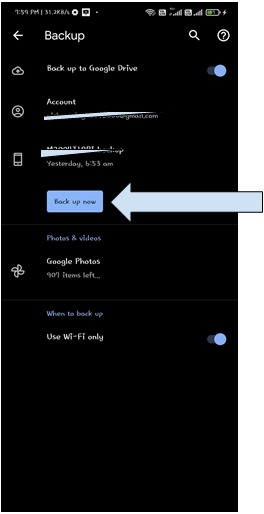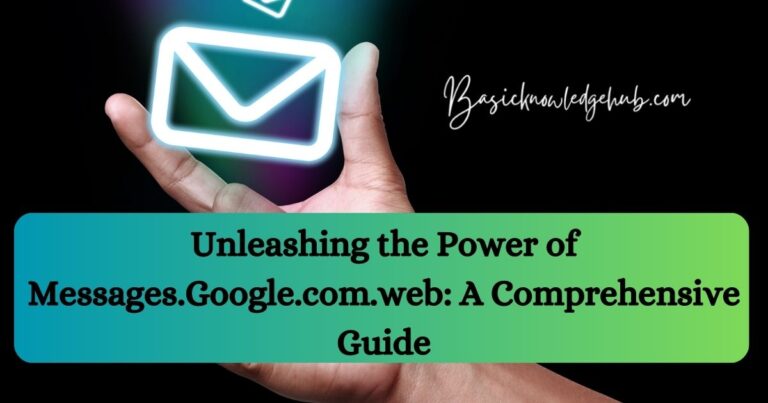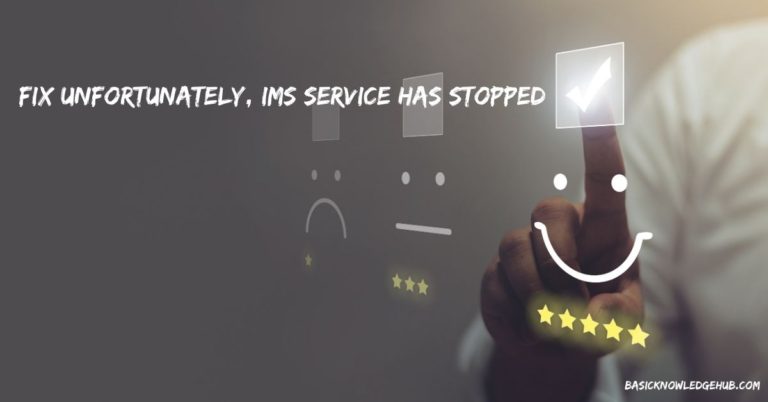Crunchyroll error code p-dash-27
Crunchyroll is a popular streaming platform known for its vast collection of anime and Asian content. However, like any online service, it’s not immune to occasional technical issues. One such problem is the Crunchyroll Error Code P-DASH-27, which can disrupt your streaming experience. This article aims to provide you with insights into the causes behind this error code and offer step-by-step solutions to fix it.
Understanding Crunchyroll Error Code P-DASH-27
Crunchyroll Error Code P-DASH-27 typically occurs when there is an issue with the video player’s functionality or the streaming server. It commonly arises due to problems with the platform’s content delivery network (CDN), network congestion, or incompatible browser settings. This error can prevent you from streaming your favorite anime shows and movies on Crunchyroll.
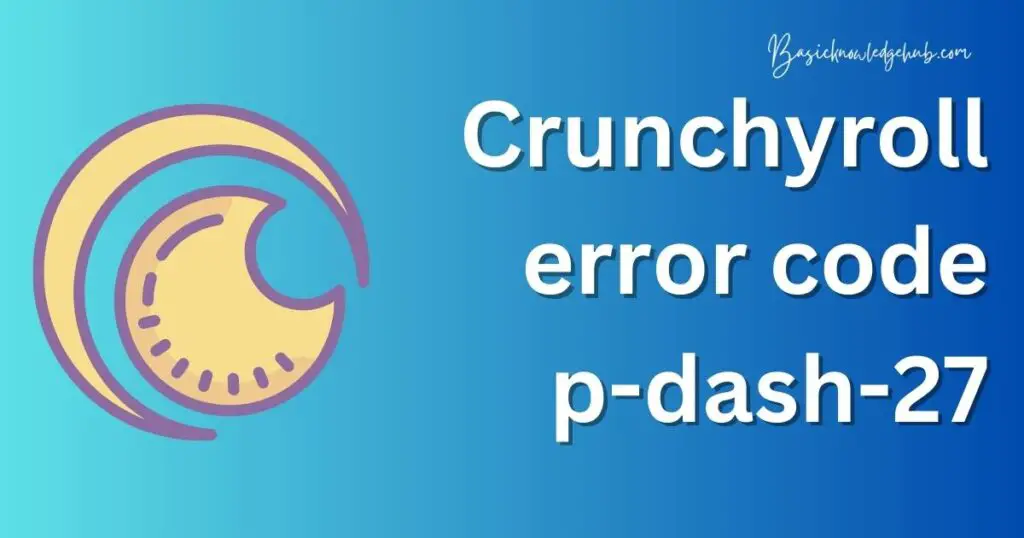
Common Causes of Crunchyroll Error Code P-DASH-27
- Content Delivery Network (CDN) Issues:
- Inadequate CDN performance or server downtime can trigger the error.
- Overloaded CDN servers may struggle to deliver the requested content, resulting in the error code.
- Network Congestion:
- High internet traffic or bandwidth limitations can lead to the error.
- Streaming during peak hours or using a slow internet connection may exacerbate the issue.
- Browser Compatibility:
- Outdated browsers or incompatible browser extensions can interfere with Crunchyroll’s video playback, resulting in the error code.
- Certain browser settings, such as ad blockers or privacy extensions, might disrupt the streaming experience.
How to fix Crunchyroll error code p-dash-27?
Fix 1: Refresh the Page and Check Internet Connection
Sometimes, the Crunchyroll Error Code P-DASH-27 can occur due to temporary glitches or a poor internet connection. To address this issue, follow these steps:
- Refresh the Page:
- Click the refresh button on your browser or press the F5 key to reload the Crunchyroll page. This action can help resolve temporary errors or issues with the video player.
- Check your Internet Connection:
- Ensure that you have a stable and reliable internet connection. If you’re using Wi-Fi, check if you’re connected to the correct network and that the signal strength is strong.
- Consider restarting your modem or router to refresh the connection. Simply unplug the power cord, wait for a few seconds, and then plug it back in. Allow a few minutes for the devices to reconnect.
- Close and Reopen the Crunchyroll App:
- If you’re using the Crunchyroll app instead of a web browser, close the app completely and relaunch it. This action can help clear any temporary data or cache that might be causing the error.
- Try a Different Device:
- If you have access to another device, such as a smartphone, tablet, or gaming console, try accessing Crunchyroll from that device. This step can help determine if the issue is specific to the device you were initially using.
By refreshing the page and checking your internet connection, you can often resolve temporary issues causing the Crunchyroll Error Code P-DASH-27. If the error persists, proceed to the next fix for further troubleshooting steps.
Fix 2: Disable VPN or Proxy Services
Virtual private networks (VPNs) and proxy services can sometimes interfere with Crunchyroll’s streaming servers, leading to the Error Code P-DASH-27. To resolve this issue, follow these steps:
- Disable VPN Services:
- If you are using a VPN to access Crunchyroll, temporarily disable it. Most VPNs have an option to turn off the service or disconnect from the VPN server.
- Disabling the VPN will allow you to stream Crunchyroll directly without any potential conflicts caused by the VPN service.
- Turn Off Proxy Services:
- If you are using proxy services to bypass regional restrictions or enhance privacy, turn them off temporarily.
- Proxy services can alter your network configuration and interfere with the smooth playback of videos on Crunchyroll.
- Clear Browser Cache and Cookies:
- After disabling VPN or proxy services, it’s recommended to clear your browser’s cache and cookies to ensure a clean browsing experience.
- Access your browser’s settings, locate the cache and cookies sections, and clear them accordingly.
- Restart the Browser:
- Once you have disabled VPN or proxy services and cleared the cache and cookies, close the browser completely and reopen it.
- Relaunching the browser will ensure that the changes take effect and provide a fresh start for accessing Crunchyroll.
By disabling VPN or proxy services and clearing your browser’s cache and cookies, you can eliminate any potential conflicts that might be causing the Crunchyroll Error Code P-DASH-27. If the error persists, proceed to the next fix for further troubleshooting steps.
Fix 3: Update Your Browser
Using an outdated browser can sometimes lead to compatibility issues and trigger the Crunchyroll Error Code P-DASH-27. To ensure a smooth streaming experience, follow these steps to update your browser:
- Check for Updates:
- Launch your browser and navigate to the settings or options menu.
- Look for an option related to updates, which is often located in the “About” or “Help” section of the menu.
- Click on the update option to check for available updates for your browser.
- Install the Latest Version:
- If an update is available, follow the prompts to download and install the latest version of your browser.
- Make sure to close any browser windows during the installation process.
- Restart Your Browser:
- After the update is complete, close and reopen your browser.
- This step ensures that the changes take effect and any potential compatibility issues are resolved.
- Revisit Crunchyroll:
- Once your browser is updated, revisit the Crunchyroll website or app and attempt to stream your desired content.
- Check if the Crunchyroll Error Code P-DASH-27 is no longer appearing and if you can stream videos without interruption.
By updating your browser to the latest version, you can ensure that you have the necessary compatibility and video playback support to avoid the Crunchyroll Error Code P-DASH-27. If the error persists, continue to the next fix for further troubleshooting steps.
Fix 4: Disable Browser Extensions
Certain browser extensions, such as ad blockers or privacy tools, can interfere with Crunchyroll’s video playback and trigger the Error Code P-DASH-27. To address this issue, follow these steps to disable browser extensions:
- Access Browser Extensions:
- Open your browser and navigate to the extensions or add-ons settings.
- In most browsers, you can find this option by clicking on the menu icon (usually represented by three dots or lines) and selecting “Extensions” or “Add-ons.”
- Review Installed Extensions:
- A list of installed extensions will be displayed. Take note of any ad blockers, privacy tools, or similar extensions that are currently enabled.
- Disable Problematic Extensions:
- To disable an extension, click on the toggle switch or checkbox next to its name to turn it off.
- Disable extensions that are known to interfere with video playback or that you suspect might be causing the Crunchyroll Error Code P-DASH-27.
- Restart Your Browser:
- Once you have disabled the problematic extensions, close and reopen your browser.
- This step ensures that the changes take effect and provides a clean browsing environment for accessing Crunchyroll.
- Revisit Crunchyroll:
- After restarting your browser, visit the Crunchyroll website or app and try streaming your desired content again.
- Check if the Error Code P-DASH-27 no longer appears and if you can watch videos without encountering any interruptions.
By disabling browser extensions that may disrupt video playback, you can resolve conflicts that lead to the Crunchyroll Error Code P-DASH-27. If the error persists, proceed to the next fix for further troubleshooting steps.
Read more: gohelp.discovery.com error
Fix 5: Switch to a Different Browser
If you have tried the previous fixes and are still encountering the Crunchyroll Error Code P-DASH-27, it’s worth considering switching to a different browser. Sometimes, compatibility issues specific to your current browser can cause the error. Follow these steps to switch to an alternative browser:
- Research Alternative Browsers:
- Look for alternative browsers that are known for their compatibility and smooth video playback.
- Popular options include Google Chrome, Mozilla Firefox, Microsoft Edge, and Safari (for Mac users).
- Choose and Download a Different Browser:
- Visit the official website of the browser you wish to switch to.
- Look for a download or installation link specific to your operating system (Windows, macOS, Linux, etc.).
- Click on the link to initiate the download process.
- Install the New Browser:
- Once the download is complete, locate the installer file on your computer and run it.
- Follow the on-screen instructions to install the new browser.
- Make sure to close any open browser windows during the installation process.
- Import Bookmarks and Settings (Optional):
- If you wish to transfer your bookmarks, saved passwords, and other settings from your old browser to the new one, most browsers offer an option to import data during the installation process or from the browser’s settings menu.
- Access Crunchyroll on the New Browser:
- After installing the new browser, open it and navigate to the Crunchyroll website.
- Log in to your Crunchyroll account and try streaming the content that was previously causing the Error Code P-DASH-27.
- Check if the error is no longer appearing and if you can watch videos without interruptions.
By switching to a different browser, you can bypass any compatibility issues that may be causing the Crunchyroll Error Code P-DASH-27. If the error persists, it is recommended to reach out to Crunchyroll’s support team for further assistance.
Fix 6: Check Crunchyroll’s Status
If you have tried the previous fixes and the Crunchyroll Error Code P-DASH-27 still persists, it’s possible that the issue may be on Crunchyroll’s end. To determine if there are any known outages or maintenance announcements affecting the service, follow these steps:
- Visit Crunchyroll’s Official Channels:
- Go to the official Crunchyroll website and check for any news or announcements regarding service disruptions or known issues.
- Additionally, visit Crunchyroll’s social media channels, such as Twitter or Facebook, for updates from the official Crunchyroll accounts.
- Check Community Forums or Subreddits:
- Browse through Crunchyroll’s community forums or relevant subreddits to see if other users are experiencing similar issues.
- Look for any official responses or community discussions that address the Error Code P-DASH-27.
- Follow Crunchyroll’s Support Account:
- If Crunchyroll has a dedicated support account on social media platforms, such as “@CrunchyrollSupport,” follow or monitor that account for any updates on ongoing issues or troubleshooting steps.
- Contact Crunchyroll Support:
- If you can’t find any information regarding the Error Code P-DASH-27 or if the issue persists despite following the previous fixes, reach out to Crunchyroll’s customer support.
- Provide them with detailed information about the error, including when it occurs, the specific content affected, and the steps you have already taken to resolve the issue.
- Crunchyroll’s support team can provide personalized assistance and further troubleshooting steps to help resolve the Error Code P-DASH-27.
By checking Crunchyroll’s official channels, community forums, and contacting customer support, you can gather information about any ongoing issues or maintenance that might be causing the Crunchyroll Error Code P-DASH-27. If necessary, the support team can guide you through additional steps to resolve the error and ensure a smooth streaming experience.
Fix 7: Check for Firmware or App Updates
If you have exhausted the previous fixes and are still experiencing the Crunchyroll Error Code P-DASH-27, it’s worth checking for any available firmware or app updates. Outdated firmware or app versions can sometimes cause compatibility issues with Crunchyroll. Follow these steps to check for updates:
- For Smart TVs or Streaming Devices:
- If you are using a smart TV or streaming device to access Crunchyroll, navigate to the device’s settings menu.
- Look for a section related to system updates, firmware updates, or software updates.
- Initiate a check for updates and follow the prompts to install any available updates for your device.
- For Mobile Devices:
- If you are using Crunchyroll on a mobile device, such as a smartphone or tablet, visit the respective app store (Google Play Store for Android or App Store for iOS).
- Search for the Crunchyroll app and check if there are any pending updates available.
- If an update is available, tap on the “Update” button to install the latest version of the app.
- For Web Browsers:
- If you primarily use Crunchyroll through a web browser, ensure that your browser is up to date by following the previous fix “Fix 3: Update Your Browser.”
- Additionally, check if there are any available updates for browser extensions or plugins that you use specifically for Crunchyroll.
By ensuring that your device firmware and Crunchyroll app or browser extensions are up to date, you can mitigate any compatibility issues that might be causing the Crunchyroll Error Code P-DASH-27. If the error persists after updating, it is recommended to reach out to Crunchyroll’s support team for further assistance.
Fix 8: Contact Crunchyroll Support
If you have exhausted all the previous fixes and are still encountering the Crunchyroll Error Code P-DASH-27, it’s time to reach out to Crunchyroll’s customer support for personalized assistance. Follow these steps to contact Crunchyroll Support:
- Visit Crunchyroll’s Help Center:
- Go to the Crunchyroll website and navigate to the Help Center or Support section.
- Look for a “Contact Us” or “Support” link that will direct you to the appropriate page to submit your issue.
- Submit a Support Ticket:
- Fill out the support form with accurate and detailed information regarding the Error Code P-DASH-27.
- Include specific details such as the time of occurrence, affected content, device/browser used, and any troubleshooting steps you have already taken.
- Provide any relevant screenshots or error messages to help the support team understand the issue better.
- Wait for a Response:
- After submitting the support ticket, patiently wait for a response from Crunchyroll’s support team.
- Depending on their workload, it may take some time to receive a reply. In the meantime, refrain from submitting multiple tickets as it can cause confusion and delay the resolution process.
- Follow Support Team’s Instructions:
- Once you receive a response from Crunchyroll Support, carefully read and follow the instructions provided.
- They may ask for additional information or suggest further troubleshooting steps specific to your situation.
- Provide Feedback and Follow Up:
- If the suggested solutions resolve the issue, provide feedback to let the support team know about the successful resolution.
- In case the problem persists or the provided solutions do not work, respond to the support team’s message to keep the communication ongoing.
By contacting Crunchyroll Support, you can seek expert assistance and guidance tailored to your specific situation. Their support team will work with you to diagnose and resolve the Crunchyroll Error Code P-DASH-27, ensuring you can enjoy uninterrupted streaming of your favorite anime shows and movies.
Preventing the Crunchyroll Error Code P-DASH-27
While encountering the Crunchyroll Error Code P-DASH-27 can be frustrating, there are preventive measures you can take to minimize the chances of experiencing this issue in the future. Here are some tips to help prevent the Crunchyroll Error Code P-DASH-27:
- Keep Your Browser Updated:
- Regularly update your web browser to the latest version available. Updated browsers often have improved compatibility with streaming platforms like Crunchyroll.
- Use a Stable Internet Connection:
- Ensure a stable and reliable internet connection by connecting your device directly to the modem using an Ethernet cable or staying within close proximity to the Wi-Fi router.
- Avoid Peak Hours:
- Try to stream Crunchyroll during off-peak hours when internet traffic is lower. This can reduce the chances of encountering network congestion and potential errors.
- Disable VPN or Proxy Services:
- If you encounter the Error Code P-DASH-27 while using VPN or proxy services, consider temporarily disabling them when streaming Crunchyroll.
- Regularly Clear Browser Cache and Cookies:
- Clearing your browser’s cache and cookies periodically can help maintain a smooth browsing experience on Crunchyroll and prevent potential conflicts.
- Disable Conflicting Browser Extensions:
- Disable any browser extensions that might interfere with Crunchyroll’s video playback, such as ad blockers or privacy tools.
- Stay Informed about Crunchyroll Updates:
- Follow Crunchyroll’s official channels, including their website, social media accounts, and forums, to stay updated on any known issues, maintenance schedules, or updates.
- Report Issues to Crunchyroll Support:
- If you encounter recurring or persistent issues on Crunchyroll, promptly report them to Crunchyroll’s customer support. Providing detailed information can help them address and resolve the problem effectively.
By following these preventive tips, you can minimize the likelihood of encountering the Crunchyroll Error Code P-DASH-27 and enjoy uninterrupted streaming of your favorite anime shows and movies.
Conclusion
In conclusion, the Crunchyroll Error Code P-DASH-27 can disrupt your streaming experience. By understanding its causes and following the provided fixes, you can resolve this issue. Refresh the page, check your internet connection, disable VPN or proxy services, update your browser, and contact Crunchyroll support if needed. Preventive measures such as keeping your browser updated, using a stable internet connection, and staying informed about Crunchyroll updates can help minimize future occurrences of the error. Enjoy uninterrupted streaming of your favorite anime with Crunchyroll.
FAQs
Crunchyroll Error Code P-DASH-27 is an error that occurs during video playback on the platform.
The error can be caused by issues with the content delivery network, network congestion, or browser compatibility.
Try refreshing the page, checking your internet connection, disabling VPN or proxy services, and updating your browser.
Contact Crunchyroll support for personalized assistance and troubleshooting steps.
Yes, switching to a different browser can sometimes resolve compatibility issues causing the error.
Check Crunchyroll’s official channels for updates on server maintenance or known outages.
Compensation policies vary, it’s best to contact Crunchyroll support regarding any compensation concerns.