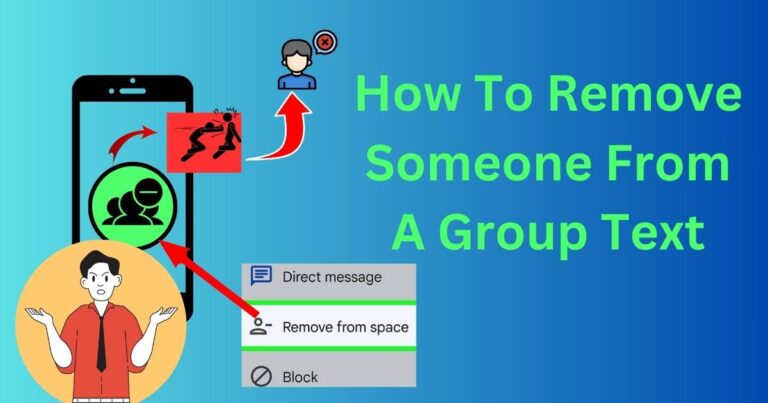Why Does My Brightness Keep Going Down
For a multitude of individuals, struggling with a computer or laptop screen that unexpectedly dims is a daily frustration. Imagine settling down to a pivotal Netflix binge, intense gaming session, or perhaps some critical work, only to find your screen’s brightness wavering. Several questions inevitably come to mind, like why does my brightness keep going down?. The causes are many; they range from power settings to auto-brightness or adaptive brightness features, or even outdated system drivers. Today, we’ll attempt to solve this mystery and put your concerns at ease.
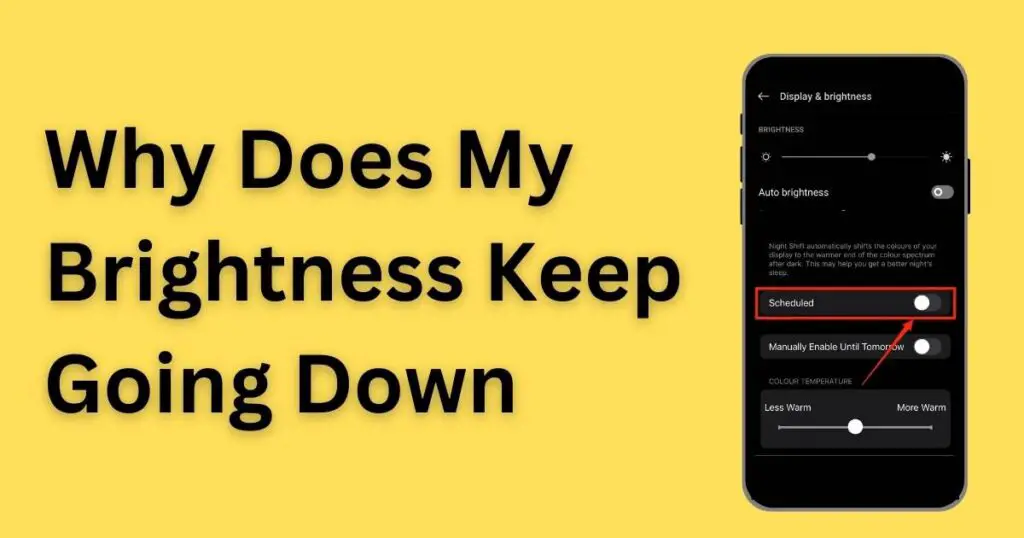
Power Settings Adjustments
A common culprit behind screen brightness fluctuating could be your device’s power settings. Many devices are designed to conserve battery life and can automatically adjust its screen brightness based on the remaining power supply. This happens particularly when your device is not plugged into a power source, leading it to automatically dim to enhance its battery life. This is a smart move by tech designers, but it can disrupt your user experience, especially if your battery depletes quickly.
Auto-Brightness and Adaptive Brightness
Another common factor could be the auto-brightness or adaptive brightness feature on your device. Embedded in the majority of today’s smartphones, computers, or tablets, these innovative features intelligently adjust your screen brightness according to the surrounding lighting conditions. For instance, your screen brightens in sunlit places and dims in darker environments. While this feature can help maintain your device’s battery life and make looking at the screen more comfortable in varying light conditions, it sometimes means your brightness is constantly changing without seemingly any input from you.
Outdated System Drivers
In some instances, your screen’s fluctuating brightness could be traced back to your outdated system drivers, particularly your graphics driver. Your device’s drivers enable your operating system to communicate with the device’s hardware. If you’ve not updated your system drivers, it may cause a communication breakdown leading to an erratic dimming and brightening of your device’s screen. Therefore, it’s always beneficial to keep your device’s drivers updated to ensure smooth functionality.
User Control Settings
Lastly, your screen brightness might keep changing due to your device’s user control settings. Some devices offer an option that automatically adjusts brightness when the system is idle to save power. If this setting is enabled, it could be the reason for the intermittent dimming and brightening of your screen.
Fixing The Issue
If your brightness keeps going down, conducting a preliminary self-diagnosis of the problem can help uncover reasons why. By understanding these potential causes, you can confidently tweak the appropriate settings or even reach out to the professionals if required. Shining a light on those power settings, updating your system drivers, taking control of those user-specific settings, or simply turning off those adaptive brightness features, can go a long way in avoiding sudden dimming nightmares while giving you full control of your screen’s brightness.
Remember: Understanding how your device operates and knowing how to tailor its settings can equip you with the right knowledge to optimize your user experience. So next time your screen dims uninvitedly during your favorite show or an essential work presentation, take heart – you hold the power to bring back the brightness!