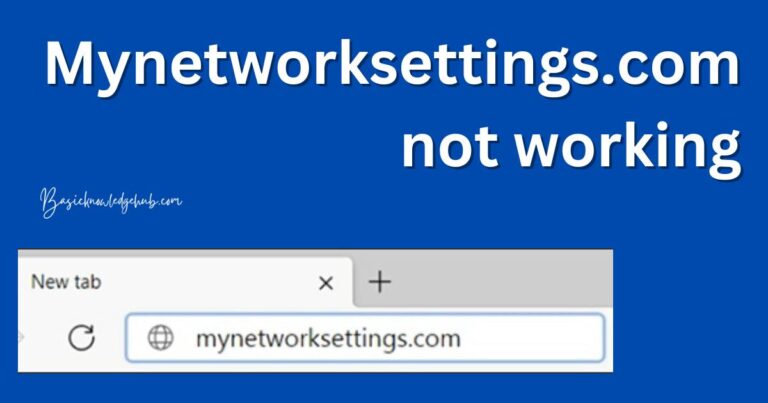Runtime Error 53- How to fix?
Imagine you have meticulously coded an application, only to have it return a Runtime Error 53, abruptly halting your software performance. This runtime error, brought about by missing or corrupted files, can be a severe obstacle to your computer’s optimal performance. Although it can be a daunting task, understanding what’s causing the error and exploring effective solutions to this pesky problem can save you a significant amount of downtime.
What Causes Runtime Error 53?
Runtime Error 53 often comes hand in hand with a message indicating that a file is not found. This usually means that a specific .dll file that an application needs to run successfully has either been misplaced, renamed, or deleted. This could be due to several reasons. These include virus attacks, uncompleted software installation, or accidental deletion of crucial files. The error could also occur if the file is not correctly registered in the Windows registry, or if your computer is using an outdated version of the .dll file.
How to Fix Runtime Error 53?
The first approach to dealing with this error is directly addressing the missing file. If you can identify the missing .dll file, try to recover it from the recycle bin or a backup, if available. You can also reinstall the software that gave rise to the error message to ensure all files are correctly installed in appropriate folders.
Another method is using the Windows System File Checker (SFC). This built-in tool assesses the integrity of all protected system files and replaces incorrect, changed, or damaged versions with correct Microsoft versions. To do this, open the Command Prompt as administrator, type ‘sfc /scannow,’ and then press Enter. The SFC will take some time to scan and fix any corruptions.
Update Your System Software
In some instances, runtime errors could be due to outdated or incompatible system software. Regularly updating your system is a proactive measure that keeps bugs at bay and ensures your software runs seamlessly. Furthermore, if the error occurred immediately after a system update, try restoring the system to an earlier point where the application was running without errors.
Run an Anti-Virus Scan
Runtime Error 53 could, in some cases, be a product of a virus attack. Running a complete system scan using a reliable antivirus software can detect any malware causing the runtime error. If any viruses are found, quarantine and delete them to ensure your system’s safety.
Use a Registry Cleaner. As mentioned, the runtime error 53 can result from issues within the Windows Registry. Running a Registry Cleaner can fix any problematic entries within the registry and could potentially resolve the error.
The Importance of Proper Diagnosis
While the above-mentioned steps can be effective in fixing the runtime error 53, it is significant to correctly diagnose the problem before attempting any fixes. Incorrectly diagnosing the problem could potentially lead to software instability and, in some extreme cases, data loss. It is always advisable to contact a technical expert or conduct extensive research when dealing with such runtime errors.
Lastly, prevention is always better than a cure. Implementing proactive measures like regular system backups, software updates, and maintaining an effective antivirus system can keep runtime error 53, among others, in check.
Dealing with runtime errors can be challenging, but hopefully, through this article, you have gained some insights to help you maneuver runtime error 53. Keep in mind, though, the importance of a professional diagnosis before attempting any extensive system adjustments.