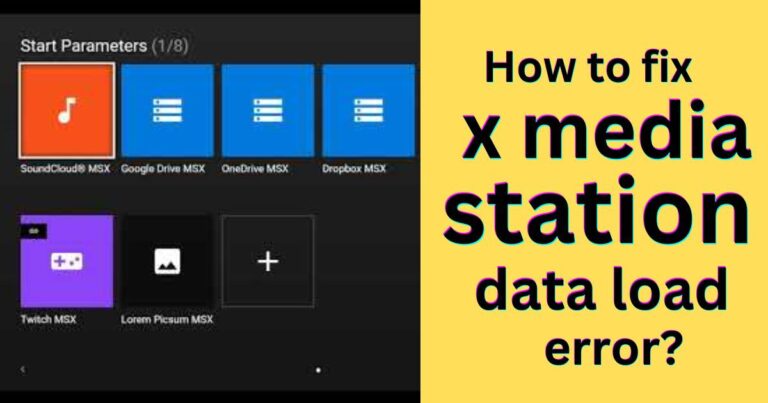Sd Card Error-How to fix?
There’s hardly anything more frustrating than encountering an SD card error, especially when it involves crucial data. An SD card error can emerge from various circumstances and become a significant setback in a techie’s life. However, it’s crucial to remember that most SD card errors are not the end of the world and can often be resolved with a little patience and proper guidance. This guide elaborates on the common types of SD card errors and how to fix them, to offer relieve from these minor tech-troubles.
The Common SD Card Errors
Inaccessible data is one of the most common SD card errors. Here, although the card is recognized by the device, the user is unable to either read or write on it. Another common problem is corrupted data, where the available data is unintelligible and cannot be used. A more dreadful error is where the SD card is not recognized by the device at all. A message indicating that the SD card is ‘write-protected’ can also come up, meaning data can neither be saved nor deleted from it.
The Causes Behind the SD Card Error
SD card errors can surface due to a variety of reasons. Physical damage or improper handling can make them unreadable. Sometimes power surge or malware attacks can corrupt the data on the card rendering it inaccessible. Again, the card may not be recognized due to incompatibility with the device’s SD card reader. Finally, if there’s a hardware lock slider switch on the SD card, it can cause the card to become ‘write-protected’ if erroneously activated.
In Case of Physical Damage or Malware Attack
If the error is due to physical damage or a malware attack, one may use a reputed data recovery tool or software to retrieve the lost data. These tools can scan your SD card, and then recover and save your data. Also, use good quality anti-virus software to eliminate possible malware or viruses.
The Write-Protection Issue
When it comes to the write-protection issue, this error can occur due to the improper settings of the card. Check if the SD card lock is activated. If it is, disable the lock, clean the card’s contact point with an eraser, and then try again. If the write protection comes from software settings, modifying the registry or using built-in utilities like Diskpart on Windows can solve the issue.
In Case of Incompatibility
If the SD card doesn’t suit the device’s SD card reader, using another device, an external card reader, or an adapter can be the solution. If these aren’t feasible, one can use a USB cable to connect the device to the computer and then see if the card is readable.
The Solution Lies In Formatting
In most cases, formatting the card can fix the SD card error. But before that, always take a backup of the data to avoid data loss. If the card cannot be read or recognized, try using data recovery tools first to retrieve your data.
SD card errors can be scary but there’s almost always a way out. With a good understanding of the cause and a bit of persistence, most errors can be cracked open and resolved. So next time when you face an unwelcome SD card error, remember – there’s likely a solution waiting right here for you.