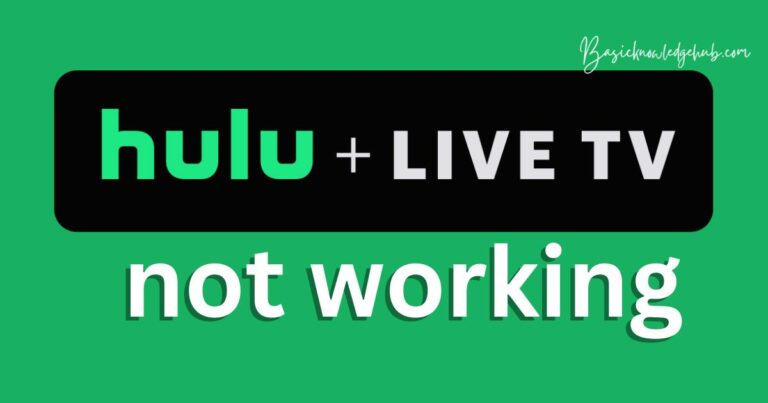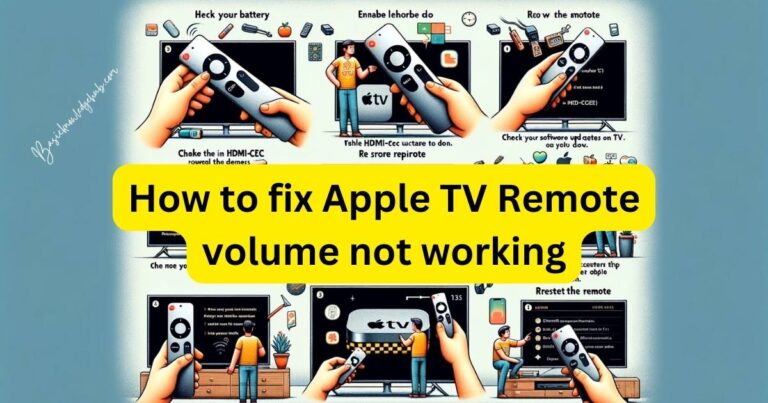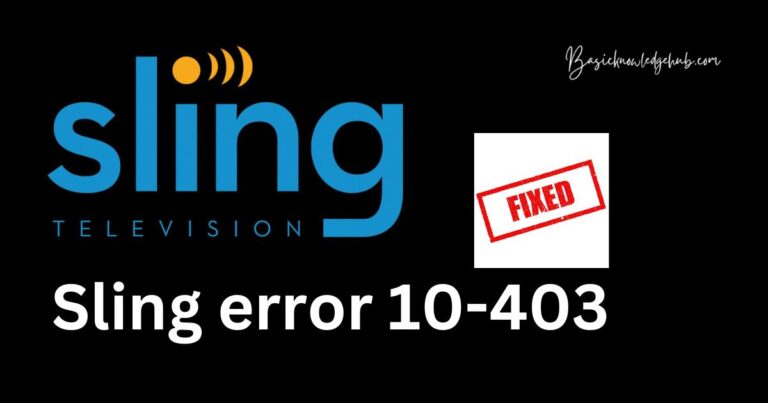Sling error 9-802
In the ever-evolving landscape of streaming technology, Sling TV has emerged as a popular choice for cord-cutters seeking flexible and convenient access to television content. However, like any digital platform, Sling TV can encounter technical glitches from time to time. One such issue is Sling Error 9-802, which can disrupt your streaming experience. In this article, we’ll delve into the causes behind this error and provide you with a comprehensive guide to troubleshoot and fix it, ensuring uninterrupted entertainment.
Understanding Sling Error 9-802
Sling Error 9-802 is a common obstacle that users might encounter while trying to access their favorite channels on Sling TV. This error typically occurs when there is a problem with your internet connection, device settings, or even Sling TV’s servers. It’s crucial to address this issue promptly to enjoy smooth streaming once again.
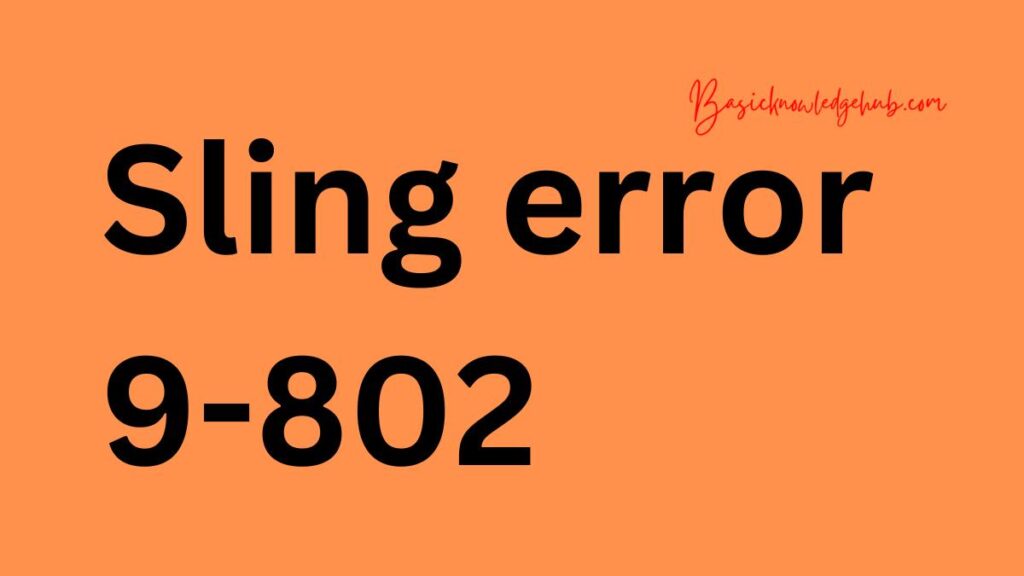
Common Causes of Sling Error 9-802
- Weak or Unstable Internet Connection: Insufficient bandwidth, network congestion, or a weak Wi-Fi signal can lead to Sling Error 9-802.
- Device Compatibility and Settings: Incompatible devices or incorrect settings on your streaming device, such as outdated firmware and incorrect time settings, might trigger this error.
- Sling TV Server Issues: Instances of server outages or maintenance activities on Sling TV’s end can temporarily result in Sling Error 9-802.
How to fix sling error 9-802?
Fix 1: Restart Your Streaming Device
Sometimes, a simple restart can work wonders in resolving minor technical glitches, including Sling Error 9-802:
- Power Off the Device:
- Power off your streaming device by selecting the shutdown or power off option from the device’s menu.
- Unplug the Device:
- Once powered off, unplug the device from the power source.
- Wait and Replug:
- Wait for about 30 seconds to allow any residual power to dissipate.
- Plug the device back into the power source.
- Power On the Device:
- Power on the device and wait for it to fully boot up.
- Access Sling TV:
- Launch the Sling TV app and check if the error still persists.
Restarting your streaming device can help reset its internal components and clear temporary glitches, potentially resolving Sling Error 9-802 and allowing you to enjoy uninterrupted streaming.
Fix 2: Check and Improve Your Internet Connection
A stable and robust internet connection is vital for uninterrupted streaming on Sling TV. Follow these steps to diagnose and enhance your connection:
- Check Bandwidth and Speed: Test your bandwidth using online speed testing tools. Ensure that your internet speed meets the recommended requirements for streaming on Sling TV. If the speed falls short, consider upgrading your plan with your internet service provider.
- Connect via Ethernet: Whenever possible, use a wired Ethernet connection instead of Wi-Fi. This connection type provides a more consistent and reliable data transfer, minimizing the chances of encountering Sling Error 9-802.
- Optimize Wi-Fi Signal: If using Wi-Fi, position your router in a central location to ensure a strong signal throughout your home. Avoid obstacles and interference sources like walls, electronic devices, or appliances that can weaken the signal.
- Reduce Network Congestion: Limit the number of devices connected to your network while streaming. Bandwidth-hungry activities on other devices can cause congestion, leading to streaming issues.
- Restart Router and Modem: Periodically power cycle your router and modem by unplugging them for about 30 seconds and then plugging them back in. This can refresh your connection and address any minor connectivity glitches.
- Upgrade Your Wi-Fi Router: If your router is old or outdated, consider upgrading to a newer model that supports higher speeds and better performance.
- Check for Interference: Cordless phones, microwave ovens, and other electronic devices can interfere with Wi-Fi signals. Make sure your router is positioned away from such devices.
- Contact Your ISP: If you consistently experience slow or unstable internet, contact your internet service provider to troubleshoot and resolve connectivity issues.
By ensuring a strong and stable internet connection, you can significantly reduce the chances of encountering Sling Error 9-802 and enjoy seamless streaming on Sling TV.
Fix 3: Update Device Firmware and App
Outdated device firmware and app versions can contribute to compatibility issues, including Sling Error 9-802. Follow these steps to ensure your devices are up-to-date:
- Check Device Firmware:
- For Smart TVs and streaming devices, navigate to the device’s settings menu.
- Look for a section related to system or software updates.
- If an update is available, initiate the update process and allow the device to install the latest firmware.
- Update Sling TV App:
- Visit the respective app store on your device (e.g., Google Play Store for Android, App Store for iOS).
- Search for “Sling TV” and check if an update is available.
- If an update is present, tap the “Update” button to download and install the latest version of the app.
- Restart Your Device:
- After updating the firmware and app, restart your device to ensure the changes take effect.
- Check for Known Issues:
- Sometimes, specific device models or operating system versions may have compatibility issues with Sling TV. Check Sling TV’s official website or community forums for any known issues related to your device.
- Clear Cache and Data (For Mobile Devices):
- If you’re using Sling TV on a mobile device, consider clearing the app’s cache and data.
- Go to your device’s settings, find the “Apps” or “Application Manager” section, locate the Sling TV app, and choose the option to clear cache and data.
Updating your device’s firmware and the Sling TV app ensures that you have the latest features, bug fixes, and compatibility improvements, reducing the likelihood of encountering Sling Error 9-802 due to outdated software.
Fix 4: Disable VPN and Proxy Services
Virtual Private Networks (VPNs) and proxy services, while useful for privacy and security, can sometimes interfere with streaming services like Sling TV. Follow these steps to disable VPN and proxy services and resolve Sling Error 9-802:
- Turn Off VPN:
- If you’re using a VPN, locate the VPN app on your device.
- Open the app and disconnect from the VPN server.
- Alternatively, you can disable the VPN from your device’s settings.
- Disable Proxy Settings:
- For devices with proxy settings configured, access the device’s network settings.
- Look for proxy settings and ensure they are disabled.
- Restart Sling TV:
- Close the Sling TV app completely and then relaunch it after disabling the VPN or proxy.
- Clear Browser Settings (For Web Browsers):
- If you’re accessing Sling TV through a web browser with a proxy, clear the browser’s proxy settings.
- In the browser settings, navigate to the proxy section and disable any proxy configurations.
- Use Direct Connection:
- Ensure your device is directly connected to the internet without any intermediary services like VPNs or proxies.
- Check Geo-Restrictions:
- Some VPNs may route your connection through servers in other countries. Ensure that you’re not inadvertently trying to access content that is geo-restricted.
- Verify IP Address:
- If you’re using a proxy, verify that the IP address associated with the proxy is not causing issues with Sling TV’s servers.
By temporarily disabling VPN and proxy services, you can eliminate potential factors causing Sling Error 9-802 and enjoy uninterrupted streaming on Sling TV. After resolving the error, you can re-enable these services if needed, ensuring a smooth and secure online experience.
Fix 5: Check for Sling TV Server Status
Sling TV’s servers play a crucial role in delivering content to your device. Server outages or maintenance activities can result in Sling Error 9-802. Here’s how to determine if the issue is on Sling TV’s end:
- Visit Sling TV’s Official Website:
- Open a web browser and visit Sling TV’s official website.
- Look for any notifications or announcements regarding server issues or maintenance. Sling TV often communicates such updates on their website’s homepage.
- Check Social Media Channels:
- Follow Sling TV on social media platforms like Twitter, Facebook, or Instagram.
- Browse through their recent posts to see if they’ve addressed any ongoing server problems.
- Community Forums:
- Sling TV’s official community forums are a valuable resource to check for server-related discussions.
- Users often share their experiences with outages or errors, giving you an idea if others are facing similar issues.
- Contact Sling TV Support:
- If you suspect that Sling TV’s servers are causing the error, reach out to their customer support.
- They can provide real-time information about server status and offer guidance on when the issue might be resolved.
Fix 6: Clear Browser Cache and Cookies (For Web Browsers)
If you’re accessing Sling TV through a web browser and encountering Sling Error 9-802, browser-related issues might be the cause. Clearing your browser’s cache and cookies can help resolve these issues:
- Access Browser Settings:
- Open the web browser you use to access Sling TV.
- Clear Cache:
- Navigate to the browser’s settings or options menu.
- Look for the option to clear browsing data or cache.
- Select the relevant time range (e.g., “All time” or “Last 24 hours”).
- Click on the “Clear data” or similar button to clear the cache.
- Clear Cookies:
- While in the browser settings, locate the option to clear cookies.
- Similar to clearing cache, select the appropriate time range and clear the cookies.
- Restart Browser:
- After clearing cache and cookies, close the browser completely and relaunch it.
- Access Sling TV:
- Visit the Sling TV website and log in again.
Clearing cache and cookies can eliminate any stored data that might be causing conflicts while accessing Sling TV through your web browser. This process can often resolve Sling Error 9-802 and improve your streaming experience.
Fix 7: Verify Device Compatibility and Settings
Ensuring that your streaming device is compatible with Sling TV and that its settings are configured correctly can prevent Sling Error 9-802 from occurring:
- Check Device Compatibility:
- Visit Sling TV’s official website and verify that your streaming device is listed as a compatible device.
- If your device is not supported, consider using an alternative device to access Sling TV.
- Update Device Firmware:
- If your device’s firmware is outdated, update it as mentioned in “Fix 2.”
- Check Time Settings:
- Incorrect time settings on your device can lead to authentication issues with Sling TV’s servers.
- Make sure the date, time, and time zone settings on your device are accurate.
- Verify App Permissions:
- If you’re using Sling TV on a mobile device, ensure that the app has the necessary permissions to access your device’s storage, camera, and microphone.
- Check Browser Compatibility (For Web Access):
- If accessing Sling TV through a web browser, ensure that the browser is supported by Sling TV and is updated to the latest version.
By confirming device compatibility and ensuring correct settings, you can prevent compatibility-related issues that might trigger Sling Error 9-802. This proactive approach enhances your overall streaming experience on Sling TV.
Fix 8: Troubleshoot with Customer Support
If none of the previous fixes resolve Sling Error 9-802, it’s time to seek assistance from Sling TV’s customer support. They have the expertise to diagnose the issue and provide personalized solutions. Follow these steps:
- Visit Sling TV’s Support Page:
- Navigate to Sling TV’s official website and find the “Support” or “Help” section.
- Contact Options:
- Look for contact options such as live chat, email, or phone support.
- Choose a method that suits your preference and availability.
- Provide Details:
- When reaching out to customer support, provide details about the error you’re encountering.
- Mention the steps you’ve already taken to troubleshoot the issue.
- Follow Expert Guidance:
- Customer support agents will guide you through additional troubleshooting steps based on your specific situation.
- They might also escalate the issue to technical specialists if needed.
- Be Patient:
- Resolving complex issues can take time. Be patient and cooperate with the support team as they work to address the problem.
In situations where Sling Error 9-802 persists despite your efforts, involving Sling TV’s customer support ensures a comprehensive approach to resolving the issue and allows you to tap into their expertise for a tailored solution.
Preventing Sling Error 9-802
To avoid encountering Sling Error 9-802 and ensure a smooth streaming experience on Sling TV, consider implementing these preventative measures:
Tip 1: Maintain a Stable Internet Connection
A reliable internet connection is the backbone of your streaming experience. Follow these steps to maintain a stable connection:
- Use a wired Ethernet connection for optimal stability.
- Position your Wi-Fi router centrally to reduce signal interference.
- Disconnect unnecessary devices from the network while streaming.
Tip 2: Keep Devices and Apps Updated
Regularly updating your streaming devices and Sling TV app can prevent compatibility issues:
- Check for device firmware updates and install them promptly.
- Keep the Sling TV app updated to access the latest features and bug fixes.
Tip 3: Avoid VPN and Proxy Interruptions
While VPNs and proxy services offer privacy, they can disrupt streaming. Consider these actions:
- Disable VPN and proxy services before streaming on Sling TV.
- Use a direct internet connection to eliminate intermediary services.
Tip 4: Clear Browser Cache and Cookies
If accessing Sling TV through a web browser, periodic cache and cookie clearance can prevent errors:
- Clear browser cache and cookies to avoid conflicts and glitches.
- Restart the browser after clearing cache and cookies.
Tip 5: Verify Device Compatibility
Ensure your streaming device is compatible and settings are configured correctly:
- Check Sling TV’s official website for a list of compatible devices.
- Confirm that date, time, and time zone settings are accurate.
Tip 6: Monitor Sling TV Server Status
Stay informed about server-related issues to take timely action:
- Visit Sling TV’s official website for notifications on server outages or maintenance.
- Follow Sling TV on social media for real-time updates on server status.
Tip 7: Contact Customer Support
When all else fails, Sling TV’s customer support can provide personalized solutions:
- Reach out to Sling TV’s customer support for expert assistance.
- Provide them with details about the error and steps you’ve taken to troubleshoot.
By proactively implementing these preventative tips, you can minimize the chances of encountering Sling Error 9-802 and enjoy uninterrupted streaming on Sling TV.
Conclusion
Sling Error 9-802 can be a frustrating hurdle when all you want is uninterrupted entertainment. By understanding the potential causes behind this error and following our step-by-step troubleshooting guide, you can get back to enjoying your favorite shows and channels on Sling TV. Remember to ensure a stable internet connection, keep your devices and apps updated, and be aware of any server-related issues. By taking these proactive measures, you’ll be well-equipped to tackle Sling Error 9-802 and continue your streaming journey without interruptions.
FAQs
Sling Error 9-802 is a pesky glitch that can interrupt your Sling TV streaming experience.
This error can stem from weak internet, outdated devices, server woes, or sneaky VPNs.
Yes, Sling TV’s servers might sulk sometimes, causing this error.
Visit Sling TV’s site, stalk their social media, or chat with their customer support.
Yes, VPNs can sometimes be the sneaky culprits behind this error.