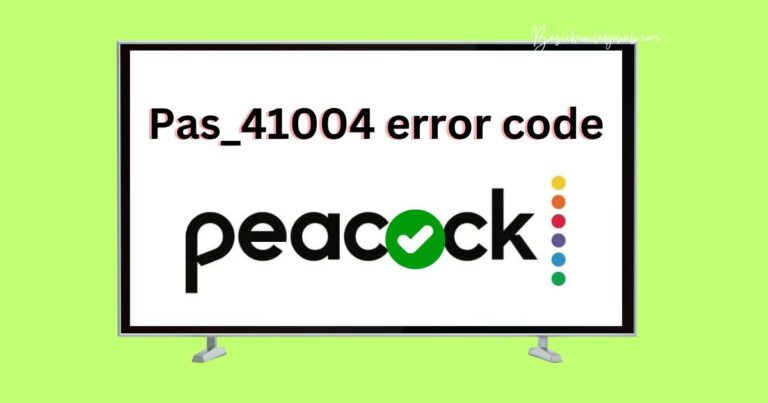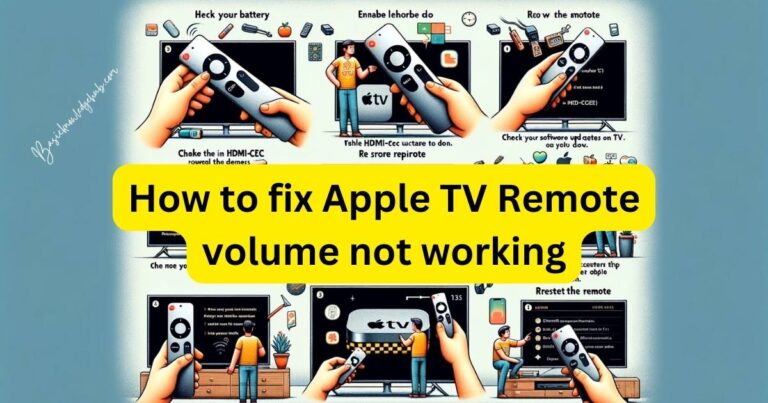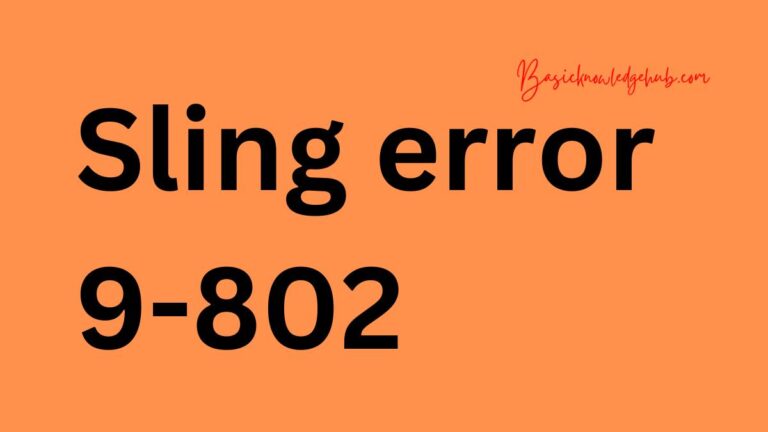Sling error 10-403
When delving into digital platforms, occasional hiccups like the sling error 10-403 can become a real pain. This error, specifically linked to Sling TV, can put a damper on your binge-watching experience. But fret not, for we’re here to unravel the mystery behind it, delve into the reasons, and guide you step-by-step on how to fix it. Let’s dive right in.
Understanding the Sling Error 10-403
Before we get our hands dirty, it’s essential to know what we’re dealing with. The sling error 10-403 typically pops up when there’s a content authorization issue. This means the system is having trouble verifying your permissions to view certain content.
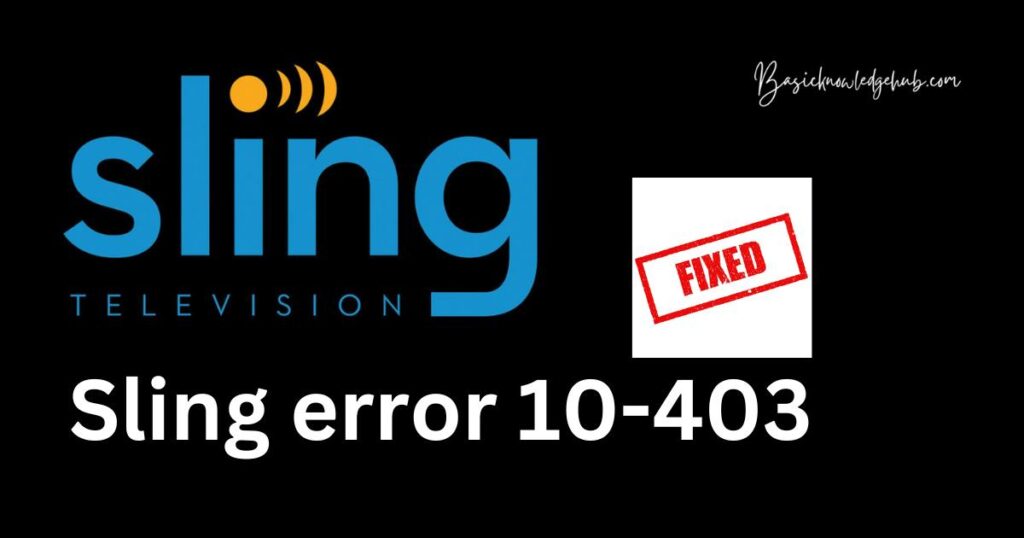
Why Does the error Occur?
There’s never a single culprit. Multiple reasons can trigger this error:
- Outdated App: Running an old version of the Sling TV app can lead to compatibility issues.
- Cache Overload: Too much cached data can hinder app performance and cause errors.
- Network Issues: A poor or unstable internet connection can result in authorization failures.
- Device Restrictions: Sometimes, the device you’re using may have limitations or problems recognizing the Sling TV app.
How to fix sling error 10-403?
Fix 1: Clear Cache and Data for Optimal App Performance
Clearing cache and data is a tried-and-true method to resolve many app-related issues, including the sling error 10-403. Over time, cached data can become corrupted or overloaded, leading to performance issues and errors. By clearing it, you essentially give the app a fresh start. Let’s break down the steps for different devices:
For Android Devices:
- Unlock your device and go to the main Settings menu.
- Scroll down to Apps or Application Manager, depending on your device model.
- Browse through the list of installed apps to find Sling TV.
- Once you’ve located and selected Sling TV, you’ll be directed to the app’s information page.
- Click on Storage, which will present you with options related to data storage and cache.
- Here, you’ll find two options: Clear Cache and Clear Data. Start by tapping on Clear Cache.
- After clearing the cache, proceed by tapping on Clear Data. This step will reset the app to its default settings, erasing any preferences, accounts, or saved information within the app.
- Confirm any prompts that might ask for your approval to clear data.
- Restart your device for the changes to take full effect.
For iOS Devices:
Unfortunately, Apple’s iOS does not permit the clearing of cache and data for individual apps in the same way Android does. However, there’s a workaround:
- Unlock your iOS device and locate the Sling TV app on your home screen.
- Press and hold the app icon until it starts wiggling, and an ‘X’ symbol appears on its top-left corner.
- Tap the ‘X’ to uninstall the app. Confirm any prompts that pop up.
- Once the app is uninstalled, head to the App Store.
- In the search bar, type in “Sling TV” and reinstall the app.
- Once reinstalled, launch the app and log in using your credentials.
By following the above steps meticulously, you effectively clear any cached data, potentially resolving the sling error 10-403. If the error persists, consider exploring other detailed fixes or reaching out to Sling TV’s official customer support for further assistance.
Don’t miss: Sling TV error 2-502
Fix 2: Update the Sling TV App to the Latest Version
One of the common culprits behind unexpected errors like the sling error 10-403 is using an outdated version of the app. Developers frequently release updates that not only introduce new features but also fix known bugs and improve overall app stability. Running an outdated app can cause compatibility and performance issues. Here’s a detailed guide to ensuring you have the latest version of the Sling TV app:
For Android Devices:
- Open the Google Play Store app from your device’s main screen or app drawer.
- Click on the menu icon (usually three horizontal lines or a profile icon) on the top left.
- From the dropdown menu, select ‘My apps & games’.
- This will display a list of apps with available updates. Scan this list for Sling TV.
- If you find Sling TV in the list, click on the ‘Update’ button next to it.
- Wait for the app to update. Depending on your internet connection and the size of the update, this can take a few seconds to several minutes.
- Once the update is complete, launch the Sling TV app to check if the error persists.
For iOS Devices:
- Navigate to the App Store on your iOS device.
- On the bottom menu, tap on the ‘Updates’ icon or your profile picture (depending on your iOS version).
- You’ll be presented with a list of apps that have updates waiting to be installed. Locate Sling TV within this list.
- If an update is available for Sling TV, you’ll see an ‘Update’ button next to it. Tap on it.
- Allow the app some time to update. The duration will depend on your internet speed and the update’s size.
- Once updated, open Sling TV to check if the error has been resolved.
Always keeping your apps updated ensures you’re benefiting from the latest features, bug fixes, and performance improvements. If the sling error 10-403 continues to appear after updating, consider other troubleshooting methods or getting in touch with Sling TV’s customer support for specialized assistance.
Fix 3: Reauthorize Your Device to Refresh Permissions
Sometimes, the key to resolving issues like the sling error 10-403 is to reestablish the connection between the Sling TV platform and your device. This essentially means reauthorizing your device, ensuring it’s permitted to access Sling TV content. This method can often rectify any authorization or permission discrepancies that could be at the root of the error. Here’s how you can go about it:
For Both Android and iOS Devices:
- Launch the Sling TV app on your device.
- Navigate to the main menu, often represented by three horizontal lines or a gear icon, depending on your app’s version.
- From the dropdown or slide-out menu, select ‘Settings’.
- Within the settings menu, locate and tap on the option labeled ‘Device Authorization’ or similar terminology, such as ‘Manage Devices’ or ‘Device Permissions’.
- Here, you’ll likely see an option to ‘Deauthorize Device’ or ‘Sign Out’. Tap on this option. By doing so, you’re revoking your device’s access to Sling TV temporarily.
- Confirm any prompts or pop-ups that might ask for your verification to proceed.
- Once deauthorized, restart your device. This ensures any cached sessions or residual data gets cleared.
- After the restart, launch the Sling TV app again.
- You will now be asked to log in. Enter your Sling TV credentials.
- After logging in, you’ll often be prompted to authorize your device. Follow the on-screen steps to do so.
- Once your device is reauthorized, try accessing the content that previously displayed the error.
Reauthorizing your device is like giving it a fresh handshake with the Sling TV platform. It revalidates its permissions, ensuring it’s in good standing to stream content. If the sling error 10-403 still haunts your screen after this process, consider adopting more advanced troubleshooting methods or liaising directly with Sling TV’s official customer service team for expert guidance.
Fix 4: Check and Reset Your Network Connection
A stable and robust network connection is paramount for streaming services like Sling TV. Sometimes, the sling error 10-403 can pop up due to network hiccups, minor glitches, or even IP conflicts. Resetting your network settings and ensuring a strong connection can often clear this error. Here’s a step-by-step guide on how to tackle this:
For Android Devices:
- Head to the Settings menu of your device.
- Navigate to ‘Network & Internet’ or ‘Connections’, depending on your device’s interface.
- Locate and tap on ‘Wi-Fi’.
- Turn off the Wi-Fi toggle, wait for about 10 seconds, and then turn it back on.
- Reconnect to your preferred Wi-Fi network.
- Optionally, for persistent issues, consider ‘Forget Network’ and then reconnect by entering the Wi-Fi password again.
For iOS Devices:
Follow steps:
- Go to Settings on your device.
- Tap on ‘Wi-Fi’.
- Toggle the Wi-Fi switch off, pause for a moment, and then switch it back on.
- Reconnect to your desired Wi-Fi network.
- For stubborn errors, tap on the network name and select ‘Forget This Network’. Reconnect by inputting the Wi-Fi password when prompted.
For Both Device Types:
- Consider restarting your modem and router. Disconnect them from the power source, wait for about a minute, and then reconnect them. Allow a few minutes for them to fully boot up and establish a connection.
- If you’re using mobile data instead of Wi-Fi, toggle ‘Airplane Mode’ on and off. This action can reset your mobile network connection.
- Ensure your network signal strength is robust. Weak signals can often disrupt streaming and lead to errors.
- If you have access to a different network or a hotspot, try connecting to that to see if the error persists.
It’s worth noting that sometimes, simple network glitches or temporary outages can cause unexpected errors in streaming platforms. Resetting your connection or switching to a different network can do wonders in such scenarios. However, if the sling error 10-403 remains, it might be time to explore other remedies or connect with Sling TV’s dedicated support for specialized solutions.
Fix 5: Ensure Your Subscription and Geographic Compatibility
Believe it or not, subscription details and geographic restrictions can play a pivotal role in errors like the sling error 10-403. Content access might be limited due to expired subscriptions, changes in package details, or geographic limitations. Let’s dive into the steps to ensure you have the right access:
For Both Android and iOS Devices:
- Open your Sling TV app and navigate to the account settings or profile section.
- Look for a section named ‘Subscription Details’ or ‘Plan Information’.
- Verify that your subscription is active and hasn’t expired. If it has lapsed, renewing or updating your payment details might be necessary.
- Confirm that the content you’re trying to access falls under your subscription package. Some content might be exclusive to particular plans. If you’re on a basic plan, consider upgrading to access more premium content.
- Check if there have been any recent changes to Sling TV’s content offerings. Sometimes, contracts with content providers expire or change, leading to restricted access.
Geographic Restrictions:
- Sling TV, like many streaming services, might have geographic restrictions for certain content. Ensure you’re in the right region or country to access specific shows or channels.
- If you’ve recently traveled or relocated, this could be the root of the issue. Some content available in one country or state might not be accessible in another.
- Using VPNs (Virtual Private Networks) can sometimes trigger these errors, as they can mask or change your actual location. If you’re using a VPN, try disabling it and accessing Sling TV again.
- If you’re sure you’re in the right geographic zone but still face issues, reach out to Sling TV’s customer support to confirm any regional restrictions for the content you’re trying to view.
Understanding your subscription details and the geographic access boundaries can help ensure you’re not unintentionally trying to access content that’s out of reach. However, if all seems in order and you still encounter the sling error 10-403, it might be beneficial to further troubleshoot or engage directly with Sling TV’s customer service for more tailored advice.
Fix 6: Adjust Streaming Quality Settings
In some cases, the sling error 10-403 might be linked to the streaming quality selected and your network’s ability to support it. If the network cannot handle high-definition streaming, you might face interruptions or errors. Let’s modify the streaming quality to potentially tackle this:
For Both Android and iOS Devices:
- Open the Sling TV app.
- Navigate to Settings or Profile, typically found in the main menu or gear icon.
- Tap on ‘Playback’ or ‘Streaming Quality’.
- Choose a lower quality setting, such as ‘Standard’ or ‘Low’, which uses less bandwidth than high-definition options.
- Try streaming content again to check if the error persists.
Fix 7: Update Your Device’s Operating System
Keeping your device’s operating system updated is crucial for app compatibility and performance. An outdated OS can result in compatibility issues, causing errors like sling error 10-403.
For Android Devices:
- Head to Settings.
- Scroll down to ‘System’ or ‘About Phone’.
- Tap on ‘Software Update’ or ‘System Update’.
- If an update is available, follow the on-screen instructions to download and install it.
For iOS Devices:
- Navigate to Settings.
- Tap on ‘General’.
- Select ‘Software Update’.
- If an update is available, tap ‘Download and Install’.
Fix 8: Reinstall the Sling TV App
Sometimes, the simplest solutions are the most effective. A fresh installation can resolve underlying issues caused by corrupted app data or minor glitches.
For Android Devices:
- Go to Settings and then to Apps or Application Manager.
- Find Sling TV in the list and tap on it.
- Select ‘Uninstall’.
- Once uninstalled, go to the Google Play Store and search for Sling TV.
- Install the app and log in using your credentials.
For iOS Devices:
- Find the Sling TV app on your home screen.
- Press and hold the app icon until it jiggles.
- Tap the ‘X’ symbol on the top-left corner of the icon to uninstall.
- Head to the App Store, search for Sling TV, and reinstall it.
- Open the app and enter your login details.
Reinstalling ensures that you have a clean, glitch-free version of the app, potentially resolving the notorious sling error 10-403. If you’ve tried these and other methods but the problem remains, reaching out to Sling TV’s dedicated customer service might be the next logical step. They could offer insights specific to your account or device.
Preventing the Sling Error 10-403: Tips for a Seamless Streaming Experience
While it’s valuable to know how to fix the sling error 10-403, preventing it in the first place can save you time and frustration. Here are some proactive steps you can take to ensure a smooth and uninterrupted streaming experience:
1. Keep Your App Updated
Regularly updating your Sling TV app ensures you’re benefiting from the latest bug fixes, performance improvements, and compatibility updates. Most app errors, including the sling error 10-403, can be avoided by simply using the latest version of the app.
2. Clear Cache Periodically
Regularly clearing the cache of your Sling TV app can prevent the accumulation of outdated or corrupted data that might lead to errors. This practice is particularly important if you’re a frequent user.
3. Maintain a Strong Network Connection
A stable and fast internet connection is crucial for smooth streaming. Avoid streaming during peak network usage times, and if possible, connect to a high-speed Wi-Fi network rather than relying on mobile data.
4. Ensure Device Compatibility
Before installing Sling TV on your device, double-check its compatibility with the app. Using devices listed as compatible on Sling TV’s official website reduces the chances of running into compatibility-related errors.
5. Monitor Subscriptions and Geographical Restrictions
Ensure your subscription is up to date and covers the content you want to access. Moreover, be aware of any geographical restrictions that might apply to specific shows or channels. If you’re traveling, plan ahead to avoid access issues.
6. Disable VPNs During Streaming
Virtual Private Networks (VPNs) can sometimes trigger errors due to the way they alter your device’s location. If you’re facing issues, consider temporarily disabling your VPN while using Sling TV.
7. Optimize Streaming Quality
If you experience buffering or errors, consider lowering the streaming quality. This can reduce the strain on your network and prevent interruptions.
8. Contact Customer Support
If you notice recurring issues or errors, don’t hesitate to reach out to Sling TV’s customer support. They can provide guidance tailored to your specific situation and help you resolve any ongoing problems.
Taking these preventive measures can significantly decrease the chances of encountering the sling error 10-403 or any other streaming-related glitches. By staying proactive, you’ll enjoy a seamless streaming experience and make the most of your Sling TV subscription.
Conclusion
Errors like the sling error 10-403 might be daunting at first glance. But, as we’ve explored, with a systematic approach, they can be resolved effortlessly. Remember to keep your apps updated, clear cache regularly, and ensure device compatibility. Happy streaming!
FAQs
The sling error 10-403 is a bothersome glitch related to content authorization on Sling TV.
Outdated apps, excessive cached data, poor network, and device restrictions are common triggers.
Clearing cache and data freshens the app. For iOS, uninstalling and reinstalling works.
In the app, find settings, device authorization, and follow prompts to reauthorize.