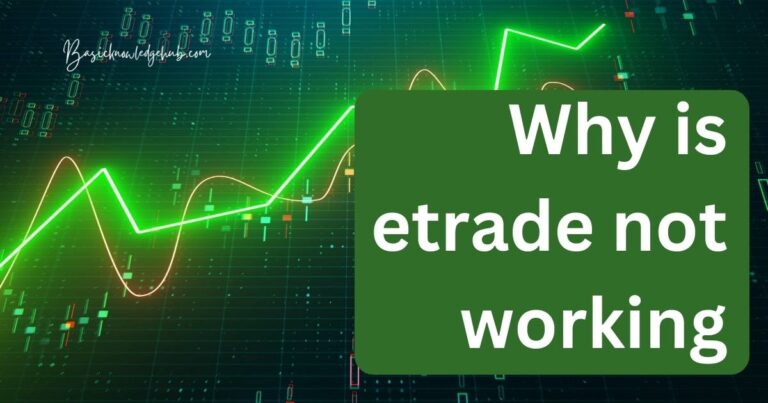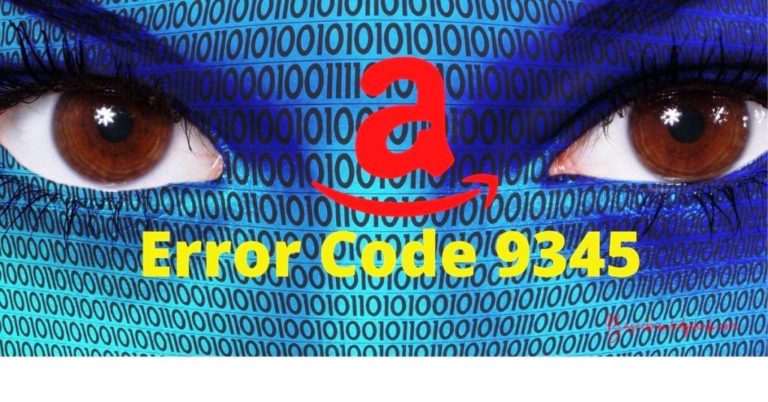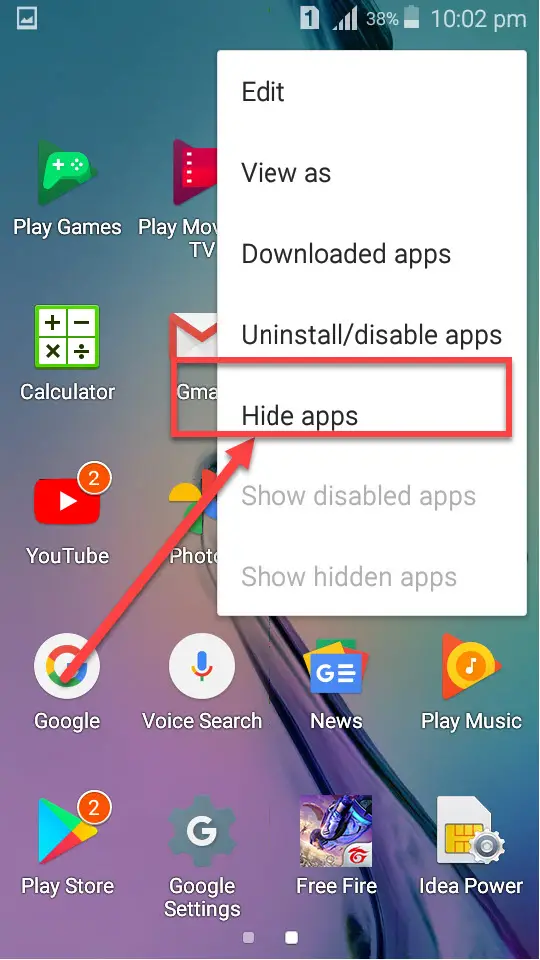Sling TV error 2-502
Sling TV is a popular streaming service that allows users to access live and on-demand content on various devices. However, like any digital platform, it can encounter errors that disrupt the viewing experience. One such error is the Sling TV Error 2-502. In this article, we will explore the reasons behind this error and provide step-by-step solutions to fix it. By following these procedures, you can quickly resolve the Sling TV Error 2-502 and enjoy uninterrupted streaming.
Understanding Sling TV Error 2-502
Sling TV Error 2-502 typically occurs when there is an issue with the server or network connectivity. This error message indicates a problem in establishing a stable connection between your device and Sling TV servers. Several factors can contribute to this error, including server overload, network congestion, or even a temporary glitch in the app.
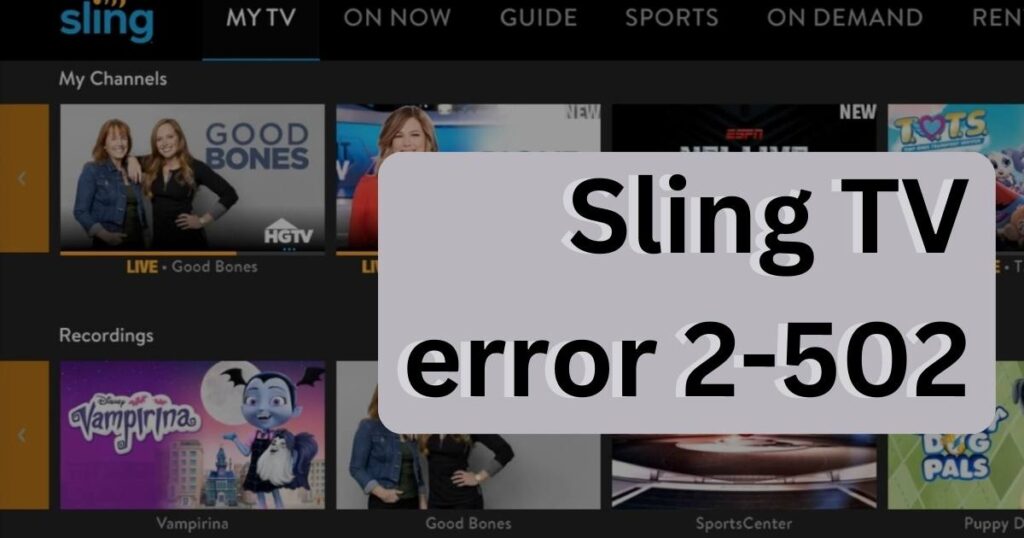
Reasons behind Sling TV Error 2-502
- Server Overload: Sling TV’s servers may become overloaded during peak usage hours, resulting in the Error 2-502. This occurs when a large number of users simultaneously access the service, overwhelming the server capacity.
- Network Connectivity: Poor internet connection or network congestion can also trigger the Sling TV Error 2-502. Insufficient bandwidth or network interruptions can lead to disruptions in the streaming service.
- Device Compatibility: In some cases, outdated device software or incompatible hardware can cause errors while accessing Sling TV. It is crucial to ensure that your device meets the minimum requirements specified by Sling TV.
How to Fix Sling TV Error 2-502?
Fix 1: Check Sling TV Service Status
- Step 1: Visit the Sling TV official website: To resolve the Sling TV Error 2-502, start by visiting the Sling TV official website. Open your preferred web browser and navigate to www.sling.com.
- Step 2: Look for service notifications: Once on the Sling TV website, search for any service notifications or alerts. These can usually be found on the homepage or the support section of the website. Check for any reported service outages or scheduled maintenance activities.
- Step 3: Check Sling TV’s social media channels: In addition to the website, Sling TV maintains active social media accounts on platforms like Twitter and Facebook. Proceed to Sling TV’s profiles on these platforms and look for recent posts or announcements regarding service disruptions. These channels often provide real-time updates on any ongoing issues.
- Step 4: Follow Sling TV’s official support account: To stay updated on Sling TV’s service status, consider following or subscribing to their official support account on social media. This allows you to receive timely information about any service outages or maintenance activities.
- Step 5: Contact Sling TV support: If you have checked the website, social media channels, and there are no reported service disruptions, but you continue to encounter the Error 2-502, it is advisable to contact Sling TV’s customer support. Reach out to them for personalized assistance, specific information related to your account, and further investigation of any potential server issues.
By following these step-by-step instructions and staying informed about the service status, you can determine if the Sling TV Error 2-502 is caused by a server-side problem and take the necessary actions to resolve it.
Read more: Overcoming Dreaded Sling TV Error 10-100: Causes & Fixes
Fix 2: Restart the Sling TV App
- Step 1: Close the Sling TV app: To address the Sling TV Error 2-502, the next troubleshooting step is to close the app completely. Ensure that you exit the app on your device.
- Step 2: Relaunch the Sling TV app: After closing the app, relaunch it on your device. Locate the Sling TV app icon and tap on it to open the app again.
- Step 3: Check for error resolution: Once the Sling TV app is relaunched, check if the Error 2-502 is resolved. If the error no longer appears, you can resume using the app and enjoy uninterrupted streaming.
- Step 4: Restart your device (optional): If relaunching the app does not resolve the error, you can consider restarting your device. This step helps refresh the device’s system and clear any temporary glitches that might be affecting the app’s functionality.
- Step 5: Launch the Sling TV app again: After restarting your device, open the Sling TV app once more. Check if the Error 2-502 persists. If the error message reoccurs, proceed to the next troubleshooting step.
By following these steps and restarting the Sling TV app, you can often resolve the Error 2-502. However, if the issue persists, continue to the next fix for further troubleshooting.
Fix 3: Check Network Connection
- Step 1: Verify your internet connection: To troubleshoot the Sling TV Error 2-502 related to network connectivity, start by ensuring that your device is connected to the internet. Check if other apps or websites are working properly to confirm that your internet connection is stable.
- Step 2: Restart your modem/router: If you suspect a temporary network issue, try restarting your modem/router. Locate the power source of your modem/router, disconnect it, wait for about 30 seconds, and then plug it back in. Allow a few moments for the modem/router to restart and establish a stable connection.
- Step 3: Connect to a different network (if available): If restarting your modem/router didn’t resolve the issue, consider connecting to a different network, such as a different Wi-Fi network or using a cellular data connection. This step can help determine if the problem lies with your current network.
- Step 4: Check signal strength and bandwidth: Ensure that your internet connection has a strong signal and sufficient bandwidth to support streaming services like Sling TV. Weak signals or limited bandwidth can cause interruptions and errors. If possible, move closer to your Wi-Fi router or consider upgrading your internet plan for better performance.
- Step 5: Disable other network-intensive activities: If you have multiple devices connected to the same network and running network-intensive activities, such as downloads or streaming on other devices, it can impact the performance of Sling TV. Try pausing or stopping those activities temporarily and check if the Error 2-502 is resolved.
- Step 6: Reconnect to the network and relaunch Sling TV: After performing the necessary network checks and adjustments, reconnect your device to the network and relaunch the Sling TV app. Check if the Error 2-502 persists. If the error message still appears, proceed to the next troubleshooting step.
By following these steps and checking your network connection, you can identify and resolve network-related issues that may be causing the Sling TV Error 2-502. However, if the error continues, there are additional fixes to explore for further troubleshooting.
Fix 4: Clear Cache and Data (Android/iOS)
- Step 1: Access your device settings: To address the Sling TV Error 2-502 on an Android or iOS device, begin by accessing the device settings. Locate the settings app on your device’s home screen or app drawer and tap on it to open.
- Step 2: Find the application settings: Within the device settings, look for the section or menu that manages applications. On Android devices, this is usually labeled as “Apps” or “Applications.” On iOS devices, it may be called “Settings” > “General” > “iPhone/iPad Storage.”
- Step 3: Locate the Sling TV app: In the application settings menu, search for the Sling TV app. You can usually find it listed alphabetically or by scrolling through the installed apps.
- Step 4: Clear cache and data: Once you have located the Sling TV app, tap on it to access its settings. Within the app settings, there should be an option to clear the cache and data. Select this option to initiate the clearing process. Note that clearing data may sign you out of the app, and you may need to log in again.
- Step 5: Restart the Sling TV app: After clearing the cache and data, exit the device settings and relaunch the Sling TV app. This step helps ensure that any temporary data or glitches are removed, and the app starts fresh.
- Step 6: Check if the error is resolved: Once the Sling TV app is relaunched, check if the Error 2-502 is resolved. If the error message no longer appears, you can continue using the app without interruptions. However, if the error persists, proceed to the next troubleshooting step.
By following these steps and clearing the cache and data of the Sling TV app, you can resolve any temporary issues that may be causing the Error 2-502. If the error message continues to appear, there are further fixes to explore for resolving the issue.
Fix 5: Update Sling TV App and Device Software
- Step 1: Check for app updates: To address the Sling TV Error 2-502, ensure that you have the latest version of the Sling TV app installed on your device. Go to the respective app store for your device, such as the Google Play Store for Android or the App Store for iOS.
- Step 2: Search for the Sling TV app: In the app store, search for the Sling TV app using the search bar or by browsing through the entertainment or streaming app category.
- Step 3: Update the Sling TV app: If an update is available for the Sling TV app, you will see an “Update” button next to the app listing. Tap on the “Update” button to download and install the latest version of the app.
- Step 4: Check for device software updates: In addition to updating the Sling TV app, it’s also crucial to ensure that your device’s software is up to date. Outdated software can sometimes cause compatibility issues with the app.
- For Android devices: Go to the device settings, find the “System” or “Software Update” option, and check for any available updates. Follow the on-screen instructions to install the updates if there are any.
- For iOS devices: Navigate to the device settings, tap on “General,” and select “Software Update.” If there are any updates available, tap on “Download and Install” to proceed with the update process.
- Step 5: Restart your device: After updating both the Sling TV app and your device’s software, restart your device. This step helps ensure that all the updates take effect and any lingering issues are resolved.
- Step 6: Launch the Sling TV app: Once your device has restarted, open the Sling TV app and check if the Error 2-502 still persists. If the error message no longer appears, you can continue using the app without any interruptions. However, if the error persists, proceed to the next troubleshooting step.
By following these steps and updating both the Sling TV app and your device’s software, you can ensure compatibility and resolve any known issues that may be causing the Error 2-502. If the error message continues to appear, there are further fixes to explore for resolving the issue.
Fix 6: Disable VPN or Proxy
- Step 1: Access your device settings: To troubleshoot the Sling TV Error 2-502 related to VPN or proxy interference, start by accessing the settings on your device. Locate the settings app on your device’s home screen or app drawer and tap on it to open.
- Step 2: Navigate to the network settings: Within the device settings, find the section or menu that manages network settings. This may be labeled as “Network & Internet” or “Wi-Fi” depending on your device.
- Step 3: Disable VPN or proxy: Once you are in the network settings, look for any enabled VPN or proxy services. If you have a VPN or proxy enabled, toggle the switch to disable it temporarily.
- Step 4: Restart the Sling TV app: After disabling the VPN or proxy, exit the device settings and relaunch the Sling TV app. This step ensures that any network-related interference is eliminated and the app can establish a direct connection.
- Step 5: Check if the error is resolved: Once the Sling TV app is relaunched, check if the Error 2-502 is resolved. If the error message no longer appears, you can continue using the app without interruptions. However, if the error persists, proceed to the next troubleshooting step.
- Step 6: Re-enable VPN or proxy (if desired): If you rely on a VPN or proxy service for privacy or accessing geo-restricted content, you can re-enable it after resolving the Sling TV Error 2-502. However, make sure to test the Sling TV app with the VPN or proxy enabled to ensure that it does not cause any further issues.
By following these steps and temporarily disabling VPN or proxy services, you can eliminate potential network interference and resolve the Sling TV Error 2-502. If the error message continues to appear, there are additional fixes to explore for further troubleshooting.
Fix 7: Che ck Hardware Compatibility
- Step 1: Review Sling TV’s minimum requirements: If you’re still encountering the Sling TV Error 2-502, it’s important to verify that your device meets the minimum requirements specified by Sling TV. Visit the Sling TV website and locate the section detailing the supported devices and system specifications.
- Step 2: Check device compatibility: Cross-reference your device’s specifications with the requirements listed by Sling TV. Pay close attention to factors such as operating system version, processor speed, RAM, and available storage. Ensure that your device meets or exceeds these requirements.
- Step 3: Update your device’s software: If your device falls within the specified requirements but is running outdated software, it could lead to compatibility issues with Sling TV. Check for any available software updates for your device’s operating system.
- For Android devices: Go to the device settings, find the “System” or “Software Update” option, and check for any available updates. Follow the on-screen instructions to install the updates if there are any.
- For iOS devices: Navigate to the device settings, tap on “General,” and select “Software Update.” If there are any updates available, tap on “Download and Install” to proceed with the update process.
- Step 4: Consider using a supported device: If your current device does not meet the minimum requirements or continues to experience compatibility issues, you may need to consider using a different device that is officially supported by Sling TV. Refer to the list of supported devices on the Sling TV website and choose a compatible option.
- Step 5: Test Sling TV on the compatible device: Once you have a compatible device, install the Sling TV app and log in to your account. Check if the Error 2-502 still occurs on the new device. If the error message no longer appears, it indicates that the previous device’s incompatibility was the cause.
By reviewing hardware compatibility and ensuring that your device meets Sling TV’s minimum requirements, you can avoid potential issues such as the Error 2-502. If the error persists despite meeting all requirements, there may be other factors at play, and it is recommended to seek further assistance from Sling TV support.
Fix 8: Perform a Factory Reset (Advanced Step)
- Step 1: Backup your important data: Performing a factory reset will erase all data on your device and revert it to its original settings. Before proceeding, it is crucial to backup any important files, documents, or media that you want to keep. You can use cloud storage services, external storage devices, or transfer files to another device.
- Step 2: Locate the factory reset option: The process of performing a factory reset may vary depending on your device’s make and model. Go to the device settings and search for the “Backup & Reset” or “System” section. Within this section, look for an option related to factory reset, often labeled as “Factory Data Reset” or “Reset Phone.”
- Step 3: Read the instructions and warnings: Before initiating the factory reset, carefully read any instructions or warnings provided by your device’s manufacturer. Understand that performing a factory reset will erase all data on the device and restore it to its original state.
- Step 4: Start the factory reset process: Once you are ready to proceed, follow the on-screen prompts to initiate the factory reset process. This may involve confirming your decision, entering a security PIN or pattern, or providing your device’s passcode.
- Step 5: Wait for the reset to complete: The factory reset process may take a few minutes to complete. Your device will restart and go through the reset procedure. Be patient and allow the process to finish uninterrupted.
- Step 6: Set up your device again: After the factory reset is complete, your device will be restored to its original settings. Follow the on-screen instructions to set up your device, including connecting to Wi-Fi, signing in to your accounts, and reinstalling apps.
- Step 7: Reinstall and test Sling TV: Once your device is set up, go to the respective app store for your device, such as the Google Play Store for Android or the App Store for iOS. Search for the Sling TV app, reinstall it, and log in to your Sling TV account. Check if the Error 2-502 persists. If the error message no longer appears, you have successfully resolved the issue.
Performing a factory reset is an advanced troubleshooting step and should be approached with caution. It is recommended to backup your data and consider this step only if all other troubleshooting methods have failed to resolve the Sling TV Error 2-502.
Fix 9: Contact Sling TV Support
- Step 1: Gather necessary information: If none of the previous fixes have resolved the Sling TV Error 2-502, it’s time to reach out to Sling TV’s customer support. Before contacting them, gather any relevant information that might be helpful for troubleshooting. This includes your Sling TV account details, device information, and a description of the issue you are experiencing.
- Step 2: Locate Sling TV customer support options: Visit the Sling TV website or app to find the available customer support options. Look for a “Contact Us” or “Support” section on the website. Alternatively, you can check the Sling TV app for any built-in support features or direct contact information.
- Step 3: Choose your preferred support channel: Sling TV typically offers multiple support channels such as live chat, email, or phone support. Choose the channel that you prefer and feel comfortable with.
- Step 4: Provide accurate details: When contacting Sling TV support, accurately describe the Sling TV Error 2-502 and the troubleshooting steps you have already taken. Be prepared to provide any requested information about your account or device.
- Step 5: Follow the guidance of the support team: Sling TV’s customer support team will guide you through further troubleshooting steps based on the information you provide. Follow their instructions carefully and provide any additional details or logs as requested.
- Step 6: Follow up if necessary: If the initial support interaction does not resolve the Error 2-502, or if there is a need for further assistance, don’t hesitate to follow up with Sling TV support. They are there to help and ensure that you can enjoy uninterrupted streaming on their platform.
By contacting Sling TV’s customer support, you can receive personalized assistance and have the issue thoroughly investigated. Their expertise and guidance can help in resolving the Sling TV Error 2-502 and ensuring a smooth streaming experience.
Preventing Sling TV Error 2-502: Tips to Ensure Smooth Streaming
To prevent encountering the Sling TV Error 2-502 in the future, consider implementing the following tips and best practices:
- 1: Use a Stable Internet Connection: Ensure you have a stable and reliable internet connection with sufficient bandwidth for streaming. A high-speed internet connection minimizes the risk of network-related errors.
- 2: Keep Your Device and App Updated: Regularly update your device’s software, including the operating system and any available app updates. This helps ensure compatibility and resolves any known issues.
- 3: Optimize Network Performance: Position your Wi-Fi router in a central location to maximize coverage. Avoid physical obstructions or interference from other electronic devices that may weaken the Wi-Fi signal.
- 4: Close Background Apps: Close any unnecessary background apps or processes on your device to free up system resources. This can help improve the performance and stability of the Sling TV app.
- 5: Clear App Cache Regularly: Periodically clear the cache of the Sling TV app. This helps remove temporary data and potentially resolves any caching-related issues that may lead to errors.
- 6: Use Supported Devices: Ensure that you are using a device that is officially supported by Sling TV. Check their website for the list of supported devices and use one that meets the recommended specifications.
- 7: Disable VPN or Proxy When Streaming: If you use a VPN or proxy service, consider disabling it while streaming on Sling TV. VPNs or proxies can sometimes interfere with the connection to Sling TV servers, leading to errors.
- 8: Monitor Service Notifications: Stay informed about any service notifications or updates provided by Sling TV. Regularly check their website and follow their official social media channels for any announcements or reported issues.
- 9: Contact Customer Support for Assistance: If you continue to experience recurring Sling TV Error 2-502 or encounter other technical difficulties, don’t hesitate to contact Sling TV’s customer support. They can provide personalized assistance and help resolve any persistent issues.
By following these preventative tips, you can minimize the occurrence of the Sling TV Error 2-502 and ensure a smoother streaming experience on the platform. Implementing these practices will help you enjoy uninterrupted entertainment and make the most out of your Sling TV subscription.
Conclusion
Encountering the Sling TV Error 2-502 can be frustrating, but with the right troubleshooting steps, you can resolve it quickly. By understanding the reasons behind this error and following the fixes outlined in this article, you can overcome the connection issues and enjoy uninterrupted streaming on Sling TV. Remember to stay updated with the latest app versions and maintain a stable internet connection to minimize the occurrence of Error 2-502. If you experience any persistent issues, don’t hesitate to contact Sling TV support for personalized assistance. Happy streaming!
FAQs
Sling TV Error 2-502 indicates a connection issue between your device and Sling TV servers.
Common causes include server overload, network problems, and device compatibility issues.
Try checking service status, restarting the app, and ensuring a stable network connection.
Clear cache and data, update the app and device software, and contact Sling TV support.
Use a stable internet connection, keep devices and apps updated, and optimize network performance.
Yes, disabling them can help avoid interference with Sling TV servers.
Ensure your device meets the minimum requirements listed by Sling TV for compatibility.
Contact Sling TV support for personalized assistance and further troubleshooting steps.