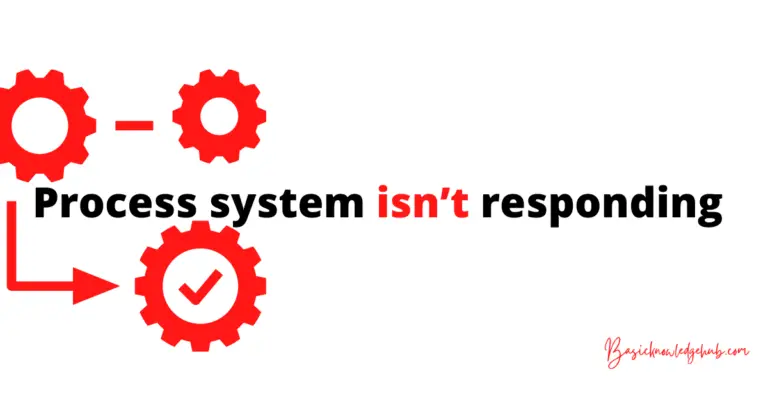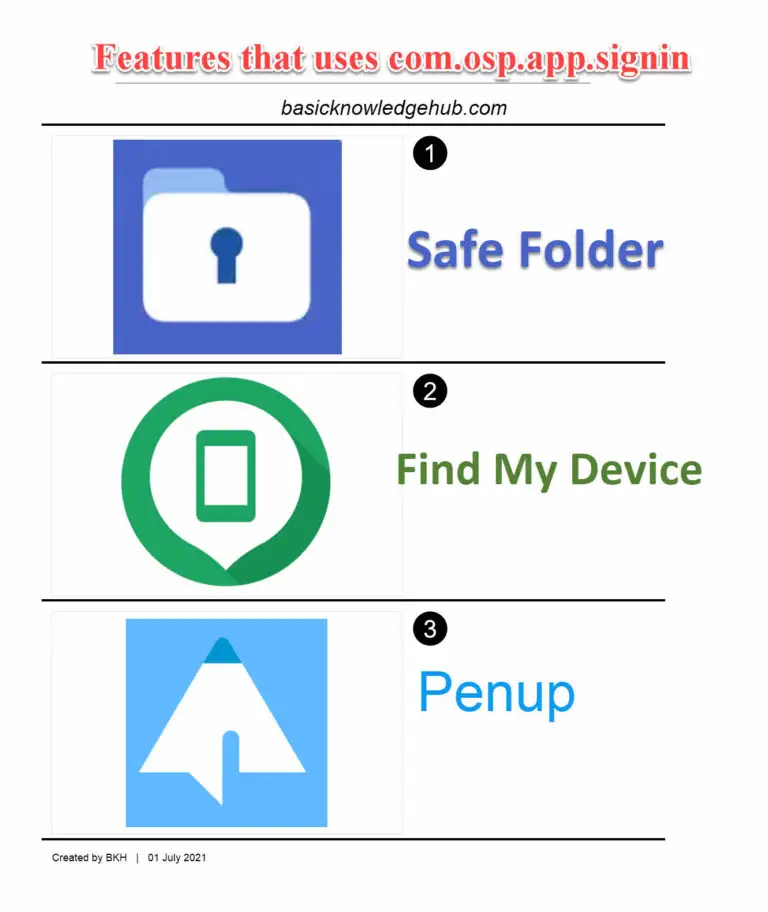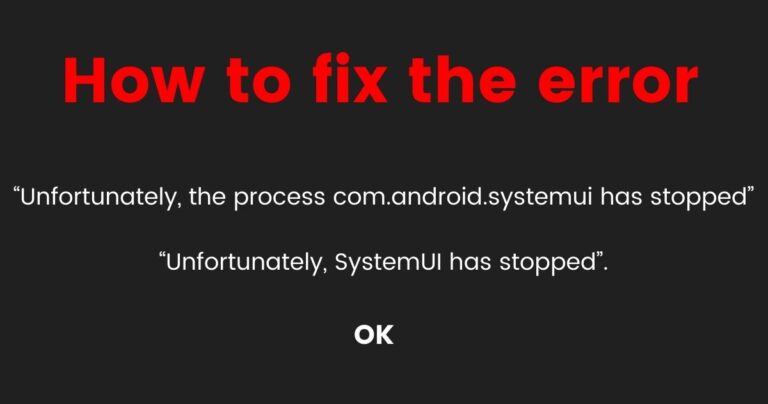How to hide/unhide messenger app?
We all know about the Facebook Messenger app. It is an American messaging app which is developed by Facebook. We all use messenger app for sharing purposes by using this app we can send messages, and also we can share photos, audio, videos, files, etc. This app is also having the facility like voice and video calling. How to hide/unhide the messenger app?
Various features of Facebook Messenger app
- use for sending photos or videos.
- Sending various types of emojis.
- use for transfer money.
- Sending GIF files.
- use for send stickers.
Do not miss: How to turn off Facebook Notifications
How we can hide messenger app?
We can hide messenger app from our phones home screen so that no one in our family or friends can access them and our privacy is protected. We can uninstall the app from our phone if we don’t want to use the app but if we want the app, and we don’t want to see its icon on the home screen then the option is we can hide the app in our phones.
The app hiding option is changed through system to system of our android phone
Following are some steps to hide the messenger app
first way to hide the app
- 1) first click on empty space on your mobile home screen.
- 2) click on home screen setting.
- 3) scroll down and click on hide app option.
- 4) select the app or click on the app you want to hide.
- 5) click on apply.
- By using this steps you can hide your app.
Second way to hide the app
You can also be used following steps to hide the app.
- go to setting.
- go to apps.
- click on app you want to hide.
- click on disable.
- after that one message is pop up on your screen you are sure to disable the app.
- click on disable.
Third way to hide the app
1) click on the button which is on right side of your home screen.
2) click on hide apps.
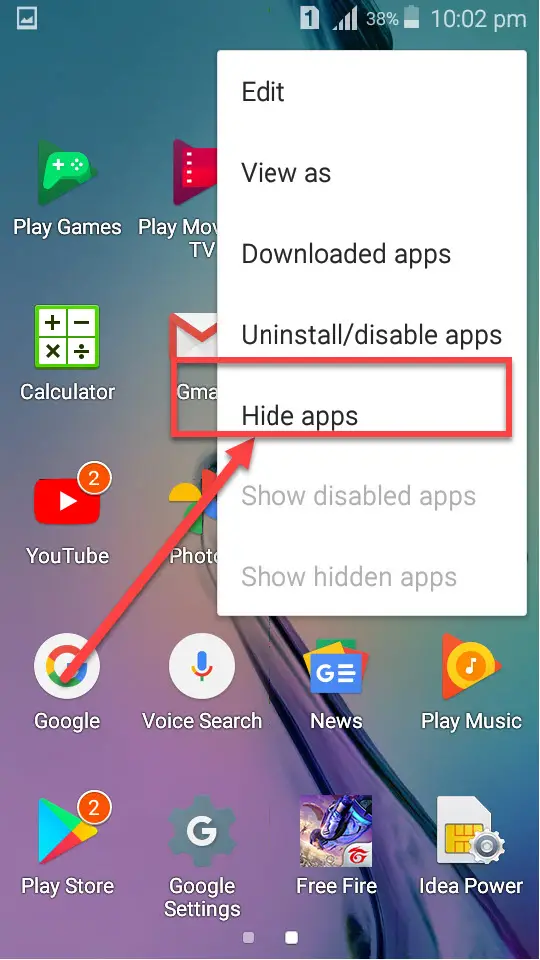
3) click on app you want to hide.
4) after that click on done.
using this your app will be hidden from you phone.
How to unhide messenger app?
You can be used following steps to unhide the messenger app
First way to unhide the app
1) click on the app trays.
2) click on setting.
3) click on application.
4) click on show system apps.
5) if you app is hidden then disable appear.
6) click on enable to show the hidden app.
You can also use following steps to unhide the app.
Second way to unhide the app
1) open setting.
2) click on application.
3) click on application manager.
4) scroll down and show system apps.
5) if the app is hidden then disable option appears with particular app name.
6) click on enable to show your hidden apps.
Third way to unhide the app.
1) click on the button which is on right side of home screen.
2) click on show hidden app.
3) select the app.
4) click on ok.