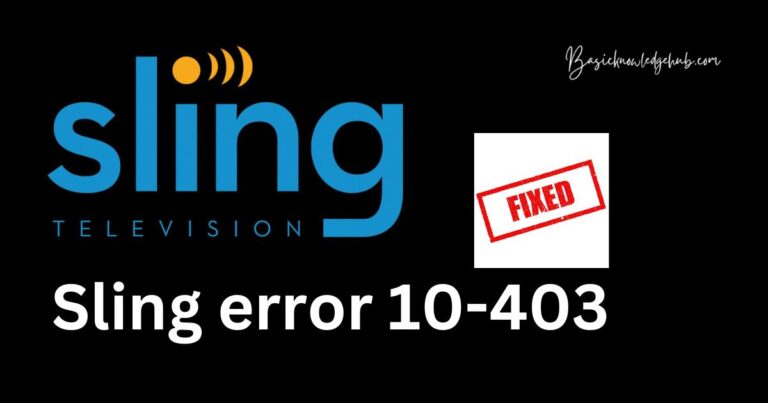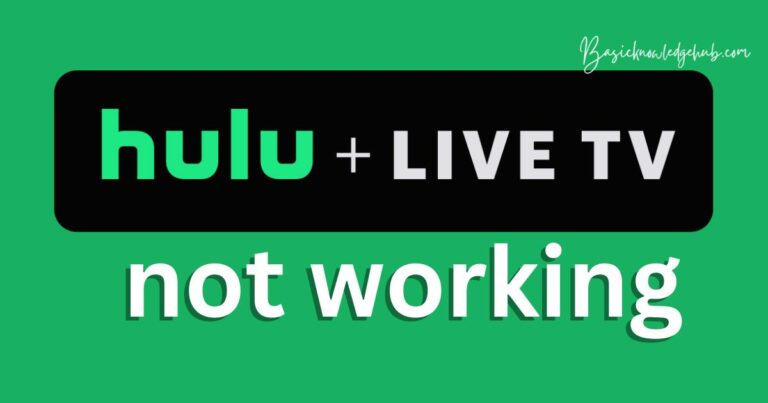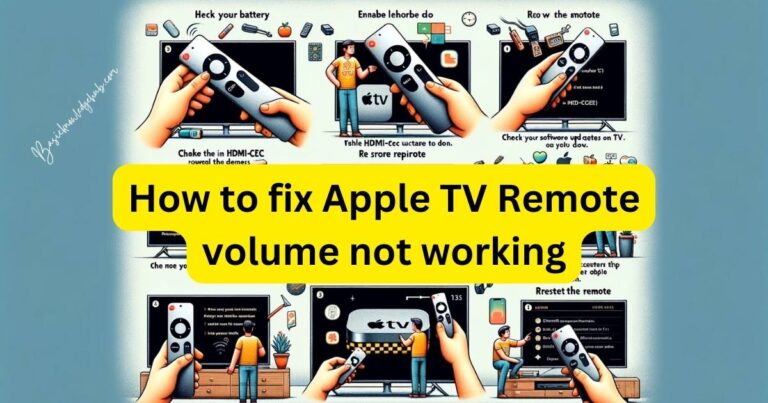Overcoming Dreaded Sling TV Error 10-100: Causes & Fixes
Are you constantly coming face-to-face with the frustrating Sling TV error 10-100? We’ve all been there, especially when we’re in the mood for some binge-watching. This article will help you understand why you’re encountering this error and provide you with foolproof solutions. Let’s get started!

Understanding the Sling TV Error 10-100
The Sling TV error 10-100, commonly known as the “Authorization Error,” generally surfaces when there’s a glitch in your account information or subscription validation process. This can arise from various factors, including outdated software, server issues, or connectivity problems.
Reasons for the Sling TV Error 10-100
- Outdated Sling TV Application: An outdated Sling TV app can lead to error 10-100. To ensure smooth streaming, it’s crucial to keep your app updated. Streaming platforms regularly release updates to improve functionality and fix bugs.
- Internet Connectivity Issues: Poor or unstable internet connectivity is a common cause of the Sling TV error 10-100. Streaming high-quality content demands a stable, high-speed internet connection.
- Server Side Glitches: Sometimes, the problem isn’t on your end. Server-side issues with Sling TV can lead to this error. In such cases, you might have to wait till the issue gets resolved by Sling TV’s technical team.
How to Fix Sling TV Error 10-100?
Fix 1: Update the Sling TV App
Here’s your step-by-step guide to updating the Sling TV app.
- Step 1: Open the app store on your device. This will be either the Google Play Store for Android devices, or the App Store for iOS devices.
- Step 2: In the search bar, type ‘Sling TV’ and select the app from the search results.
- Step 3: If an update is available, you’ll see an ‘Update’ option. Click on it to initiate the update.
- Step 4: Wait for the update to finish. This may take a few minutes depending on your internet speed.
- Step 5: Once updated, open the Sling TV app and check if the error 10-100 is resolved.
Remember, regularly updating your Sling TV app ensures you have the latest features and bug fixes, thereby reducing the chances of encountering errors.
Don’t miss: Samsung TV cannot connect to server
Fix 2: Check and Improve Internet Connectivity
If you’re still facing the Sling TV error 10-100, your internet connection could be the culprit. Here are the steps to check and improve your connectivity:
Step 1: Check Internet Speed
Open your web browser and visit an online speed test website like Speedtest.net. Click on ‘Go’ or ‘Start Test’, and the website will measure your internet speed.
Step 2: Evaluate the Results
For a smooth streaming experience on Sling TV, your internet speed should be at least 5 Mbps for a single stream of video content. If it’s lower, you might face buffering and errors like 10-100.
Step 3: Troubleshoot Connectivity Issues
If your internet speed is slow, try resetting your router. Unplug it, wait for a minute, and then plug it back in. Wait for all the lights to become stable, then try streaming on Sling TV again.
Step 4: Upgrade Your Internet Plan
If your internet speed is consistently lower than required, consider contacting your internet service provider to discuss upgrading your internet plan.
Step 5: Opt for Wired Connection
If possible, use a wired connection rather than Wi-Fi for streaming. Wired connections often provide more stable and faster internet speeds.
By ensuring a stable, high-speed internet connection, you can effectively resolve the Sling TV error 10-100 and enjoy a seamless streaming experience.
Fix 3: Wait for Server-side Issues to be Resolved
When the Sling TV error 10-100 persists despite your efforts, it might be due to server-side issues. Here’s what you can do:
Step 1: Check Sling TV’s Social Media Accounts
Sling TV usually posts about any server-side issues or maintenance activities on their social media channels. Check their latest posts on platforms like Twitter and Facebook.
Step 2: Visit Sling TV’s Official Website
The official Sling TV website may also have updates about any ongoing server issues or scheduled maintenance.
Step 3: Use Online Outage Report Websites
Websites like DownDetector provide real-time information about outages reported by users. Visit these websites and check if other Sling TV users are reporting the same error.
Step 4: Wait Patiently
If there is a server-side issue, all you can do is wait for the Sling TV technical team to resolve it. These issues usually get fixed within a few hours.
Step 5: Try Again Later
Once the server-side issue is resolved, try streaming on Sling TV again. The error 10-100 should no longer appear.
While server-side issues are beyond your control, being aware of them helps understand when the problem isn’t on your end, saving you the trouble of needless troubleshooting.
Fix 4: Reinstall the Sling TV App
If none of the previous fixes work, reinstalling the Sling TV app might be your best bet. Here’s how to do it:
Step 1: Uninstall the Sling TV App
On your device, locate the Sling TV app. Press and hold the app’s icon and select ‘Uninstall’ or ‘Remove.’
Step 2: Restart Your Device
After uninstalling the app, restart your device. This step helps clear any remaining cache or data from the app.
Step 3: Reinstall the Sling TV App
Go to your device’s app store, search for ‘Sling TV’, and click on ‘Install’ or ‘Get.’ Wait for the app to download and install.
Step 4: Log in to Your Sling TV Account
Once the app is reinstalled, open it and log in using your Sling TV credentials.
Step 5: Try Streaming Again
Try streaming your favorite content again. If the error 10-100 was due to a glitch in the app, reinstalling it should have fixed the issue.
Remember, reinstalling should be your last resort, as it may lead to loss of any personalized settings. However, it often effectively resolves persistent errors like the Sling TV error 10-100.
Fix 5: Contact Sling TV Customer Support
If all else fails, reaching out to Sling TV customer support may be your best course of action. Here’s how to do it:
Step 1: Visit the Sling TV Support Website
Start by going to the Sling TV support website. This is where you’ll find the various ways to contact the customer service team.
Step 2: Choose Your Preferred Contact Method
Sling TV offers multiple ways to get in touch, including live chat and telephone support. Choose the one that suits you best.
Step 3: Describe Your Issue
When you contact customer support, be ready to describe the issue you’re facing in detail. Mention the error code 10-100 and the troubleshooting steps you’ve already tried.
Step 4: Follow the Provided Steps
The support team will guide you through additional troubleshooting steps. Follow their instructions carefully.
Step 5: Check if the Issue is Resolved
After following the support team’s instructions, check if the Sling TV error 10-100 is resolved.
Remember, the customer support team is there to help you. Don’t hesitate to contact them when you face persistent issues. With their guidance, you’ll soon be back to enjoying your Sling TV experience.
Fix 6: Check for Device Compatibility
In some cases, the Sling TV error 10-100 could stem from using an incompatible device. Here’s how to verify and rectify this issue:
Step 1: Verify Device Compatibility
Visit the official Sling TV website and check the list of compatible devices. Make sure your device is on this list.
Step 2: Update Your Device’s Software
If your device is compatible but its software is outdated, it may cause the error. Go to your device’s settings and check for any available software updates.
Step 3: Install Software Updates
If updates are available, install them. This process may vary slightly depending on your device, so refer to your device’s user manual if necessary.
Step 4: Restart Your Device
After updating your device’s software, restart it to ensure changes take effect.
Step 5: Test Sling TV Again
Open the Sling TV app and see if the error 10-100 persists.
Remember, using a compatible and updated device is essential for a seamless Sling TV experience. If your device is not compatible, consider upgrading to a device that is.\
Fix 7: Clear Cache and Data
Sometimes, cached data in your device can cause the Sling TV error 10-100. Clearing this data often solves the issue. Here are the steps to follow:
Step 1: Navigate to Your Device Settings
Go to the settings menu on your device. The exact navigation may vary based on the device you’re using.
Step 2: Find the Sling TV App
In settings, look for the ‘Apps’ or ‘Applications’ section. Find and select the Sling TV app.
Step 3: Clear Cache and Data
You’ll see options to ‘Clear Cache’ and ‘Clear Data.’ Start by clearing the cache, then clear the data. Note that clearing data will erase your login details and personalized settings.
Step 4: Restart Your Device
After clearing the cache and data, restart your device to ensure the changes take effect.
Step 5: Log Back into Sling TV
Open the Sling TV app and log in with your credentials. Check if the error 10-100 is resolved.
Remember, regularly clearing cache and data can help maintain your app’s performance and prevent errors like 10-100.
Fix 8: Check Your Subscription Status
At times, the Sling TV error 10-100 may be linked to your subscription status. Here’s how to check and manage your subscription:
Step 1: Log in to Your Sling TV Account
Start by logging into your Sling TV account on a web browser. You’ll need to input your login credentials.
Step 2: Navigate to Your Account Settings
Once logged in, find and click on ‘Account Settings.’ This is typically located in the upper-right corner of the webpage.
Step 3: Review Your Subscription Status
In the ‘Account Settings’ section, check your subscription status. If your subscription has expired, this could be the reason for the error 10-100.
Step 4: Renew Your Subscription
If your subscription has expired, renew it or choose a new package that suits your preferences.
Step 5: Restart Sling TV and Check
Once you’ve renewed your subscription, restart the Sling TV app and see if the error 10-100 is resolved.
Maintaining an active subscription is crucial for uninterrupted streaming on Sling TV. Ensure you keep track of your subscription status to avoid running into errors.
Conclusion
Tackling the Sling TV error 10-100 can be a breeze with the right knowledge. From regular app updates, ensuring a robust internet connection, to patiently waiting for server issues to resolve, or even reinstalling the app – each method comes with its unique approach. Don’t forget to reach out to customer support or verify device compatibility when necessary. And remember, maintaining an active subscription and regularly clearing cache and data can make a world of difference. With these easy-to-follow fixes, you’re all set for a smooth, error-free streaming experience. Enjoy your favorite shows on Sling TV without interruptions!
FAQs
The Sling TV error 10-100 typically signifies a connection or technical issue, affecting your streaming experience.
There are multiple fixes, like updating the app, checking internet connectivity, or even reinstalling the app.
Yes, keeping your Sling TV app updated can often help resolve this error.
Absolutely. Sling TV requires a stable internet connection, and slow speed can trigger this error.
If the error continues, contacting Sling TV’s customer support is your best option.
Clearing cache and data can remove potential glitches, thereby fixing the error 10-100.
Yes, using a device not compatible with Sling TV might result in the error 10-100.
Reinstalling refreshes the app, potentially solving persistent issues like the error 10-100.
An expired subscription can lead to the error 10-100. Checking your status ensures your subscription is active.
Indeed. Sometimes, the issue is on the server-side, and the best solution is to wait for it to be resolved.