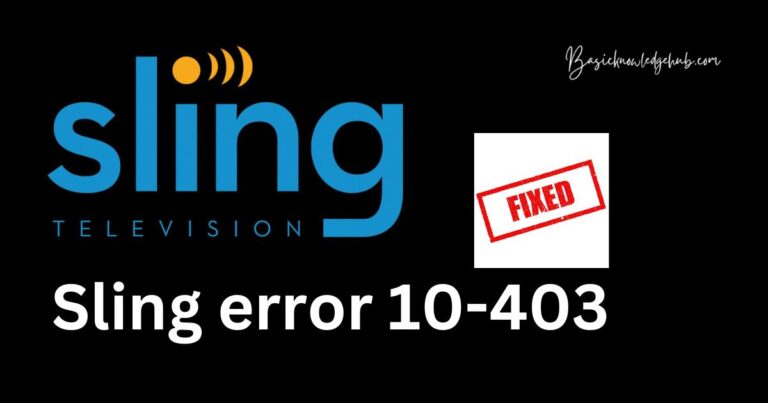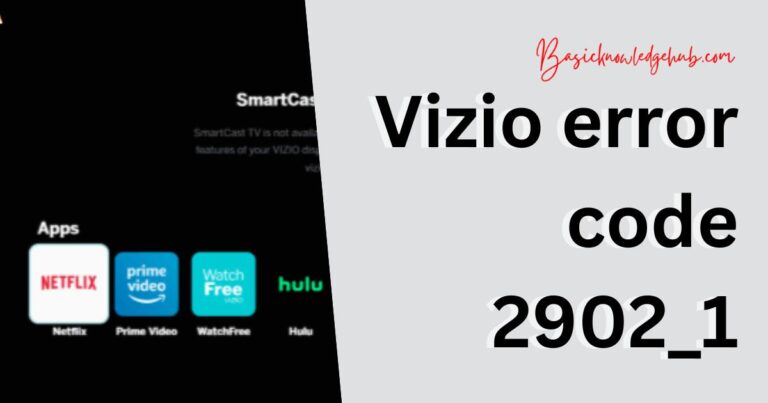Apple tv remote volume not working
Experiencing issues with your Apple TV remote’s volume control can be frustrating. Whether you’re trying to enjoy your favorite movie or catch up on a TV series, having a remote that doesn’t respond can disrupt your entertainment experience. This article will guide you through some common troubleshooting steps to fix the volume control problem on your Apple TV remote.
Understanding the Problem
The Apple TV remote is designed for seamless interaction with your Apple TV, but like all technology, it can encounter issues. The volume control problem could be due to several factors, including connectivity issues, software glitches, or hardware malfunctions.
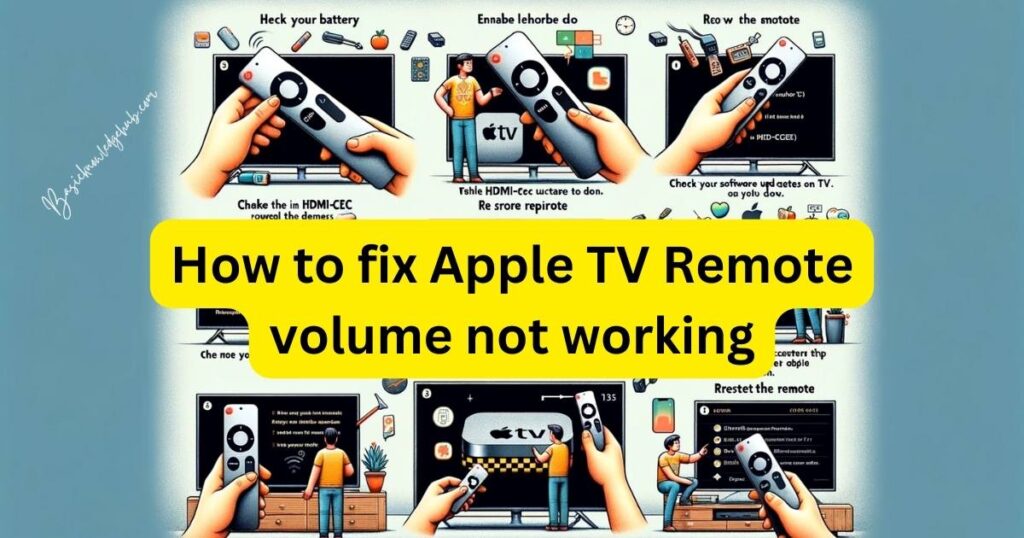
Read more: Apple music radio not working
How to fix Apple TV Remote volume not working
If your Apple TV remote’s volume control is not working, here are several steps you can take to troubleshoot and potentially fix the issue:
- Check the Remote’s Battery: Low battery power can affect the remote’s functionality. Make sure the remote is charged or replace the battery if it’s a model with a replaceable battery.
- Ensure Your TV Supports HDMI-CEC: The Apple TV remote uses HDMI-CEC to control your TV’s volume. Check if your TV supports this feature and that it’s enabled. This setting is often found in your TV’s system or audio settings.
- Restart Your Apple TV and TV: Sometimes, simply restarting your devices can resolve the issue. Unplug both your Apple TV and TV from the power source, wait for a few seconds, and then plug them back in.
- Re-pair Your Remote: Unpair and then re-pair your remote with your Apple TV. You can do this by going to the Settings on your Apple TV, selecting Remotes and Devices, and following the instructions for pairing.
- Check for Software Updates: Outdated software can lead to functionality issues. On your Apple TV, go to Settings > System > Software Updates and check if there are any updates available.
- Adjust the TV’s Audio Settings: Some TVs have specific audio settings that need to be configured for external control. Check your TV’s manual for details on setting up remote control for audio.
- Try Controlling Volume Using Another Device: Test the HDMI-CEC control with another device to ensure the issue is with the Apple TV remote and not your TV.
- Reset Your Remote: For the Siri Remote or Apple TV Remote, you can reset it by pressing and holding the Menu and Volume Up buttons for five seconds. Then pair the remote again with your Apple TV.
- Contact Apple Support: If none of these steps work, there might be a hardware issue with your remote. Contact Apple Support for further assistance or consider getting a replacement.
When to Seek Professional Help
If none of the above steps work, it might be time to seek professional help. Contact Apple Support or visit an Apple Store for further assistance. There could be an underlying issue that requires expert attention.
Conclusion
Dealing with a non-functional volume control on your Apple TV remote can be a nuisance, but in most cases, it’s fixable with some simple troubleshooting steps. Remember to regularly update your devices, check for physical damage, and ensure that your remote is properly paired with your Apple TV. With these tips, you can get back to enjoying your Apple TV entertainment without any hitches.