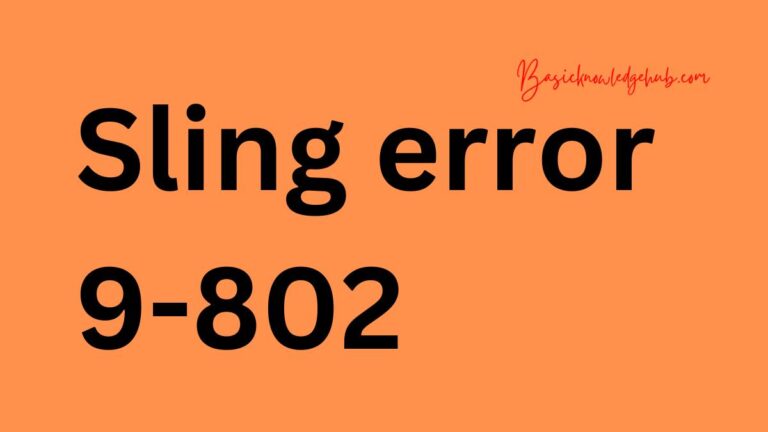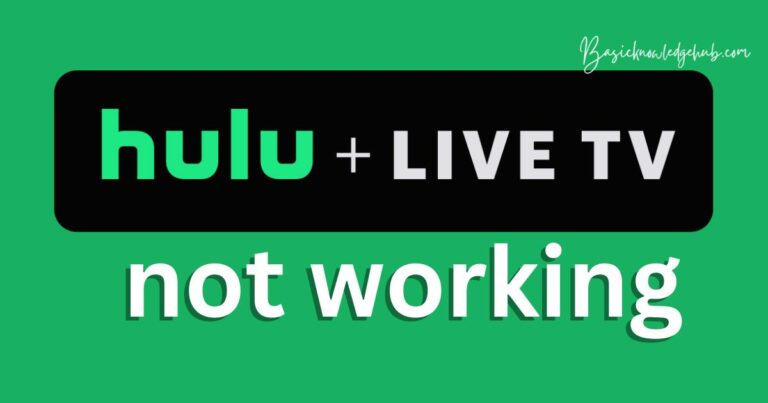Vizio error code 2902_1
There’s nothing more annoying than getting cozy on the couch for your favorite show, only to encounter the dreaded Vizio error code 2902_1. It’s an inconvenience that leaves you staring at a frozen screen rather than indulging in your desired entertainment. Fear not, for we’ve got your back! We’ll delve into what causes this issue and more importantly, how to fix it.
Common Causes of Vizio Error Code 2902_1
Tackling any tech-related problem involves understanding the root cause. When it comes to the infamous Vizio error code 2902_1, multiple factors could be at play. Here are the common culprits you need to look out for:
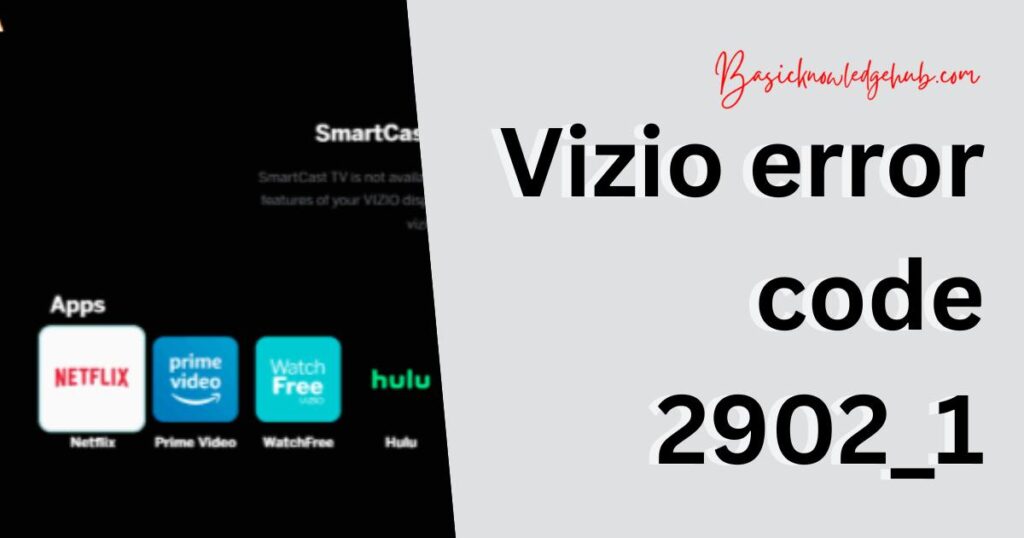
1. Network Issues:
One of the most frequent reasons you might encounter the error code 2902_1 is due to problems with your network connection. This could involve issues like a weak Wi-Fi signal, an unstable internet connection, or your Vizio Smart TV failing to connect to your network for some reason. Network-related issues can be resolved by checking your connection or adjusting your Wi-Fi settings.
2. Outdated Router Firmware:
Just like any other device, your router needs regular updates for efficient performance. If your router’s firmware is outdated, it may fail to connect your Smart TV properly, triggering the error code 2902_1. Ensuring your router’s firmware is updated to the latest version can often solve this issue.
3. Incorrect Network Settings:
If your network settings on the Smart TV are not configured correctly, it could lead to the Vizio error code 2902_1 popping up on your screen. This could be due to incorrect DNS settings, IP address configuration, or other network-related configurations. Resetting these settings or manually configuring them can help rectify this problem.
4. Software Glitches:
Sometimes, software glitches on the Smart TV can cause this error. This could be due to bugs in the system, or perhaps the TV’s software needs an update. In such cases, a simple system restart or updating the TV software can help.
Knowing these potential causes can lead you to effective solutions for the error code 2902_1, bringing your Vizio Smart TV back to its smooth-running state.
How to fix Vizio TV error code 2902_1?
Fix 1: Checking and Troubleshooting the Network
The very first fix to attempt when encountering the error 2902_1 is to troubleshoot your network. This simple yet effective fix involves several steps:
- Step 1: Check Your Wi-Fi Signal Strength: Confirm your Wi-Fi signal is strong enough to support the SmartCast feature. Most Vizio Smart TVs require a strong and stable internet connection. To do this, connect other devices to the same network. If they experience connection problems as well, it indicates a weak Wi-Fi signal.
- Step 2: Move Closer to Your Router: Sometimes, the simple act of moving closer to your Wi-Fi router can improve signal strength, resolving the error code. If your TV is too far from the router or if there are obstacles (like walls or electronic devices) interfering with the signal, it can cause connection issues.
- Step 3: Reset Your Network: If you still experience the error after checking the signal strength and position of your TV, try resetting your network. To do this, unplug your modem and router, wait for about a minute, then plug them back in. Allow the devices a couple of minutes to reboot completely.
- Step 4: Check Your Network Settings: If resetting the network doesn’t work, check your network settings on the TV. Ensure the IP settings and DNS settings are correct. If unsure, you can set the IP settings to ‘Automatic’ and the DNS to ‘8.8.8.8’ and ‘8.8.4.4’ (Google’s public DNS servers).
- Step 5: Test a Different Network: As a last resort, if all the above steps fail, try connecting your Vizio TV to a different network. This could be a mobile hotspot. If the TV connects successfully, then the problem might be specific to your primary network.
By carefully going through these steps, you can identify if the Vizio error code 2902_1 is a network-related issue and troubleshoot accordingly.
Fix 2: Updating Your Router’s Firmware
Updating your router’s firmware can be an effective solution if you’re still seeing the pesky error 2902_1. Like your smartphone or computer, your router also needs periodic updates to perform optimally. Here are the detailed steps:
- Step 1: Identify Your Router’s Model: First, identify your router’s brand and model. This information is typically found on a label at the back or bottom of your router.
- Step 2: Visit the Manufacturer’s Website: Next, visit the manufacturer’s official website. Look for a section like ‘Support’ or ‘Downloads’. Input your router’s model in the relevant search bar to find the latest firmware.
- Step 3: Download the Latest Firmware: From the search results, download the latest firmware for your router’s model. Be sure to download the correct version to avoid further issues.
- Step 4: Access Your Router’s Settings: Now, open a web browser and input your router’s IP address into the address bar. This should take you to your router’s settings. If you’re unsure about the IP, refer to the router’s user manual or look for it on the label of your router.
- Step 5: Update the Firmware: In the router’s settings, find the ‘Firmware Update’ or ‘Router Update’ option. This is usually found under ‘Administration’, ‘Utilities’, or ‘Maintenance’. Click on this option and then on ‘Upload’ or ‘Update’. Locate the firmware file you downloaded earlier and confirm the update.
- Step 6: Reboot Your Router: Once the update is complete, reboot your router. Unplug it, wait for about a minute, and then plug it back in.
Remember, do not interrupt the firmware update process, as this could render your router useless. Once the update and reboot are complete, check if your Vizio TV can connect to the network without displaying the error code 2902_1.
Fix 3: Resetting Your Vizio Smart TV
If you’ve tested your network and ensured your router’s firmware is updated, yet the Vizio error code 2902_1 persists, the problem may lie with the TV itself. In such cases, resetting your Vizio Smart TV could be the solution. Here’s how you can do it:
- Step 1: Open the Settings Menu: Start by pressing the ‘Menu’ button on your Vizio remote. This will bring up the settings menu on your screen.
- Step 2: Navigate to ‘System’: Using the arrow keys on your remote, navigate to the ‘System’ option in the settings menu.
- Step 3: Choose ‘Reset & Admin’: Within the ‘System’ submenu, find and select the ‘Reset & Admin’ option.
- Step 4: Perform a Factory Reset: Scroll down until you find the ‘Reset TV to Factory Settings’ or a similar option. Select it and confirm the action.
Please note, performing a factory reset will erase all personal settings on your Vizio Smart TV, including Wi-Fi credentials and app logins. Ensure you have this information on hand to set up your TV again.
- Step 5: Set Up Your TV: After the factory reset is complete, set up your TV again. Connect to your Wi-Fi network and check if the issue has been resolved.
By performing a factory reset, you can potentially eliminate any software glitches or bugs causing the error, thus restoring your Vizio TV’s functionality.
Read more: The Spotify application is not responding
Fix 4: Updating Your Vizio Smart TV Software
If the Vizio error code 2902_1 still persists after trying all the fixes mentioned above, then it’s time to look into updating your Vizio Smart TV software. Here’s a step-by-step guide on how to do it:
- Step 1: Access Your TV’s Settings: First, using your Vizio remote, press the ‘Menu’ button. This will open up your TV’s settings menu.
- Step 2: Navigate to the ‘System’ Option: Using your remote’s arrow keys, scroll down to the ‘System’ option.
- Step 3: Select ‘Check for Updates’: Within the ‘System’ menu, locate and select the ‘Check for Updates’ option. If an update is available, a notification will appear.
- Step 4: Update Your TV’s Software: If there’s an available update, select ‘Update’ or ‘Install’. Your TV will start downloading the update. After the download, it will automatically start the installation process.
- Step 5: Reboot Your TV: Once the update is complete, reboot your TV. To do this, turn it off, wait for about a minute, and then turn it back on.
Keep in mind not to turn off your TV during the update process. Interruptions can lead to software corruption and potentially more serious issues.
After successfully updating and rebooting your Vizio Smart TV, check whether the error code 2902_1 is still appearing. The software update often patches bugs and enhances system performance, which might be just what your TV needs to solve this problem.
Fix 5: Power Cycle Your Vizio Smart TV
If you’ve exhausted all the other fixes and are still facing the the same issue, you can try power cycling your Vizio Smart TV. Power cycling involves switching off your device and unplugging it for a while, then plugging it back in and switching it on again. Here’s the detailed procedure:
- Step 1: Turn Off Your TV: Begin by switching off your Vizio Smart TV. You can use the power button on your remote or the power button on the TV itself.
- Step 2: Unplug Your TV: Next, unplug your TV from the power source. It’s crucial to disconnect the TV from the power to perform a complete power cycle.
- Step 3: Wait: Wait for at least one minute. This break allows the TV to fully discharge and reset any anomalies that could be causing the error code 2902_1.
- Step 4: Plug in and Turn on Your TV: After waiting for a minute or more, plug your TV back into the power source. Switch it back on using the power button on your remote or the TV.
- Step 5: Test Your Connection: Finally, try connecting your TV to the network again. Check to see if the same problem has been resolved.
Power cycling may seem simple, but it can often resolve a variety of electronic glitches. This process effectively refreshes your TV’s system, potentially fixing this persistent error.
Fix 6: Update Your Vizio SmartCast App
If you’re encountering the Vizio error code 2902_1 specifically when using the Vizio SmartCast app on your mobile device, updating the app itself may resolve the issue. Here’s how to update the app on popular mobile platforms:
For Android:
- Launch the Google Play Store on your Android device.
- Tap on the menu icon (three horizontal lines) at the top-left corner of the screen.
- Select “My apps & games” from the menu.
- In the “Installed” tab, scroll down to find the Vizio SmartCast app.
- If an update is available, you’ll see an “Update” button next to the app. Tap on it to initiate the update.
For iOS (iPhone/iPad):
- Open the App Store on your iPhone or iPad.
- Tap on your profile picture at the top-right corner of the screen.
- Scroll down to the “Available Updates” section.
- Look for the Vizio SmartCast app in the list.
- If an update is available, you’ll see an “Update” button next to the app. Tap on it to start the update process.
After updating the Vizio SmartCast app, open it again and attempt to connect to your Vizio Smart TV. This update may include bug fixes and improvements that can help resolve the error code 2902_1 and provide a smoother streaming experience.
If the issue persists even after updating the app, consider reaching out to Vizio Support for further assistance.
Fix 7: Check for Firmware Updates on Your Vizio Smart TV
To address the Vizio error code 2902_1, you can check for firmware updates directly on your Vizio Smart TV. Firmware updates often include bug fixes, stability improvements, and enhanced compatibility. Here’s how to check for updates on your TV:
- Step 1: Access the TV Menu: Using your Vizio remote, press the ‘Menu’ button to access the TV menu.
- Step 2: Navigate to the System Settings: Navigate through the menu options using the arrow keys on your remote. Look for the ‘System’ or ‘Settings’ option and select it.
- Step 3: Check for Firmware Updates: Within the system settings, locate the ‘Check for Updates’ or ‘System Updates’ option. Select it to initiate the process of checking for available firmware updates.
- Step 4: Install the Update: If an update is available, your Vizio Smart TV will prompt you to install it. Follow the on-screen instructions to proceed with the installation. Make sure not to turn off or unplug the TV during the update process.
- Step 5: Restart Your TV: After the firmware update is complete, restart your Vizio Smart TV by turning it off and on again. This helps ensure the changes take effect.
By regularly checking for and installing firmware updates, you can keep your Vizio Smart TV’s software up to date, potentially resolving the error code 2902_1 and improving overall performance and functionality.
Fix 8 : Contact Vizio Support
Sometimes, even after you’ve tried all the possible fixes, the Vizio error code 2902_1 may persist. In such scenarios, it’s best to seek professional assistance. Here’s how you can reach out to Vizio Support:
- Step 1: Gather Necessary Information: Before contacting Vizio Support, gather all necessary information about your TV. This includes the model number, serial number, and a detailed description of the problem you’re facing. Be prepared to provide this information to the support team.
- Step 2: Visit Vizio’s Support Page: Visit the official Vizio Support website. You can find a wealth of resources here, including FAQs and troubleshooting guides.
- Step 3: Reach Out to Support: If you don’t find a solution on the support page, reach out directly to Vizio’s customer service team. You can do this via live chat, email, or phone. The contact details should be listed on the website.
- Step 4: Explain Your Issue: Once you’ve established contact with a support representative, explain your issue in detail. Include the steps you’ve already taken to resolve the error.
- Step 5: Follow Their Instructions: Follow the instructions provided by the support representative. They may guide you through advanced troubleshooting steps or arrange a service appointment if necessary.
Remember, if your Vizio Smart TV is still under warranty, repairs or replacements should be covered. Don’t hesitate to seek professional help when dealing with persistent error codes like 2902_1.
Preventing the Vizio Error Code 2902_1: Helpful Tips
While encountering the error 2902_1 can be frustrating, taking proactive measures can help prevent its occurrence in the first place. Here are some helpful tips to keep in mind:
- Ensure a Stable Network Connection: Maintain a stable and reliable network connection for your Vizio Smart TV. Use a high-quality Wi-Fi router and position it strategically to minimize signal interference and maximize coverage.
- Keep Firmware Updated: Regularly check for firmware updates for both your Vizio Smart TV and your router. Updating firmware can fix bugs, improve performance, and enhance compatibility with network protocols.
- Optimize Network Settings: Double-check and optimize your network settings on the TV. Set up a secure password for your Wi-Fi network and ensure correct DNS and IP settings.
- Avoid Network Overload: Limit the number of connected devices on your network to avoid excessive network traffic. Bandwidth-intensive activities on multiple devices simultaneously can strain the network and potentially cause connection issues.
- Power Cycle Routinely: Perform regular power cycles on both your Vizio Smart TV and your router. Power cycling helps refresh the system, clear temporary glitches, and improve overall stability.
- Keep SmartCast App Updated: If you use the Vizio SmartCast app on your mobile device, ensure it is always up to date. Regularly check for updates on the respective app store to benefit from bug fixes and feature enhancements.
- Maintain Adequate Internet Speed: Subscribe to an internet plan with sufficient bandwidth to accommodate streaming and other online activities on your Vizio Smart TV. A faster internet connection reduces the likelihood of connectivity issues.
By implementing these preventative measures, you can minimize the chances of encountering the error code 2902_1 and enjoy a smooth and uninterrupted streaming experience on your Vizio Smart TV.
Conclusion
Troubleshooting the Vizio error code 2902_1 can be resolved by following these fixes. By checking network connections, updating firmware, resetting the TV, and seeking professional help if needed, users can overcome this frustrating error and enjoy uninterrupted viewing. Remember to power cycle the devices periodically, keep software updated, and optimize network settings to prevent future occurrences. With these preventive measures, users can ensure a smooth streaming experience on their Vizio Smart TVs. So, say goodbye to the annoyance of frozen screens and embrace the joy of uninterrupted entertainment. Let the captivating world of Vizio Smart TV bring you countless hours of enjoyment without the hassle of error codes. Get ready to immerse yourself in a seamless viewing experience filled with your favorite shows and movies. Enjoy your entertainment journey with Vizio, where glitches are conquered and the magic of television comes to life.
FAQs
The Vizio error code 2902_1 indicates a network connection issue on your Vizio Smart TV.
The error code 2902_1 can occur due to network problems, outdated firmware, or incorrect settings.
You can fix the error by troubleshooting the network, updating firmware, resetting the TV, or seeking professional help.
Check your Wi-Fi signal strength, reset the network, and ensure correct network settings.
Access the TV menu, navigate to system settings, and check for available firmware updates.
Yes, power cycling can help resolve the error. Turn off the TV, unplug it, wait, and then restart.
If the error persists, contact Vizio Support for further assistance and professional guidance.