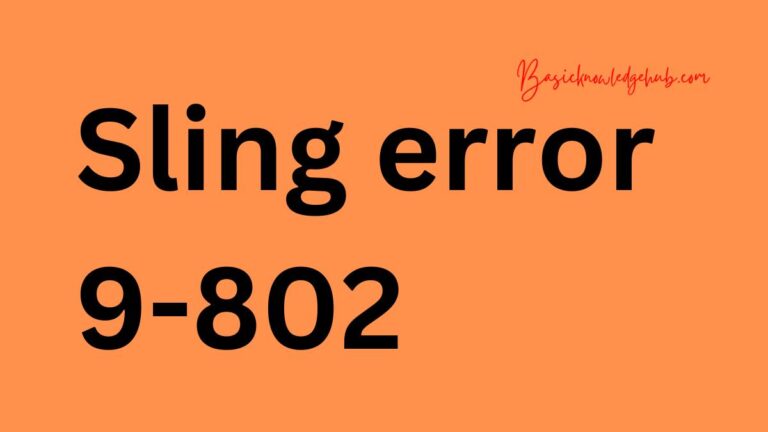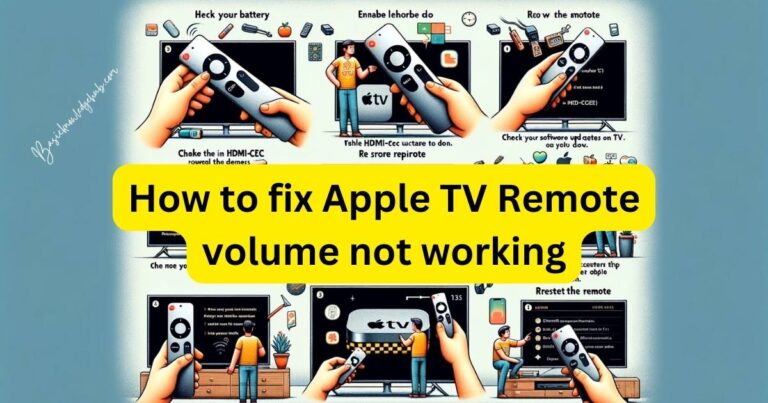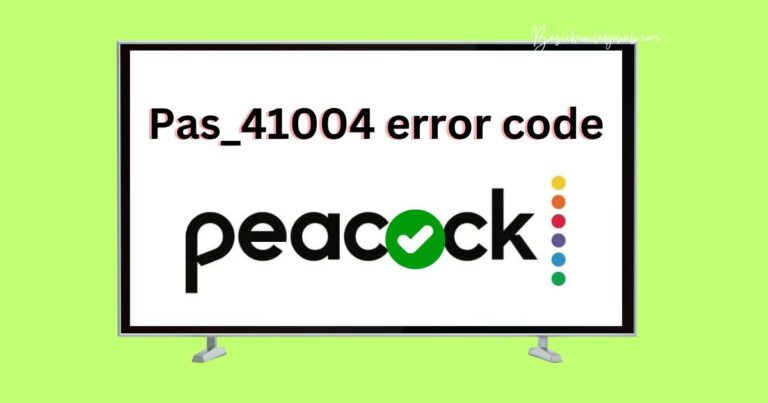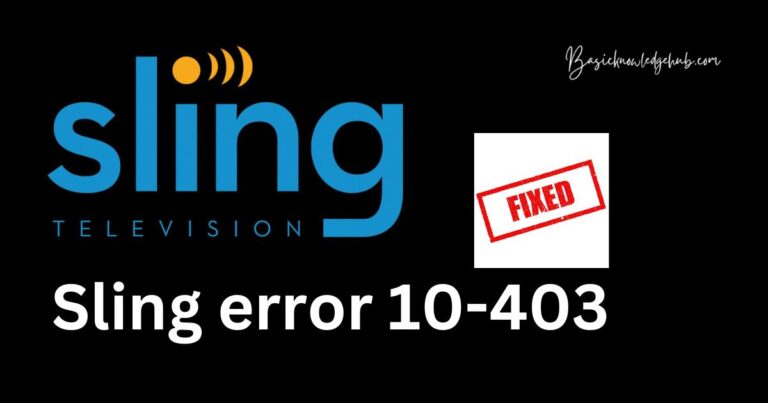Insignia tv remote not working
Having a malfunctioning remote control can be frustrating, especially when you’re trying to enjoy your favourite shows on your Insignia TV. If you find yourself in this situation, don’t worry! This comprehensive troubleshooting guide will help you identify the reasons behind your Insignia TV remote not working and provide step-by-step solutions to fix it.

Reasons Why Your Insignia TV Remote May Not Be Working
- Dead or Low Battery Power: The batteries in your remote control may be dead or low on power, causing it to become unresponsive.
- Remote Signal Interference: Obstructions or other devices operating on similar frequencies can interfere with the signal between your Insignia TV and the remote, resulting in a non-working remote.
- Pairing Issues: The remote control may have lost its connection with the TV, requiring a re-pairing process to establish communication.
- Software Issues: Outdated or faulty software on your Insignia TV can affect the functionality of the remote control.
- Physical Damage: Physical damage to the remote, such as water exposure or dropping, can cause it to malfunction or stop working altogether.
- Button Malfunction: Individual buttons on the remote may not be functioning correctly due to wear and tear or internal issues.
- Infrared Sensor Problems: The infrared sensor on your Insignia TV that receives signals from the remote may be obstructed or faulty.
- Remote Control Range: The remote control’s range may be limited, preventing it from working beyond a certain distance from the TV.
- Remote Control Settings: Accidental changes to the remote control settings or TV settings can result in the remote not working as expected.
- Remote Control Hardware Failure: In rare cases, the remote control may experience a hardware failure that requires repair or replacement.
Identifying the specific reason behind your Insignia TV remote not working is essential for effectively troubleshooting and finding the appropriate solution.
How to Fix insignia tv remote not working?
Fix 1: Replace the Batteries
If your Insignia TV remote is not working, the first step you should take is to replace the batteries. Here’s how to do it:
- Locate the battery compartment on the back of the remote control. It is usually secured with a small latch or screw.
- Open the battery compartment and remove the old batteries.
- Insert fresh batteries into the compartment, making sure to match the polarity (+ and -) indicated.
- Close the battery compartment securely.
- Point the remote towards the TV and press some buttons to check if it is now working.
If the remote control still does not respond after replacing the batteries, move on to the next fix.
Fix 2: Minimize Remote Signal Interference
Interference from other devices or obstructions can hinder the communication between your Insignia TV and the remote control. Follow these steps to minimize signal interference:
- Ensure that there are no objects obstructing the path between the remote and the TV. Remove any plants, furniture, or other items that may be blocking the signal.
- Keep other electronic devices that operate on similar frequencies away from your Insignia TV and its remote. These can include Wi-Fi routers, cordless phones, baby monitors, or other remote controls.
- If possible, reposition your Insignia TV or the electronic devices to reduce interference.
- Test the remote control again to see if the signal interference was causing the issue. If the problem persists, proceed to the next fix.
Fix 3: Re-Pair the Remote Control
If the remote control has lost its connection with the TV, re-pairing them can often resolve the issue. Follow these steps to re-pair your Insignia TV remote control:
- Turn on your Insignia TV and ensure it is on the correct input source.
- Locate the pairing button on the back of the remote control. It is usually near the battery compartment.
- Press and hold the pairing button for about five seconds until the pairing light on the remote starts flashing.
- On the TV, navigate to the “Settings” menu using the buttons on the side or bottom of the TV.
- Look for the “Remote” or “Connections” section in the settings menu and select “Pair New Remote” or a similar option.
- The TV will begin searching for available remotes. Once it detects the remote, a confirmation message will appear.
- Follow the on-screen instructions to complete the pairing process.
After successfully re-pairing the remote control, test it by pressing various buttons to ensure all functions are working correctly.
If the remote still does not work, proceed to the next fix.
Fix 4: Check for Software Updates
Insignia TVs occasionally require software updates to improve functionality and resolve remote control issues. Here’s how to check for updates:
- Turn on your Insignia TV and ensure it is connected to the internet.
- Using your TV’s remote control, navigate to the “Settings” menu.
- Look for the “Software Update” or “System Update” option and select it.
- Choose “Check for Updates” and wait while the TV searches for available updates.
- If an update is found, follow the on-screen instructions to download and install it.
- Once the update is complete, restart your TV and check if the remote control is now working properly.
By following these detailed steps, you can address common issues causing your Insignia TV remote not to work. If the problem persists, it may be necessary to seek further assistance from Insignia customer support or consider professional repair options.
Fix 5: Clean the Remote Control
Over time, dust, dirt, or debris can accumulate on the surface of the remote control, affecting its functionality. Cleaning the remote control can often solve the issue. Follow these steps to clean your Insignia TV remote:
- Turn off the remote control and remove the batteries.
- Use a soft, lint-free cloth or a microfiber cloth to gently wipe the surface of the remote control.
- Pay close attention to the buttons and the areas around them, as these are common areas for debris buildup.
- If there are stubborn stains or dirt, lightly dampen a cloth with water or a mild cleaning solution (such as diluted dish soap) and gently wipe the affected areas. Avoid getting moisture inside the remote control.
- Once the remote control is clean, allow it to air dry completely.
- Insert fresh batteries and test the remote control to see if it is now working properly.
If cleaning the remote control doesn’t resolve the issue, proceed to the next fix.
Fix 6: Reset the Remote Control
Resetting the remote control can sometimes help restore its functionality. Follow these steps to reset your Insignia TV remote:
- Remove the batteries from the remote control.
- Press and hold down any button on the remote control for about 10 seconds. This will discharge any residual power.
- Release the button and reinsert the batteries.
- Point the remote towards the TV and test if it is now working.
If the remote control is still not working, try the following fix.
Fix 7: Use a Universal Remote
If all else fails, you can consider using a universal remote as an alternative solution. Universal remotes are compatible with a wide range of devices, including Insignia TVs. Follow these steps to use a universal remote with your Insignia TV:
- Purchase a compatible universal remote control from a reputable retailer.
- Follow the instructions provided with the universal remote to program it for use with your Insignia TV.
- Once programmed, test the universal remote to ensure it is working with your TV.
Using a universal remote can be a convenient option if the original remote control cannot be fixed or replaced.
Read more: Sling TV error 2-502
Fix 8: Check the Infrared Sensor on the TV
If your Insignia TV remote is still not working, it’s possible that the infrared (IR) sensor on the TV itself is not functioning properly. Follow these steps to check the IR sensor:
- Ensure that there are no obstructions blocking the IR sensor on the front panel of your Insignia TV. Clear away any dust, dirt, or objects that may be blocking the sensor.
- If your TV has a built-in camera or smartphone camera, you can use it to check if the IR sensor is emitting a signal. Point the remote towards the camera lens and press any button on the remote while looking at the camera’s display. If the IR sensor is working, you should see a flickering light on the camera’s screen indicating that the remote is transmitting a signal.
- If the IR sensor does not appear to be emitting a signal, it may be faulty and require professional repair. In this case, contact Insignia customer support or a qualified technician to assess and fix the issue.
If the IR sensor is functioning correctly, but the remote is still not working, proceed to the next fix.
Fix 9: Perform a Factory Reset on the TV
Performing a factory reset on your Insignia TV can help resolve issues related to settings or software glitches that may be affecting the remote control. Here’s how to perform a factory reset:
- Press the “Menu” button on your Insignia TV remote control.
- Navigate to the “Settings” menu using the arrow keys on the remote.
- Look for an option called “System” or “Advanced Settings” and select it.
- Find and select the “Factory Reset” or “Reset to Default” option.
- Confirm your selection and wait for the TV to reset. This process may take a few minutes.
- Once the factory reset is complete, follow the on-screen prompts to set up your TV again.
- Test the remote control to see if it is now working properly.
Performing a factory reset will restore your TV to its original settings, so make sure to note any custom settings or preferences before proceeding.
Fix 10: Seek Professional Assistance
If you have gone through all the troubleshooting steps and your Insignia TV remote is still not working, it may be time to seek professional assistance. Here’s what you can do:
- Contact Insignia Customer Support: Get in touch with Insignia’s customer support team via phone, email, or their official website. Provide them with detailed information about the issue you are facing and the steps you have already taken to troubleshoot. They will guide you through additional troubleshooting steps and offer specific solutions based on your situation.
- Consult a Qualified Technician: If the remote control issue persists, it may require the expertise of a qualified technician. Look for authorized service centers or reputable TV repair shops in your area. Ensure that they have experience working with Insignia TVs. Explain the problem to the technician, mentioning the steps you have already taken. They will be able to diagnose the issue accurately and provide you with appropriate repair options.
- Warranty Coverage: If your Insignia TV is still under warranty, check the terms and conditions. If the remote control issue is covered, you may be eligible for a free repair or replacement. Contact Insignia or the authorized dealer from where you purchased the TV to inquire about warranty coverage and the next steps to take.
When seeking professional assistance, it’s essential to provide as much information as possible. This includes the model and serial number of your TV, the specific problem with the remote control, and any error messages displayed on the TV screen.
Remember, professional assistance ensures that your Insignia TV remote control issue is addressed by experts who have the necessary knowledge and tools to diagnose and resolve complex problems.
Conclusion
Experiencing issues with your Insignia TV remote control can be frustrating, but it’s often solvable by following a few troubleshooting steps. Start by checking the batteries and ensuring there are no signal interferences. If the problem persists, try re-pairing the remote or updating your TV’s software. By systematically addressing these potential causes, you can regain control over your Insignia TV viewing experience.
Remember, maintaining a well-functioning remote control is crucial for seamless entertainment. By implementing the solutions outlined in this article, you can resolve the problem of your Insignia TV remote not working and enjoy your favorite shows without interruption. If the issue persists even after trying all the troubleshooting steps, it may be necessary to contact Insignia customer support for further assistance.
FAQs
There could be various reasons, such as dead batteries, signal interference, or pairing issues.
Start by replacing the batteries, checking for signal interference, or re-pairing the remote.
Try minimizing signal interference, cleaning the remote, or checking for software updates.
The sensor may be obstructed or faulty, requiring cleaning or professional repair.
Yes, performing a factory reset can resolve settings or software glitches affecting the remote.
Seek professional assistance from Insignia customer support or a qualified technician.
Yes, a compatible universal remote can serve as an alternative solution.
Check the warranty terms to determine if the remote control issue is covered.