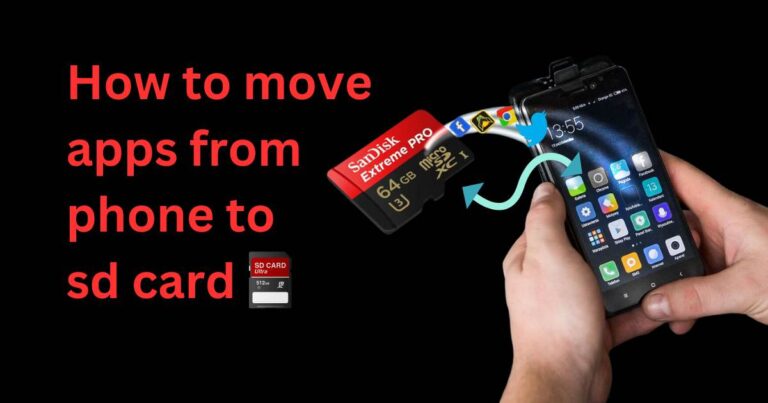Sling Not Working On Firestick-How to fix?
Upgrades in technology have opened us up to an array of desirable entertainment options, one of which is Amazon’s FireStick. However, one common problem afflicts many users — Sling TV not working on FireStick. If you are one of the numerous customers who have met with this predicament, don’t fret – we’ve got you covered. In this article, we will guide you through simple and fail-safe methods to get Sling TV up and running on your FireStick.
Understanding the Problem
Sling TV is a popular live streaming platform loved by millions. However, FireStick users often report having troubles with it – the Sling app either refuses to load, freezes or suffers from intermittent breaks. While it may be alarming, the issue more often than not lies with the software and not the device itself. Hence, this common problem of Sling not working on FireStick can be rectified with relative ease.
Checking the Internet
Before plunging into complex solutions, let’s start with the basics. Internet connection is the most apparent but often overlooked factor. Ensure you have a good and stable network connection because streaming services like Sling require substantial bandwidth. Also, consider resetting your modem if your internet speed is slow.
Restarting the FireStick
If it’s not the internet connection, then restarting the FireStick might help. We often underestimate the power of a simple reboot, but it’s one of the most efficient ways to fix minor technical quirks. Unplug and replug the FireStick device or use the FireStick remote by going to Settings > My Fire TV > Restart.
Device & App Update
An outdated FireStick device or Sling TV app may be the culprits for Sling not working on FireStick. To avoid this, we advise always keeping your FireStick and the Sling TV application up-to-date. You can update your FireStick by going to Settings > My Fire TV > About > Check for Updates. For the Sling TV app, go to the Amazon Appstore, search for Sling TV, then select Update.
Clearing Cache
Over time, Sling TV’s cache may accumulate and cause performance pitfalls. Clearing the app’s cache might hence be a handy solution. Navigate to Settings > Applications > Manage Installed Applications > Sling TV > Clear cache.
Reinstalling the Sling TV App
If the above actions didn’t solve the issue, consider uninstalling and reinstalling the Sling TV App. This process ensures you have the latest app version and eliminates any previously stored data that probably caused the problem.
Time and again, users have reported the efficacy of these simple troubleshooting steps in resolving the situation when Sling TV stops working on FireStick. Do remember that these steps are not peculiar occurrences but, in fact, common hiccups that any streaming device or app might encounter. The silver lining is, they are equally easy to fix.
While it can be understandably frustrating for users wanting to relax and catch a favorite show, staying patient and methodically attempting each solution will ensure that your Sling TV experience goes back to being seamless. So the next time you find your Sling TV not working on FireStick, remember – Solutions are but a few easy steps away!