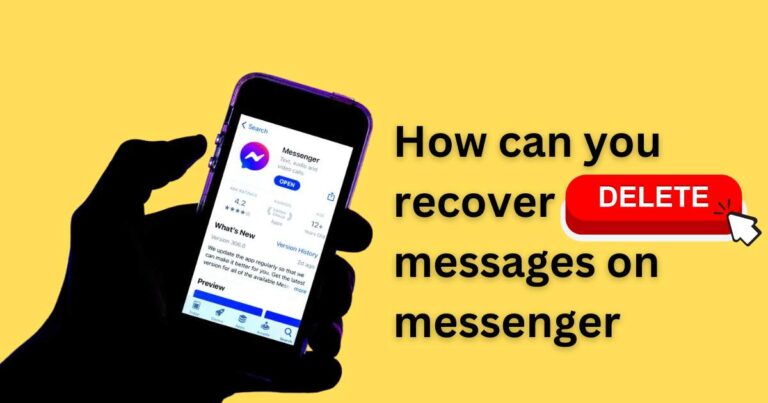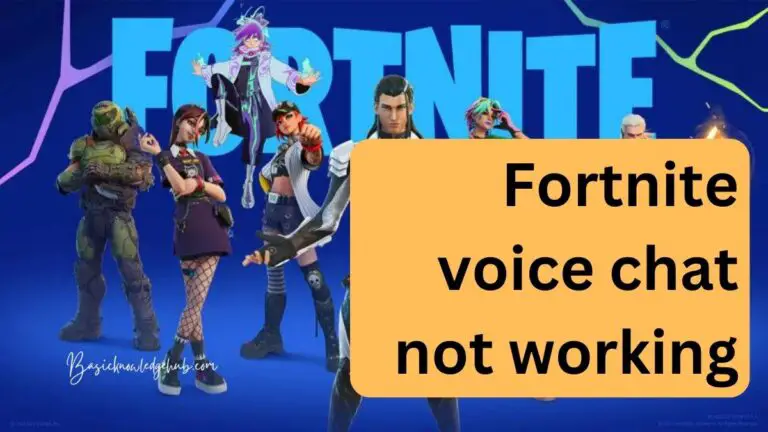Temperature Not Showing On Apple Watch-How to fix?
Apple Watch, a pioneering gadget, has successfully broken the barrier between technology and lifestyle, revolutionizing how we relate to our health and fitness data. But like any sophisticated technology, it has its share of minor issues that users occasionally run into. One prevalent problem is the temperature not showing on your Apple Watch. However, don’t panic! There are several ways you can fix this common issue, which we will explore in this article.
Understanding the issue
Apple Watch’s developer, Apple Inc., has integrated a Weather app within the device that can help you stay updated with the latest temperature and weather condition. But sometimes, you may find the temperature not showing on the Apple Watch, which can be quite inconvenient, especially for users who rely on their watch for daily weather updates. Various factors can cause this issue, including software glitches or issues with location services.
Check Location Services
For the Weather app to display temperature accurately on your Apple watch, the Location Services must be enabled on your iPhone. Sometimes, this could be the reason behind your Apple Watch not showing the temperature.
Here is how to ensure Location Services are enabled for the Weather App:
1. Open Settings on your iPhone.
2. Scroll down and tap Privacy.
3. Select Location Services and ensure that it’s turned on.
4. Scroll down and find Weather, then select it.
5. Make sure the selection is set to either “While Using the App” or “Always”.
Ensure Weather App is Installed
The Apple Watch mirrors the Weather App from your iPhone. If the app isn’t installed on your iPhone, it won’t be available on your Apple Watch leading to the temperature not displaying. If you’ve unintentionally uninstalled the Weather app on your iPhone, download it again from the App Store.
Reset Sync Data
If temperature still doesn’t appear on your Apple Watch, try resetting the sync data. The reset sync data option is buried within the Watch app on your iPhone. But before you proceed, remember that resetting sync data will clear all contacts and calendar data from your Apple Watch, which will re-sync from your iPhone.
Update Your Software
Software bugs can also cause this issue. Apple regularly releases software updates to fix these bugs. Always ensure you have the latest software version on both your iPhone and Apple Watch. Go to Settings on your iPhone, select General, then Software Update. If there’s an update available, tap Download and Install.
Contact Apple Support
If none of the above steps work, reach out to Apple Support. They’re excellent in resolving such issues and can help navigate you to a solution. Remember to give them as much detail as possible, including the steps you’ve already taken.
In conclusion, there are multiple ways to troubleshoot when the temperature is not showing on your Apple Watch. These potential solutions range from checking location services, ensuring the Weather app is installed on your iPhone, resetting sync data to updating your software. Recognizing this issue’s prevalence offers owners reassurance that it’s a common problem with straightforward solutions. So, go ahead and take control of your Apple Watch, making sure it serves you as expected: a reliable, modern, and smart personal assistant.