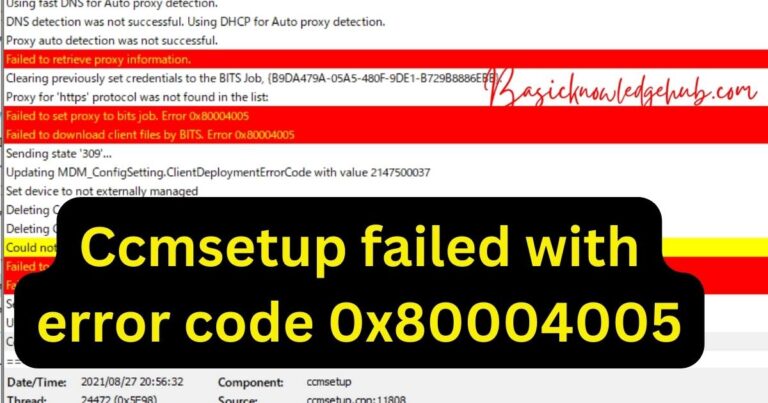How to fix An error occurred while PowerPoint was saving the file?
The frustration of encountering error messages can spoil the experience of putting together an impressive PowerPoint presentation. Often, users find themselves in a fix when an error message pops up – “An error occurred while PowerPoint was saving the file.” As obscure as it might sound, this issue is not as daunting as one might think. With a bit of guidance and some tried-and-tested maneuvers, you can quickly rectify this problem and get back on track with your presentation. So, let’s delve in and dissect the issue to figure out the most effective remedies for it.
Understanding the Error
Error messages like “An error occurred while PowerPoint was saving the file,” can occur due to myriad reasons which include lack of enough storage space, disruptions during the saving process or perhaps an anti-virus software hampering the saving proceedings. It’s imperative to identify the root cause of the error before plunging into the solution.
The Remedy At Hand: Checking Storage Space
Before we start venturing into complex solutions, let’s start with one of the most common issues – lack of storage space. To resolve this, you need to first check if you have sufficient storage space on your system. Delete unnecessary files or move some of your essential files to external storage devices or cloud storage. Once this is done, try saving your PowerPoint file again.
Bringing Anti-Virus Software into Picture
Interference by an anti-virus software can also cause an error while saving your PowerPoint file. Temporarily disabling the anti-virus software might offer a quick fix. However, make sure to re-enable it soon after to maintain system security. If the problem persists even after this step, changing the anti-virus settings or switching to a different one may be worth considering.
Update Microsoft Office
An outdated Microsoft Office suite may also result in this error. Therefore, make sure you are using the latest version. Updating the suite can resolve an array of issues, including the error in question. Do ensure a smooth and uninterrupted internet connection while carrying out the updating process.
In Effect: The Save As Method
Often, simplest methods work the best, and the Save As method, is one such technique. Rather than clicking on the save button, opt for the ‘Save As’ option. Save your file in a different location and under a different name. There’s a high chance of this working if the fault was occurring due to a corrupt original location or file name.
The Safe Mode Tweak
If the problem persists, you may have to resort to operating PowerPoint in Safe Mode. Open PowerPoint in safe mode and then try to save the file. This process loads PowerPoint without any add-ins or extensions which could potentially be triggering the error.
Technological hiccups such as encountering an error while saving a PowerPoint file can cause unease, especially when working on something important. However, a bit of patience and an understanding of the possible remedies can help you in navigating through the issue efficiently. Remember, every problem has a solution. Sometimes it’s right there, hiding in plain sight, waiting for us to notice it.