Why is GTA online not working
Grand Theft Auto Online (GTA Online) is an immensely popular online multiplayer mode of the critically acclaimed game, Grand Theft Auto V. However, as with any online platform, players sometimes encounter issues that prevent them from enjoying the full experience. If you’ve ever faced frustrating moments when GTA Online is not working, you’re not alone. Various factors can cause these disruptions, ranging from server issues to connection problems.
In this comprehensive guide, we’ll delve into the most common reasons why GTA Online may not be working and provide step-by-step procedures to fix them. Whether you’re experiencing constant disconnections, error messages, or issues with matchmaking, we’ve got you covered. Let’s jump right in and get your GTA Online experience back on track!
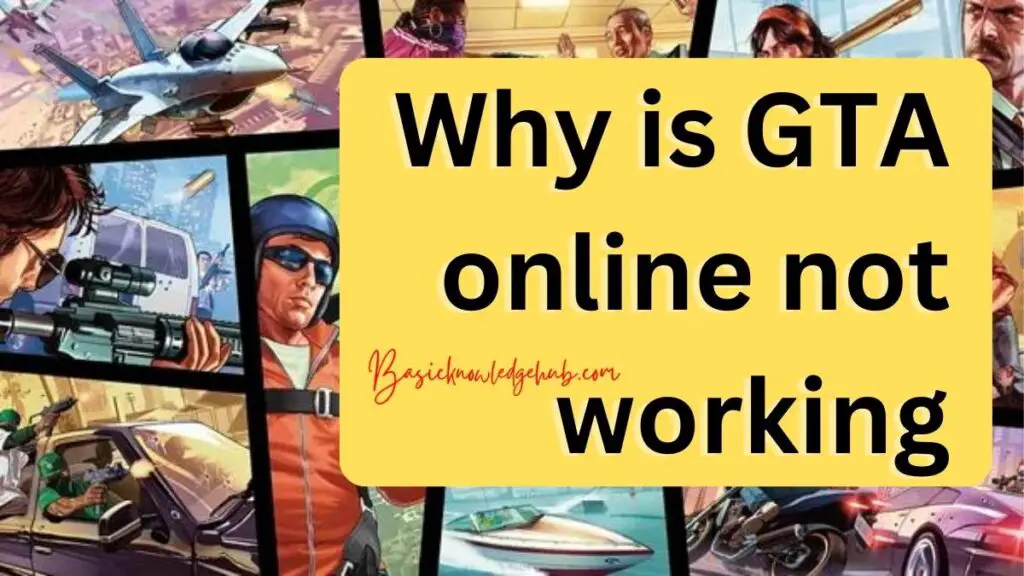
Reasons Behind GTA Online Not Working
- Server Outages and Maintenance: Scheduled maintenance or unexpected server outages can temporarily render GTA Online unavailable.
- Internet Connection Issues: Weak or unstable internet connections may lead to disconnections, lag, and other gameplay problems.
- Corrupted Game Files: Corrupted game files can cause crashes and freezing issues, affecting GTA Online’s functionality.
- Firewall and Antivirus Interference: Overly aggressive firewall or antivirus settings can block GTA Online’s network connections.
- Modding and Third-Party Software: The use of mods and unauthorized software can lead to compatibility issues and bans.
- NAT Type and Port Forwarding: Incorrect NAT type settings and lack of port forwarding can impact multiplayer connectivity.
- Gaming Platform Issues: Problems with PlayStation Network, Xbox Live, or Steam can hinder GTA Online access.
Remember, identifying the specific reason for your GTA Online issues is crucial in applying the appropriate fixes.
How to fix GTA online not working?
Fix 1: Check for Server Outages and Maintenance
If you suspect that GTA Online is not working due to server outages or scheduled maintenance, follow these steps to confirm and address the issue:
- Visit Official Channels: Go to the official website of Rockstar Games or their social media accounts like Twitter or Facebook.
- Check for Announcements: Look for any recent announcements regarding server maintenance or outages. Rockstar Games often informs players in advance about scheduled maintenance.
- Verify Server Status: Use third-party websites that provide real-time server status for GTA Online. Compare the status with the announcements from official channels.
- Be Patient: If the server is down due to maintenance, there is no immediate fix. You’ll have to wait until the maintenance is complete, and the servers are back online.
- Stay Informed: Keep an eye on official updates to know when the servers are up again.
Remember, server outages and maintenance are beyond your control. Being informed and patient is the key to resolving this issue.
Read more: Xbox one game installation keeps stopping
Fix 2: Troubleshoot Internet Connection Issues
If you suspect that your internet connection is causing the problem, follow these steps to troubleshoot and improve it:
- Restart Modem and Router: Power off your modem and router, wait for a few seconds, and then turn them back on. This simple step can resolve many connectivity issues.
- Use Wired Connection: If you’re playing on a gaming console or PC, use an Ethernet cable to connect directly to your router. Wired connections are generally more stable than Wi-Fi.
- Check Bandwidth Usage: Ensure that no other devices on your network are consuming excessive bandwidth during gameplay. This could cause lag and disconnections.
- Contact ISP: If you continue to experience connection problems, contact your Internet Service Provider (ISP) to check for any network issues on their end.
By following these steps, you can address common internet-related problems and improve the stability of your GTA Online experience.
Fix 3: Verify and Repair Game Files
To fix any issues caused by corrupted game files, follow these steps:
- For PC (Steam): Open the Steam client and go to the Library. Right-click on “Grand Theft Auto V” and select “Properties.”
- For PC (Rockstar Games Launcher): Go to the Rockstar Games Launcher, click on the game title, and select “Settings.” In the new window, click on “Verify” under the “Verify Integrity” section.
- For Consoles: Uninstall GTA V from your console. Then, reinstall the game to replace any potentially corrupted files.
This process will check for missing or damaged files and download any necessary replacements, ensuring a clean game installation.
Fix 4: Adjust Firewall and Antivirus Settings
To prevent your firewall or antivirus software from blocking GTA Online, add exceptions for the game:
- Firewall Settings: Access your computer’s firewall settings and create exceptions for both “Grand Theft Auto V” and “GTA Online.”
- Antivirus Software: Similarly, configure your antivirus software to allow the game’s executable files and online connections.
Remember to revert these settings after playing to maintain your system’s security.
Fix 5: Remove Mods and Third-Party Software
If you have installed mods or third-party software, they might interfere with GTA Online. To fix this issue:
- Remove Mods: Go to your game directory and delete any installed mods or custom files.
- Third-Party Software: Uninstall any software that modifies or injects code into the game.
Removing unauthorized modifications will ensure a stable and compliant GTA Online experience.
Fix 6: Set NAT Type and Port Forwarding
To optimize your network settings for GTA Online:
- Open Router Settings: Access your router settings through a web browser by typing your router’s IP address.
- Enable UPnP: Enable Universal Plug and Play (UPnP) in your router settings. This helps in automatic port forwarding.
- Port Forwarding: Manually forward the necessary ports for GTA Online, as specified by Rockstar Games.
Following these steps will improve your NAT type and enhance your multiplayer connectivity in GTA Online.
Fix 7: Check Gaming Platform Status
If all else fails, check the status of your gaming platform’s online services:
- PlayStation Network: For PlayStation consoles, visit the PlayStation Network status page.
- Xbox Live: For Xbox consoles, check the Xbox Live status page.
- Steam: If you’re playing on PC through Steam, verify the Steam server status.
If the platform’s online services are experiencing issues, you’ll need to wait until they are resolved.
By following these detailed steps, you can diagnose and resolve common reasons behind GTA Online not working, ensuring a smoother and uninterrupted gaming experience.
Fix 8: Update the Game and Drivers
Outdated game files and drivers can often cause GTA Online to malfunction. Follow these steps to update the game and drivers:
- Game Updates:
- For PC (Steam): Open the Steam client, go to the Library, and right-click on “Grand Theft Auto V.” Select “Properties,” go to the “Updates” tab, and choose “Always keep this game updated.”
- For Consoles: Ensure that your console is connected to the internet and set to automatically download updates. If not, manually check for updates in the game’s menu or the console’s settings.
- Graphics Drivers:
- For PC (NVIDIA): Visit the NVIDIA website, use their GeForce Experience software to automatically update your graphics driver.
- For PC (AMD): Go to the AMD website and use the Radeon Software to update your graphics driver.
- For Consoles: Console systems automatically update graphics drivers during regular system updates.
Updating the game and drivers will ensure that you have the latest patches and improvements, enhancing the stability and performance of GTA Online.
With these eight fixes at your disposal, you can address a wide range of issues that may cause GTA Online not to work as expected. Always remember to follow the troubleshooting steps carefully, and if one fix doesn’t work, move on to the next until the issue is resolved. Happy gaming!
Preventing GTA Online Issues: Tips for a Smooth Gameplay
To avoid encountering common issues in GTA Online, follow these preventive tips and ensure a smooth gaming experience:
- 1. Keep the Game Updated: Regularly update your copy of Grand Theft Auto V and GTA Online to access the latest bug fixes, patches, and new content. Developers often release updates to address known issues and improve overall gameplay.
- 2. Avoid Modding and Third-Party Software: Steer clear of using mods or unauthorized third-party software in GTA Online. These can lead to incompatibility, crashes, and even result in bans from the game.
- 3. Use a Stable Internet Connection: A stable and reliable internet connection is crucial for seamless online gaming. If possible, connect your gaming device directly to the router with an Ethernet cable to reduce lag and disconnections.
- 4. Monitor Bandwidth Usage: During GTA Online sessions, limit other bandwidth-intensive activities on your network, such as video streaming or large downloads. This ensures sufficient bandwidth for smooth gameplay.
- 5. Configure Firewall and Antivirus Settings: Add GTA V and GTA Online to the exceptions or white-list of your firewall and antivirus software. This prevents them from erroneously blocking the game’s network connections.
- 6. Regularly Verify Game Files: For PC players, use the Steam client or Rockstar Games Launcher to verify the integrity of the game files. This helps identify and fix any corrupted files.
- 7. Optimize NAT Type and Port Forwarding: Configure your router to use an Open NAT type and forward the necessary ports for GTA Online. This enhances connectivity and minimizes matchmaking issues.
- 8. Stay Informed about Server Maintenance: Check official channels like the Rockstar Games website or social media for announcements regarding scheduled server maintenance. Be patient during maintenance periods.
- 9. Keep Graphics Drivers Updated: Regularly update your graphics drivers for a smoother gaming experience. Outdated drivers can lead to graphical glitches and performance problems.
By implementing these preventive tips, you can minimize the chances of encountering GTA Online issues and enjoy hours of uninterrupted fun in the virtual streets of Los Santos.
Conclusion
GTA Online is an immensely enjoyable multiplayer experience, but encountering issues that prevent it from working can be frustrating. By understanding the common reasons why GTA Online may not work and following our detailed troubleshooting guide, you can overcome these challenges and get back to wreaking havoc in Los Santos.
Remember, server outages and maintenance are beyond your control, so keep an eye on official channels for updates. Ensure a stable internet connection, avoid mods and third-party software, and check for corrupted game files regularly.
By applying the fixes provided in this article, you can optimize your GTA Online experience and immerse yourself in the thrilling world of crime, heists, and mayhem without interruptions. Happy gaming!
FAQs
It could be server outages, internet problems, or corrupted game files.
Restart modem, use wired connection, check bandwidth usage, and contact ISP if needed.
Verify game files on PC, reinstall on consoles to replace corrupted files.
Add GTA V to firewall exceptions and disable aggressive antivirus settings temporarily.
Yes, mods and third-party software can lead to compatibility problems and bans.
