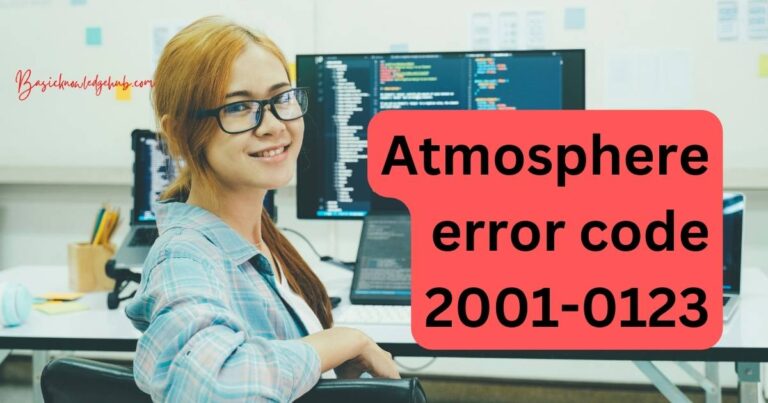Xbox Error 8015190a-How to fix?
Experiencing the infamous Xbox Error 8015190a? Don’t Panic, Here’s Your Guide to Fix It
As matured gamers, we all understand the agonizing pain that comes with an untimely interruption while immersing ourselves in the virtual world. No error message could quite emphasis this more than the notorious Xbox Error 8015190a, affecting players worldwide. More than just being a random set of numbers, this persistent error message often shows up without warning, disrupting gameplay and leaving players scrambling to troubleshoot the problem. But worry not fellow gamers, we’ve sunk our teeth into this vexing issue and here’s a handy guide on how to fix Xbox Error 8015190a effectively.
Understanding and Diagnosing Xbox Error 8015190a
Before we progress to the resolution process, understanding what the error is about helps in easier identification and ultimately successful troubleshooting. The Xbox Error 8015190a typically points to one primary issue – connectivity. Essentially, you’re looking at possibly a network configuration problem, interference from an external device, or a temporary service disruption causing this Xbox live connection error.
Initial Troubleshooting Steps
The first logical step, albeit cliche, is ensuring your Xbox’s connection to the internet is stable and reliable. Checking the Xbox connectivity status and perhaps running a network connection test would be advisable. Confirm that your router or modem is working perfectly, and that the Wi-Fi signal strength is strong. However, if all is well and the error persists, then the next course of action involves delving deeper.
Resolving Xbox Error 8015190a: An In-depth Guide
Step by step, here are a few proven strategies to tackle this obstinate error once and for all.
Step One: Power Cycle your Console and Router
This is not the oldest trick in the book without good reason. Restarting your console and router can help restore their functionalities and eliminate any temporary glitches triggering the Xbox Error Code 8015190a. Unplug your console first and then your router, wait for a few minutes, plug them back in and check if the error persists.
Step Two: Xbox Live Status Check
If the problem persists after the power cycle, bearing in mind that sometimes the issue may not be on your end at all. Therefore, checking the Xbox Live Status is vital. If there are known outages or service disruptions, waiting for Microsoft to resolve the issue is all you can do unfortunately.
Step Three: Clear the System Cache
An overloaded system cache may be contributing factor to the problem. Clearing the cache will help remove temporary files and data causing the Xbox Error Code 8015190a.
Step Four: Alternative Connection Method
Using a different connection method, if possible, may resolve the connectivity issue. If you’re on a wireless network, try using a wired connection, and vice versa.
Step Five: Consult Xbox Support
If all else fails, consulting the Xbox Support should be your next step. With a team of dedicated professionals, they are an invaluable resource when it all seems bleak.
In conclusion, encountering the Xbox Error 8015190a is an experience no gamer wants. But armed with these troubleshooting steps, fixing this problem is now within reach. So, it’s time to don your gaming gear, fire up your console and get back into the fray. Happy gaming!