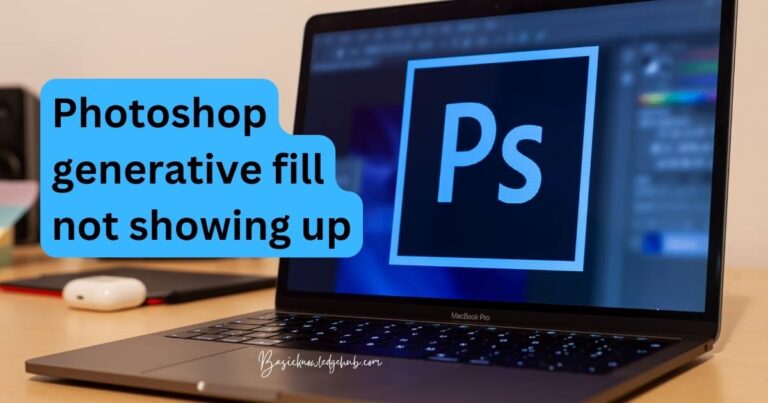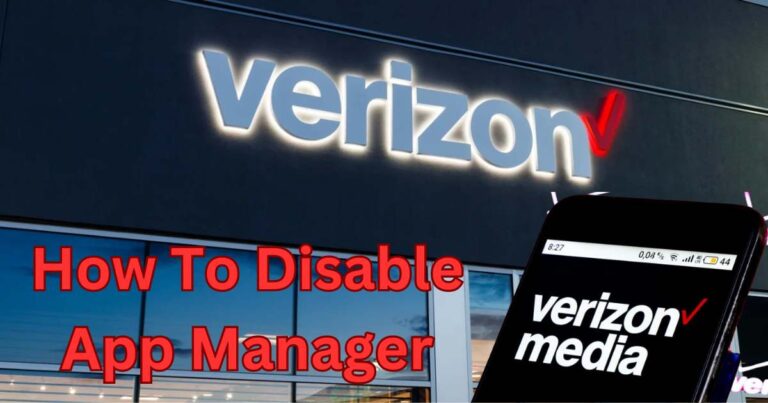Xbox Series X Controller Connected But Not Working-How to fix?
נue to the continually growing popularity of gaming, more people are leaning towards Xbox for their gaming needs. One of their recent highlights being the Xbox Series X Controller, known for its advanced features and responsive game play interface. However, like with any technology, issues might arise – even though it is connected, sometimes it simply does not work. This problem can be infuriating for gamers, leading to disrupted game progress or the inability to enjoy their favorite games. To save you the trouble, we’ve done some research on how to fix this common problem and ensure a seamless gaming experience.
Understanding the Issue
The issue of the Xbox Series X controller disconnecting despite appearing connected can stem from numerous causes. Some common ones include software glitches, battery problems, firmware bugs, or even obstructions in the device’s connection pathway. Therefore, the first step in resolving this issue is accurately identifying the root cause.
Solutions for Xbox Series X controller connected but not working
Following are some of the most effective fixes we found during our research:
Perform a Power Cycle: Sometimes, a quick power cycle can fix many issues, including the Xbox Series X Controller’s connection problem. To accomplish this, hold the Xbox button for approximately 10 seconds or until it switches off completely. Wait for a few seconds, then turn it on again. If your problem was a minor software issue or glitch, this would likely solve it.
Update Firmware: Outdated firmware can also cause connection issues. Therefore, always keep your device updated to the latest firmware. To update your Xbox system, go to Settings, select System, then choose System Information. If updates are available, download and install them.
Change the Controller Batteries: Sometimes, the issue can simply be due to exhausted controller batteries. Try changing the batteries or charging the controller if your model comes with an inbuilt charging system.
Reset and Resync your controller: If none of the earlier-mentioned solutions work, you can try resetting your controller and then resyncing it with your console.
Technical Support
If none of the steps above work for you, the issue might be much deeper, requiring professional help. Reach out to Microsoft’s customer service or the place where the controller was purchased. They may need to replace or repair it under warranty, assuming it was not damaged due to negligence.
Parting Thoughts
In conclusion, the issue of an “Xbox Series X Controller connected but not working” is common, but often easily resolvable. With some patience and a systematic approach, you’ll be able to get back to your gaming adventures in no time.
Remember that it is essential to keep all your gaming gear and software updated and checked for optimal performance. As the gaming world continues to advance, empower yourself with knowledge and stay at the top of your game.