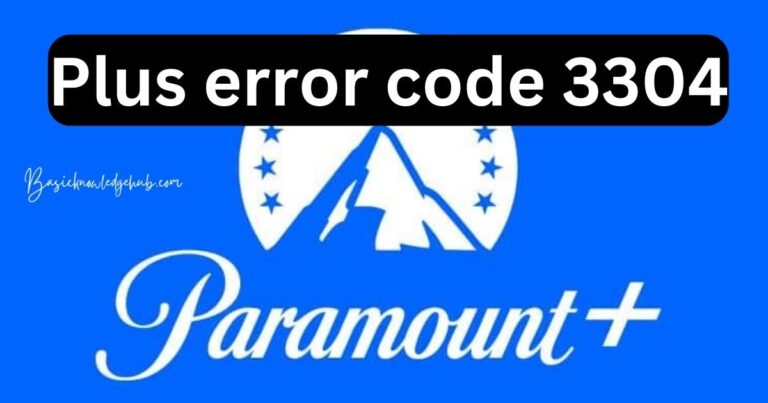Adobe Reader Application Initialization Error-How to fix?
Amongst the most prevalent software used to view, create, manipulate, print, and manage PDFs is Adobe Reader. Despite its wide acceptance due to its top-tier features, it’s not quite unusual to encounter certain difficulties while using the software. One such annoyance tech-users frequently stumble over is the Adobe Reader Application Initialization Error. And if you’ve been plagued by this problem, fret not. This in-depth guide will navigate you through troubleshooting methods to resolve the Adobe Reader Application Initialization Error.
Understanding the Adobe Reader Application Initialization Error
Before we proceed to the solution, let’s understand what we’re dealing with. The Adobe Reader application initialization error often pops up when users attempt to install or update the Adobe Reader software. It’s typically prompted by faulty downloads, incomplete installations, or virus-infected Adobe files. While it can be frustrating, it’s not an insurmountable issue and can be solved with simple measures.
How to Fix Adobe Reader Application Initialization Error: The Basic Troubleshooting
Re-Download Adobe Reader: As the issue often arises due to corrupted downloads, the first thing to try is to uninstall and re-download Adobe Reader. You can download the latest version of Adobe Reader directly from the official Adobe website. Upon downloading, make sure to install the software properly.
Disable firewall and antivirus temporarily: Sometimes, your firewall or your antivirus software may mistakenly identify Adobe Reader software as a potential threat. This could be another reason for the Adobe Application Initialization Error. So, disabling your firewall and antivirus software temporarily while installing the software may solve the problem.
Advanced Solutions to The Adobe Reader Application Initialization Error
If the basic troubleshooting doesn’t clear the error, you might have to dive a little deeper into the system to eradicate the root of the problem.
Check Proxy Server Settings: Your proxy server settings might meddle with your Adobe Reader’s functionality. Therefore, verifying and ensuring you’re using the proper proxy server settings can resolve the issue.
Repair Adobe Reader Installation: If all previous methods fail, the last resort is to repair your Adobe Reader installation. The repair option scans the program for any issues and fixes them automatically. However, remember that you’ll need administrative access to your computer to accomplish this.
Preventive Measures for Adobe Reader Application Initialization Error
Of course, prevention is always better than a cure. To prevent recurrence of the Adobe Reader Application Initialization Error, make sure to keep your software updated regularly. Additionally, run system security checks to rule out any malware or viruses that could potentially harm your Adobe files.
In conclusion, the Adobe Reader Application Initialization Error might appear daunting at first, but with the right steps and a bit of patience, it’s easy to fix. Try out these solutions, take preventive measures, and ensure smooth sailing with your Adobe professional needs.