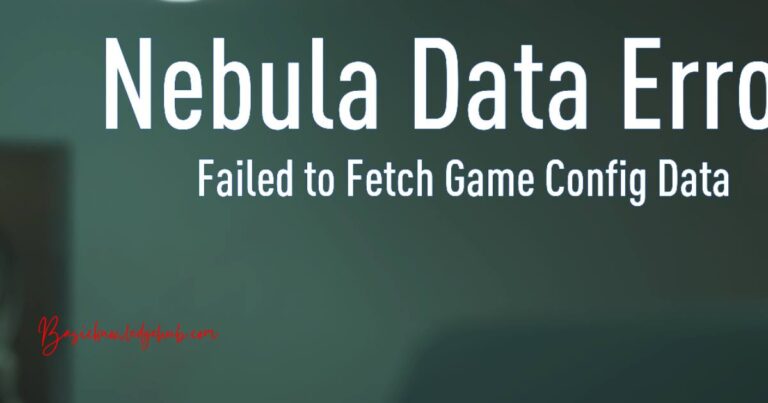Window Update Error 80244019-How to fix?
Akin to the snag of a jagged stone in the smooth flow of the creek, encountering a Windows Update Error, such as 80244019, can abruptly halt the rhythm of your daily routine. Receiving constant software updates is crucial in a world that revolves around technology, both for enhancing your user experience and keeping your system away from potential security risks. The Windows System Error 80244019 is a common yet vexing issue but worry not, as there are effective methods available to fix it.
Decoding the Error 80244019
The **Windows Update Error 80244019** generally pops up when your computer fails to connect to the Windows Server for updates. This could both be due to network connectivity issues or complications in the Windows Update service of your system. Though not debilitating, the error might prevent you from receiving critical updates, essentially leaving your system vulnerable and outdated.
Remedies to the Error
While the prompt of this error can be alarming, there are several well-tested methods to resolve it.
Basic Troubleshooting: The first step is to verify your internet connection and confirm its stability. If unsteady, stabilizing your Wi-Fi can sometimes be all it takes to resolve the issue.
Windows Update Troubleshooter: Windows has an integrated Troubleshooting tool. You can access it by navigating through Settings –> Update & Security –> Troubleshoot –> Windows Update.
Manual update: In some severe cases, a manual update might be needed. You can download a standalone package directly from the Windows Update Catalog.
Further Technical Methods
Restarting Windows Update service: In some instances, the service integrated in Windows to enable software updates might encounter errors. By accessing the “services.msc” command in the Run dialog, the Windows Update service can be restarted, potentially resolving the error 80244019.
Activating Data Execution Prevention (DEP): DEP is a security feature in Windows. By running “sysdm.cpl” in the Run dialog and navigating to the Advanced tab, DEP can be turned on for all services and programs, a possible antidote to the Windows Update Error.
DISABLE antivirus/firewall temporarily: Occasionally, your security software might interfere with Windows Update. However, be sure to ENABLE it right after Windows is updated.
Enable Automatic Update: Disabling automatic updates could sometimes prevent your system from completing special updates. Switching the Automatic Update function back on in the Update & Security settings might just be the trick.
Consulting Assistance
When all methods seem to fail, don’t panic! There are a wealth of online forums and community discussions where users share their experiences and solutions with the same problem. Sites such as ‘Microsoft Community’ or ‘Fix Windows Error’ offer a treasure trove of remedies. Microsoft also offers dedicated support for such issues.
In conclusion, encountering the Windows Update Error 80244019 can be frustrating, but it needn’t be a lifelong struggle with the wide range of solutions available today. Of utmost importance is the safety of your data and the smooth operation of your computer. So, adopt the appropriate solution cautiously and if necessary, don’t hesitate to consult a professional. After all, nothing should stand between you and a wonderfully seamless computer experience.