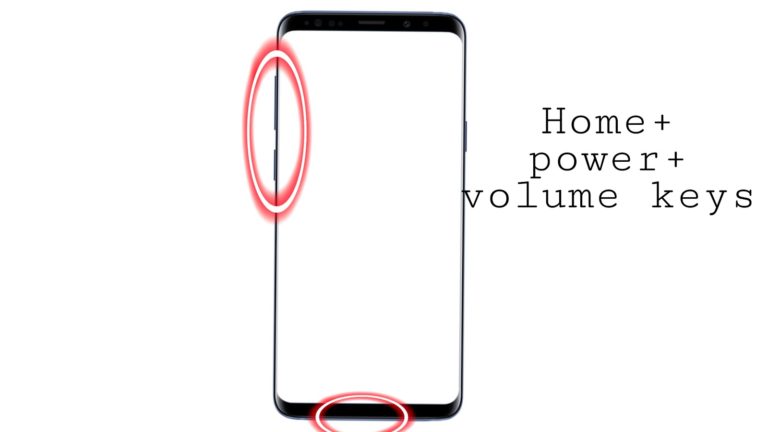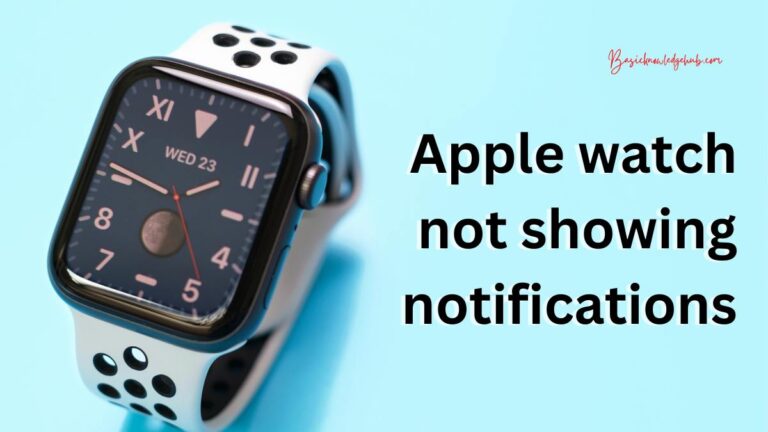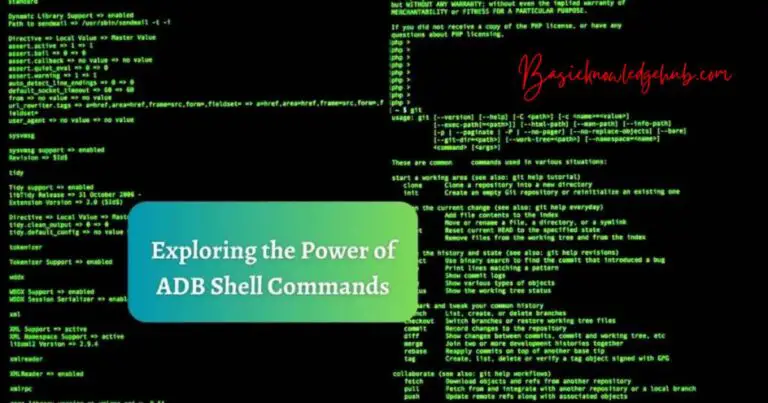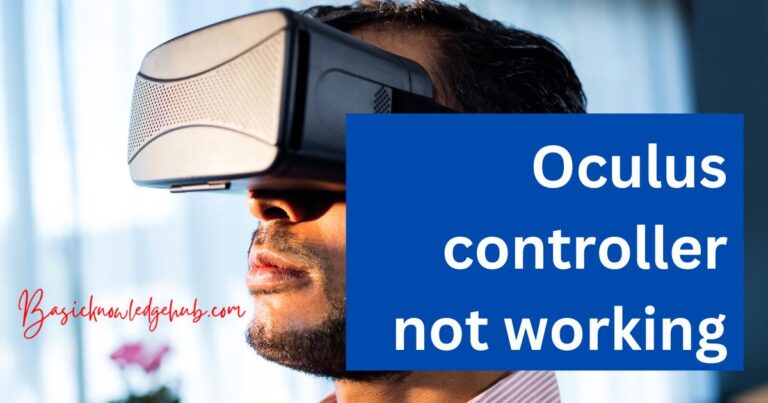Carrier Hub App
In this article, we will be discussing the details of the carrier hub app, its safety, and privacy, issues caused by the app, the solutions, and some frequently asked questions on the functioning of this app.
System apps can be quite the headache that you haven’t asked for. These are the applications that the phone manufacturer either pre-installs in your system or recommends you to install to improve the device performance. These apps can be useful and harmless or harmful and useless.
T-mobile is an internet service along with a cellular wireless communication provider. They are engaged in several nations, including the Netherlands and the USA. The brand contributes a significant venture of value-added assistance. Plus, the recurrent payment choices on their devices are fantastic and affordable.
Sprint was an American telecommunication company and now it has merged with T-Mobile. Carrier hub is one of their many system apps. This app can be useful in many ways but also is causing some problems due to development issues.
Don’t miss:

What is carrier hub app?
Carrier hub app is available on devices operating on Sprint or T-Mobile network. Carrier hub provides features like Voice over Wi-Fi on the devices and assists the network engineering for service concerns reported by customers.
In Google Play, there are two carrier hub apps available by Sprint and T-Mobile. The features are the same in both apps. This app is usually pre-installed on phones. If it’s not, you will receive continuous notifications asking to install the app for better performance. You can install the app after receiving the notification by clicking it and then following the on-screen instructions. But sometimes, this may fail and the notifications will keep coming in.
The carrier hub app requires permission to access your location, phone, and physical activity.
Issues caused by carrier hub app
Like many system apps, carrier hub also causes some issues for regular users.
- Drains battery: If the app continuously runs in the background, it uses up your phone battery. This is mainly caused after updating the app. The real reason for battery draining after an update will be discussed later.
- Data usage: Many users have reported high data consumption after using this app. It is due to background running.
- Negative performance: Freezing and lagging of the app are reported by many users.
The recent update of the carrier hub has caused various issues for the users. The reason for those issues is discussed here.
The wrong update
As we have discussed earlier, there are different versions of the carrier hub app for Sprint and T-Mobile. These versions might have already been added to your devices and functioning completely. But, recently Sprint and T-Mobile have collaborated into one and as a result, the unification of its products is going on. But that has gone incorrect and now the wrong version of the carrier hub is getting updated on T-Mobile devices and Sprint devices.
We can have a little more explanation to understand this situation clearly. Suppose you own a T-Mobile device and hence the carrier hub app in your device is prominently the T-Mobile version. It doesn’t mean that all the other versions are not present, they are in your phone but stays inactive. They are present for the user in case he/she needs to use multiple networks.
Now, the Carrier Hub app is updating all the Sprint device versions. This creates a major conflict where your phone that is programmed to use T-Mobile services is now having an updated version of Sprint carrier hub.
This causes major problems including battery damage, blogging down of CPU, overheating, etc…
Do you need the carrier hub app?
Carrier hub is not a virus or malware. It also helps in Voice over Wi-Fi which is the use of wireless LANs to transport Voice over IP traffic. If it doesn’t cause any issues with your phone, then it is better to keep it.
How to disable the carrier hub app?
If the app is giving your device problems, it can be solved only by uninstalling or disabling the app. Uninstalling the app might be difficult if it is pre-installed. The steps for disabling the carrier hub app is given below:
- First of all go to your system settings.
- You will see Apps or application, Click on it.
- Click on the three vertical dots use to see the properties.
- You need to choose system apps.
- In the list of system app, you will find Carrier Hub App.
- Open the app, go to storage.
- Choose the Disable icon.
How to uninstall the carrier hub app?
There are two ways to uninstall the carrier hup app. They are discussed below:
Using ADB
The carrier hub app can be removed permanently by using Android Debug Bridge. The steps for this process is given below:
- Firstly, go to the settings of your device.
- Here you need to choose About Phone.
- Next activate the developer options. To do that, you need to tap the build number seven times.
- In this step, Open developer options and switch ON USB debugging by toggling it.
- Secondly, On your computer, download ADB.
- Next, extract the file and open the folder.
- Press the shift button for a few moments and right-click in the blank area.
- You need to choose “Open Powershell window here”.
- Use command //adb devices
- Finally, Using a USB cable, connect your phone to the PC.
- Type the command //adb shell pm uninstall –user 0 com. Sprint.ms.smf.services
The carrier hub app will get removed.
Using System App Remover
For this method, you have to root your phone. Multiple methods are available to root your device. Here, we will discuss how to root your device using the KingRoot app.
Root your device with the KingRoot app
- Download and install the app on your device.
- Open the app.
- Click on the Start Root button.
- Your device will be rooted within moments. Later, you need to restart the machine.
After that, follow the given steps to remove the carrier hub app:
- Download System App Remover.
- After launching the app, find Carrier Hub and click on the box next to it.
- Click on the uninstall option.
How to prevent the carrier hub from tracking your data?
To disallow the app from accessing your usage data, follow the given steps:
- Go to your system settings.
- Explore for Usage Data Access.
- Click on Carrier Hub App.
- Turn off the usage access if it is on.
Frequently Asked Questions
Here, we will be discussing some questions posted by many users regarding the carrier hub app and their answers.
How to remove carrier hub processing request?
Continuous notification for processing requests may appear if you have updated the wrong carrier hub, the same update issue that we discussed earlier. The program will run in your background and drain the battery. For this, you can find the steps provided earlier to uninstall it.
What is the significance of “MCM client requests are processing”?
This is a common notification that the carrier hub users see on their phone and it requests Mobile Content Management (MCM Client) processing. This notification comes up after you restart your phone as it tries to connect to cell towers. The notification disappears after the connection is complete.
Also, if you are in a region where a network connection is not available, then the notification will bother you continuously.
What to do if the carrier hub app is not responding?
The crashing of this app is not uncommon but can be very annoying. Numerous reasons can be responsible for this. Here, the steps are given to resolve this issue:
- Go to your system settings.
- Choose Apps.
- Find the carrier hub app.
- Go to storage and clear cache.
If this doesn’t work, force stop the app and then factory reset your phone.
Conclusion
Backend issues for system apps can create major problems for the existing users. In the merger of T-Mobile and Sprint, the same thing happened. Careless development proceeding caused great difficulty for the T-Mobile users who had carrier hub already installed due to a faulty update.
System apps may either be useful or causes privacy, security, and even device operation issues. If you have an issue, understanding which app or software is causing it is important to take the necessary steps.
It is important to know the actual reasons behind any system issue happening on your device. There may be multiple rectification options available for a problem. Understand the issue completely and choose the best option that is good for your device.
Rooting is the last option you must try in any system app removal. Sometimes it may be the only option, but confirm that no other options are working. The major reason to avoid rooting is that it will devoid your warranty. Also, if anything goes wrong, it can affect the phone greatly maybe you can end up even bricking it.
Try disabling the app first. If that doesn’t resolve the problem, then find other options for uninstalling the app. Also, if the system apps are not causing you any problem, it is better to keep them as they may be useful in one way or another.