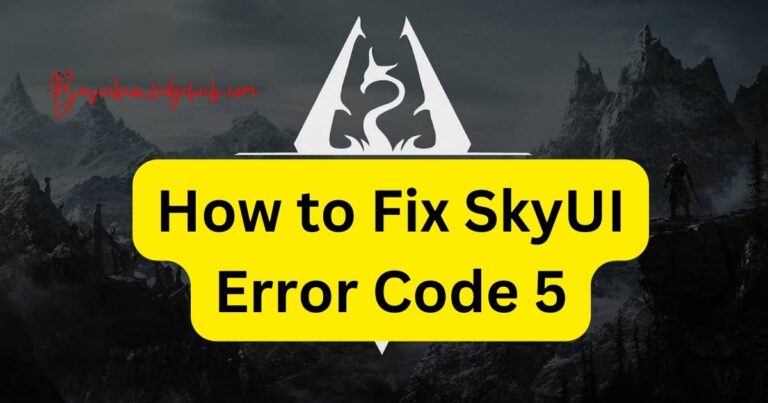Cmos Checksum Error-How to fix?
It’s a familiar sight for many tech-savvy individuals – the ominous “CMOS checksum error” on system startup. Notoriously cryptic and often frustrating, this error message is indicative of a problem within your computer’s BIOS system, specifically with the Complementary Metal-Oxide-Semiconductor (CMOS) battery. However, with a touch of technical know-how and a splash of patience, it’s a problem that can be solved. This article will delve into the root cause of a CMOS checksum error and enlighten you with methods on how to fix it effectively.
Understanding the CMOS Checksum Error
The CMOS is a small portion of memory in your computer that stores your BIOS settings. When you boot up your machine, the BIOS attempts to read these settings. If what it reads does not match the checksum – a value computed to help detect errors – it may trigger a CMOS checksum error. Among the common causes of this error are a damaged motherboard, outdated BIOS, incorrect BIOS settings, power supply issues, or more commonly, a dead or weak CMOS battery.
Fixing the CMOS Checksum Error
Replacing the CMOS Battery
One of the frequent resolution methods for a CMOS checksum error is to replace the CMOS battery. Over time, this battery, typically a coin-shaped lithium cell, can deplete, causing incorrect readings. To replace it, locate the battery on the motherboard, carefully remove the old one, and insert a new one in the same orientation.
Updating the BIOS
If a battery replacement doesn’t clear the issue, it’s possible that you’re dealing with outdated BIOS firmware. A BIOS update should be carried out with caution, though, as a mistake could cause considerable damage to your system. Always ensure you’re downloading the update from your manufacturer’s official site, and follow all instructions to the letter.
Resetting the BIOS
Resetting the BIOS to its default settings is another method to fix a CMOS checksum error. This involves pressing a designated key during system startup to launch your BIOS interface, and then selecting the option to reset the BIOS to its factory settings.
Preventative Strategies
The adage “prevention is better than cure” certainly applies when dealing with a CMOS checksum error. To mitigate the occurrence of this error, ensure your computer’s power supply is stable, avoid unauthorized attempts to modify BIOS settings and regularly update the BIOS firmware. Regularly scheduling a computer health check with a subject matter expert is another wise preventive strategy to catch potential issues before they create larger issues like a CMOS checksum error.
Decoding and fixing a CMOS checksum error may initially seem daunting. Nonetheless, with a logical approach and a good knowledge base, even this technical roadblock can be navigated with relative ease. Understanding the potential causes and resolution methods is a prominent first step in mastering this common computer conundrum. Equip yourself with right information, and even the appearance of the dreaded “CMOS checksum error” message needn’t be such a terrible sight. In the world of technology, being proactive, informed and ready to respond is always the best way forward.