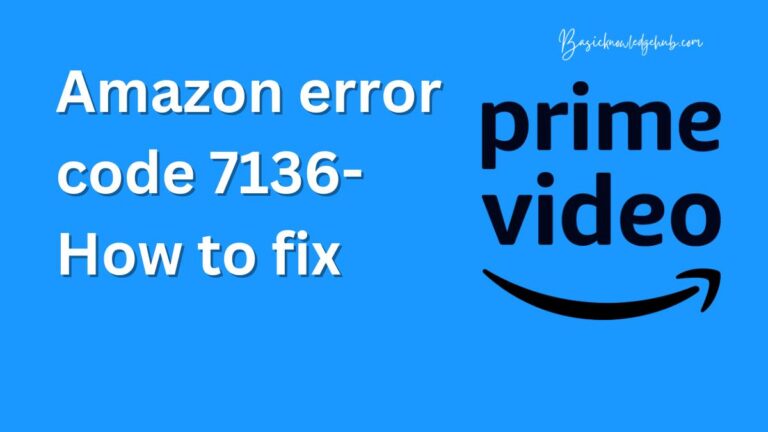Discord Push To Talk Not Working- How to fix?
Fixing Discord Push to Talk: A Comprehensive Guide
As the world leans more heavily on virtual communication, platforms like Discord become instrumental in connecting people globally for work, gaming, or simple socializing. However, as with any application, users can encounter technical issues, and one of the most frequent Discord glitches is the ‘Push To Talk Not Working.’ This issue becomes highly disruptive, rendering conversations silent and hindering the overall Discord experience. But worry not, as this article, backed by in-depth research, offers an extensive guide on fixing this common Discord issue.
The Importance of Smooth Communication
Discord’s Push To Talk feature is meant to limit unnecessary background noise by enabling audio only when the user pushes a specific key. However, when the Push to Talk feature fails, users are either involuntarily silent or flood the airwaves with unwanted noise. It’s a significant problem, as the Discord’s user base grew to over 140 million in 2020, indicating just how many people can be affected by this.
Basic Troubleshooting of Discord Push To Talk
Before diving into more advanced solutions, it’s always best to check the basics first. Ensure your microphone is working properly —try using it on another application to confirm. Also, check the Push To Talk key and make sure it’s not coinciding with other keys on Discord or the games you’re playing.
Running Discord as an Administrator
One of the common solutions to the Discord Push To Talk issue is running the application as an administrator. Discord may sometimes need advanced permissions to access your microphone and running it as an administrator grants these privileges.
Checking the Input Mode
Another overlooked but critical aspect is checking the input mode. In your Voice & Video settings, make sure ‘Push To Talk’ is selected and not ‘Voice Activity.’ If this was your problem, the solution is just a click away.
Resetting the Voice Settings
If the issue persists, one can reset the voice settings to default in Discord. This move eliminates any errors in configurations and is frequently successful in fixing the Discord Push To Talk issue.
Updating Audio Drivers
Just like other peripheral devices, your microphone requires current drivers to function optimally. Miscommunication between outdated drivers and Discord can lead to the Push To Talk function not working. Ensuring your audio drivers are up to date can resolve this problem.
Consult the Discord Community and Support
When all options fail, the Discord community and official support can be of significant help. Since Discord has a large, active user base, you can almost be assured that someone else has encountered and solved the same problem.
Keeping the Communication Flowing
In a digitally connected world, proper communication is essential. The issues that come in the way, such as the Discord Push To Talk function not working, can be frustrating. However, with this well-researched guide, users have various solutions at their disposal to keep the conversations going flawlessly.
Discord may have the advantage of being one of the fastest-growing communication platforms, but it’s not without its bugs. Yet, with these steps in your back pocket, your gaming chat or virtual meeting needn’t grind to a halt when faced with the dreaded Discord Push To Talk Not Working error.